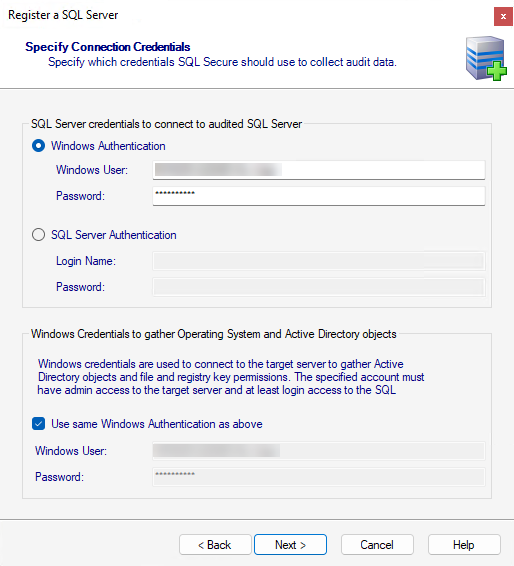
The Specify Connection Credentials wizard allows you to designate the credentials that IDERA SQL Secure will use to access the SQL Server instance you are adding whether the SQL Server instance is running private network or public cloud such as Azure VM, Azure SQL Databases, Amazon EC2 or Amazon RDS. You have to specify credentials according the type of server you want to register:
For On-Premise SQL Server servers, you have to specify the following credentials:
On the first section you will see the SQL Server credentials to connect to audited SQL Server, choose one of the following options:
On the Windows Credentials to gather Operating System and Active Directory objects credentials section, you have the following options:
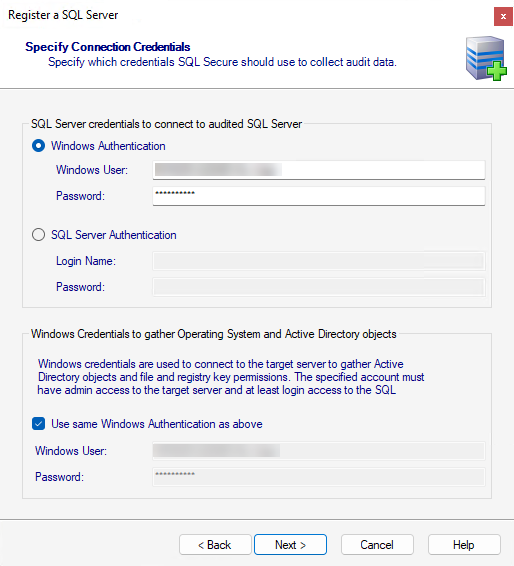
For SQL Servers on Azure Virtual machines, you have to specify the following credentials:
On the SQL Server credentials to connect to audited SQL Server, choose one of the following options:
The Azure Active Directory to gather Operating System and Active Directory objects section, asks for credentials to connect the target server to gather Active Directory objects and key permissions.
The accounts need Administrator access to the target server.
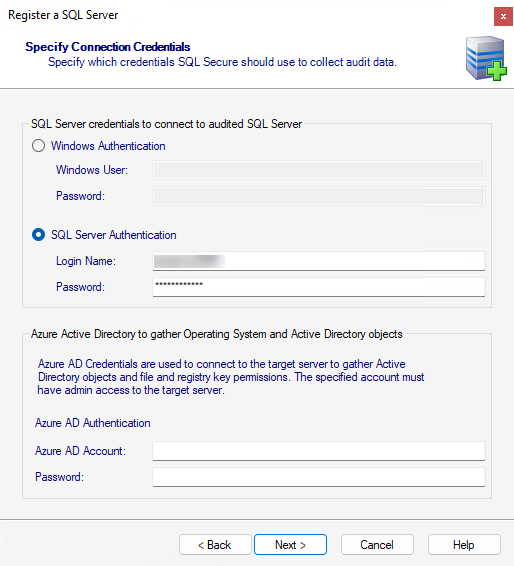
For SQL Servers on Azure Virtual machines, you have to specify the following credentials:
On the SQL Server credentials to connect to audited SQL Server, choose one of the following options:
The AWS Directory Service for Microsoft Active Directory to gather Operating System and Active Directory objects section, asks for credentials to connect the target server to gather Active Directory objects and key permissions.
The accounts need Administrator access to the target server.
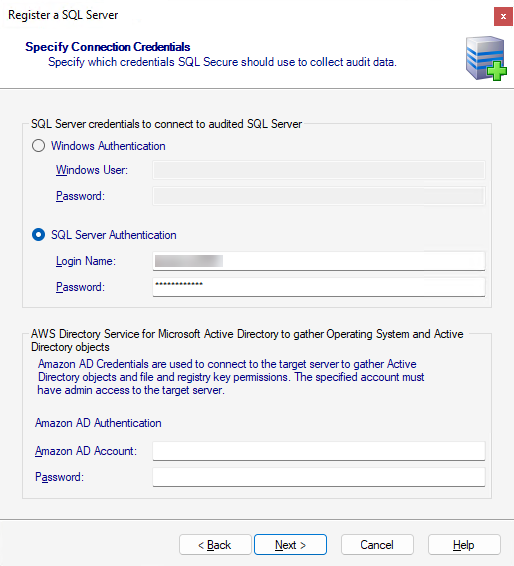
On the SQL Server credentials to connect to audited SQL Server section, choose one of the following options:
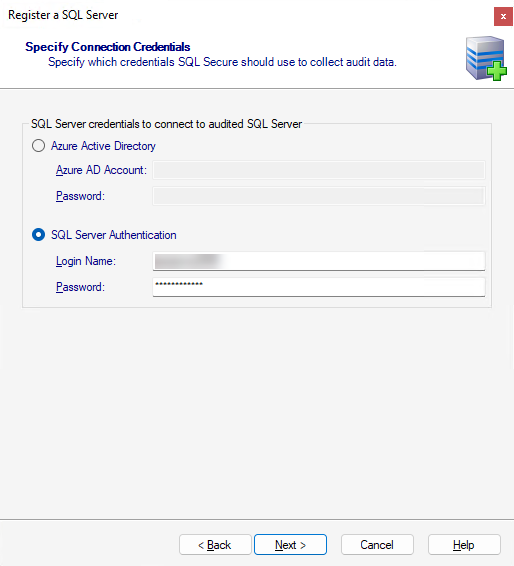
Configure your Azure SQL Server Firewall if a Connection Error displays. |
On the SQL Server credentials to connect to the audited SQL Server section, choose one of the following options:
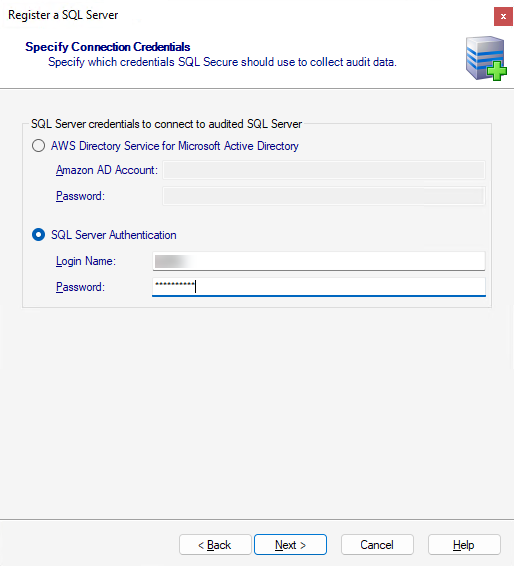
Take into account that if the login configuration for the SQL Server you want to audit is case-sensitive, you must enter your login credentials in the case-sensitive format. |
You should keep in mind the following permissions for the accounts specified in this section:
|
After you specify your connection credentials, click Next to go to Add server group tags.
|