When you register an instance, you define certain credentials, or if you have the auto-registration option enabled, SQL Elements registers your instances using the SQL Elements service account as the default connection credentials.
If you need to change these credentials for several instances, you can change them directly by clicking Edit Credentials on the Managed Instances section or SQL Licensing section of the Instances view. Note that to have this option enabled, you must select those instances whose credentials you want to change.
Below you can see the tabs and sections where you can find Edit Credentials. Click the images to view full size.
SQL Elements opens the Edit Credentials window where you can change your:
These credentials allow you to connect to SQL Server instances to collect availability, capacity, and configuration data. To change these credentials, follow these steps:
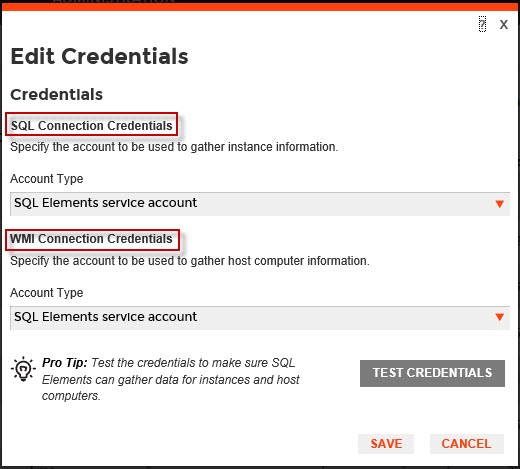
When you have the auto-registration option enabled, SQL Elements uses the SQL Elements service account as the default SQL connection credentials. |
These credentials allow you to connect to the computer that hosts the SQL Server instance in order to collect its performance and computer details. To change these credentials, follow these steps:
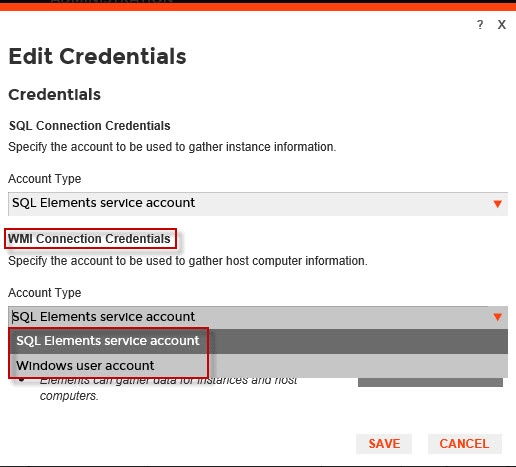
When you have the auto-registration option enabled, SQL Elements uses the SQL Elements service account as the default WMI connection credentials. |
You can also change credentials by accessing the Edit Properties window located on the following views:
Keep in mind that the Edit Properties window allows you to change credentials only for a specific instance. If you want to change connection credentials for several instances at once, use the Edit credentials option explained in this section.
Below you can see the tabs and sections where you can find the Edit Properties window. Click the image to view full size.
For more information on what minimum requirements you need for these accounts, click |