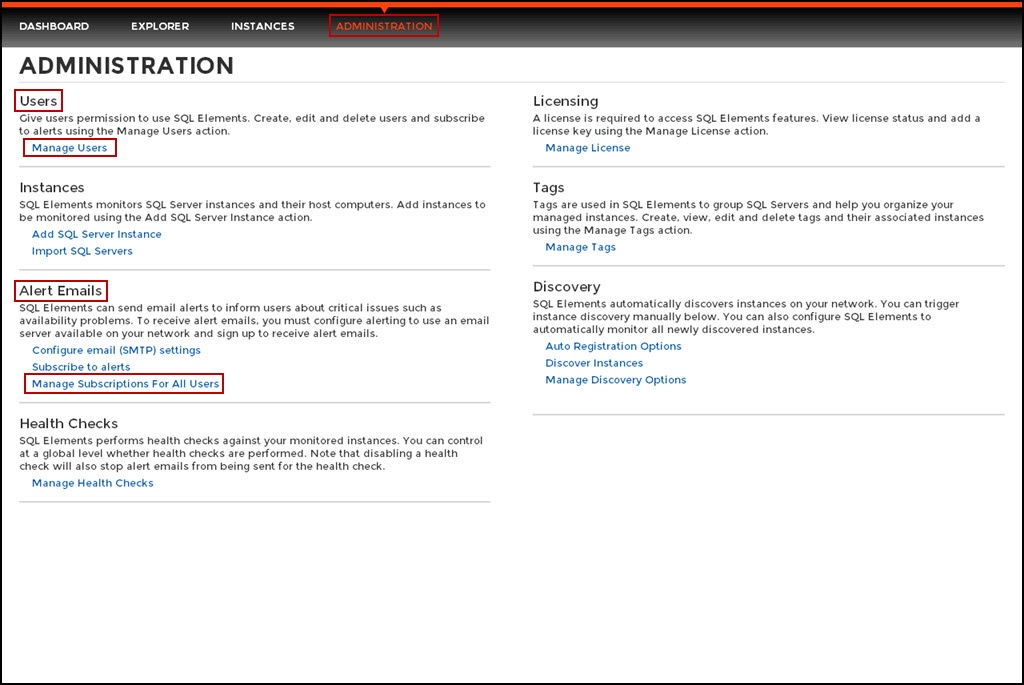
In order for users to access SQL Elements, you need to grant them access. Additionally, if they want to receive alert emails, you have to enable this option for each user and type the email addresses where they will receive these notifications.
To add new users, edit their details (name, subscription or email address), or remove them, go to the following options on the Administration tab:
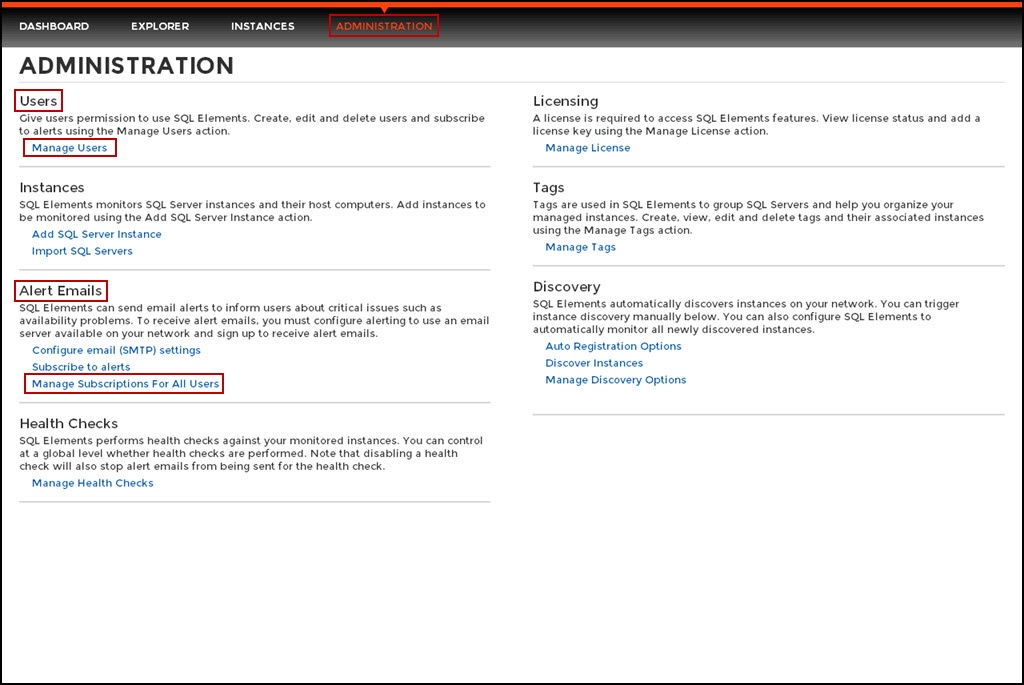
When you open any of these two alternatives, a new window opens with the following options:
On this window you can see a list of all registered users with their respective email addresses and if they are subscribed to alerts.
You need to add users in order to give them access to SQL Elements. To add users, follow these steps:
Users must be existing Active Directory users. Newly added users should use their Windows user account with their respective passwords to log in to the SQL Elements. |
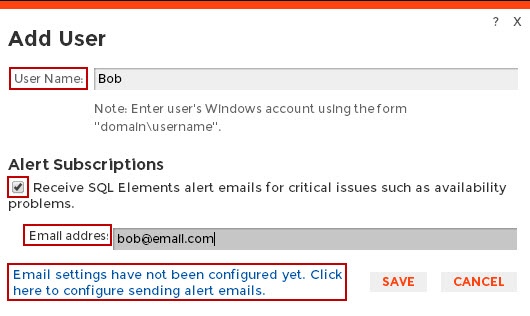
If you have not configured your email server settings yet, SQL Elements displays the message Email settings have not been configured yet. Click here to configure sending alert emails. Click this option to configure your settings. For more information, go to Configuring your email settings for alert notifications |
This option allows you to edit the user name, modify his/her subscription, and change the email address where they receive alerts. To enable this option, select one user from the list of users, click Edit User.
You can also click directly on the user´s name that you want to edit and SQL Elements opens the respective dialog window. |
On the Edit User screen you can change:
After you make your changes, click SAVE.
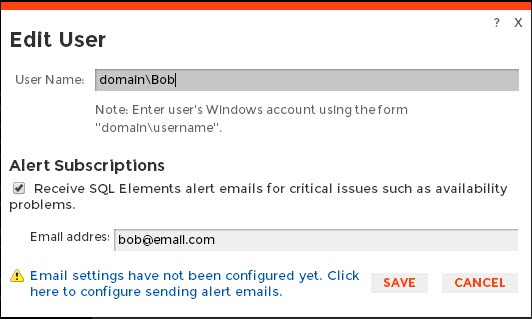
If you have not configured your email server settings yet, SQL Elements displays the message Email settings have not been configured yet. Click here to configure sending alert emails. Click this option to configure your settings. For more information, go to Configuring your email settings for alert notifications. |
If you need to remove one or several users, check the box next to the user or users you want to remove. Click Remove User.
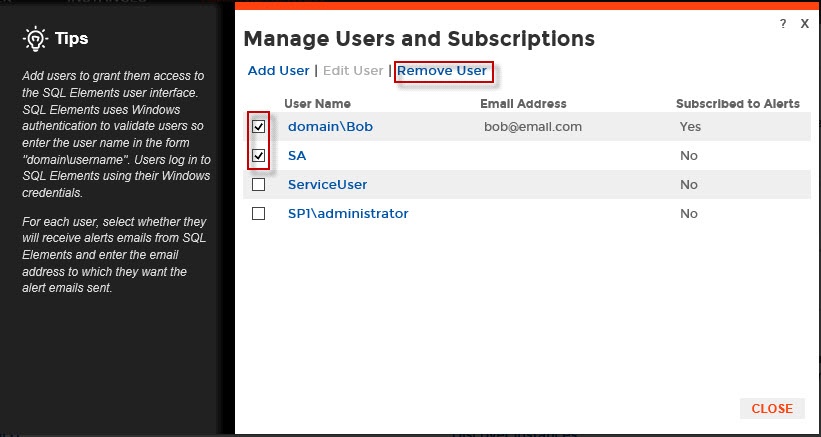
If you remove a user, they will no longer be able to log in to SQL Elements. |