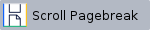Use the Secondary(s) tab of the Log Shipping Policy wizard to select the SQL Server instances and databases where the log backups will be restored.
In this section, you can add, edit, or remove secondary databases. Each database can be restored with different options, schedules, recovery mode, etc.
How do you add secondary databases?
Click Add Secondary Database to add secondary databases. SQL Safe opens a new window where you can specify the SQL Server, the database, and the different restore options. You can determine the following fields:
- SQL Server - Select a registered SQL Server.
- Database - Create a new database or select the database that receives the transaction log restores. To create a new database, type directly the database name in the Database field. If you want to select an existing database, click Select to access the list of databases available on the selected instance.
- Initialization - Determine the initial state of the secondary database that receives the transaction log restores. By default, this field is set to Initialize database with a newly generated full backup. (copy only). When you click Change, a window for Database Initialization options opens where you can choose:
- Do not initialize - Database exists and has received the most recent full backup of a primary database.
- Initialize database with a newly generated full backup - Selected by default. This is the only option available when SQL Safe detects the primary database was previously configured to use the simple recovery model. Since database backups using the simple recovery model lack log checkpoint information necessary for subsequent log restores, the database requires a new full backup to initialize the secondary database.
- Initialize database with these backups - If you enable this option, you can specify the location of the backups and add encryption settings. In this section you can:
- Add - type the UNC or local backup file path.
- Add from repository - select this option, and click Load Backups.
- Database File Locations - You can also click Database File Locations to choose where to store your database files. SQL Safe displays each database file (by logical name) and the directory where each will be stored. Filenames will be dynamically generated using the file type and destination database name.
Database State
Select the recovery mode in which the secondary database is left after each log restore, i.e. the status of the secondary database. You have two options:
- If you select Not Accessible (No recovery mode), then the secondary database shows the status as "Restoring". The database is unusable in this state.
- If you select Accessible but read-only (Standby mode), then the database is in a read-only state. In this option, you can also choose to disconnect users when performing the restore job.
Restore Job
This is how often the restore process will occur. By default, the restore job occurs every 15 minutes every day, between 12:00 AM and 11:59 PM, but by clicking Schedule, you can specify other settings for the daily frequency and duration of the job.
You can also choose to delay the restores by a number of minutes or hours. For example, setting this value to 15 minutes means the secondary database will always be, at least, 15 minutes out of sync.
Restore From
Specify the location from which the transaction log backup files will ship to the secondary database. You have two options:
- Same location as backup - To use the network path previously specified for the transaction log backup.
- Different location - To restore from a different location. If you select this option, type the appropriate network path or click Select to browse the location.
After defining your setting in this tab, click Next to configure notifications.
SQL Safe is a high-performance backup and recovery solution for your SQL Servers. Learn more > > |