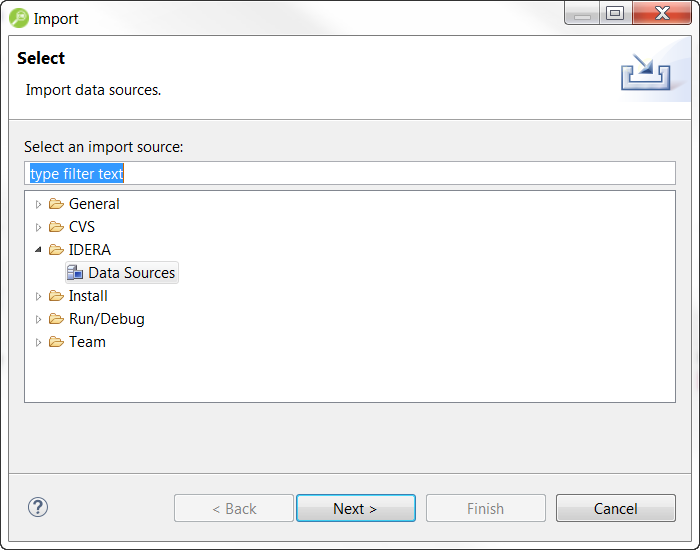Some IDERA products contain data source catalogs that are shared with DB Optimizer. In other words, instead of manually adding data sources to the environment, you can import an existing data source catalog from other IDERA products or third-party DBMS sources.
You can import Data Sources via the File > Import command in the Main Menu, expanding the IDERA folder in the Data Source Selection tree, and then choosing Data Sources.
The following types of sources can be imported to Data Source Explorer:
- Eclipse Data Tools Platform (DTP)
- Previously Registered IDERA Data Sources (File)
- Previously Registered IDERA Data Sources (Registry)
- Quest Software (TOAD)
Once a data source is registered, it automatically appears in Data Source Explorer. Connection parameters are stored locally, and DB Optimizer can be set to connect automatically each time you select the data source from the tree.
Conversely, you can also Export your current data source catalog to a file, which can then be imported into other instances of DB Optimizer via the Previously Registered IDERA Data Sources (File) option. This is performed using the File > Export command in the Main Menu, and then selecting IDERA > Data Sources from the tree view in the Export dialog.
To import data sources
- Select File > Import. The Import dialog appears.
- Choose IDERA > Data Sources from the tree, and then click Next.
- Choose a source from which you want to import the data sources. You can choose to import data sources from the DTP, TOAD, or an existing IDERA data source catalog stored in the Windows registry or as a file (created via the Export command).
- Click Next.
- Specify the location of the import source, and then click Finish. Data Source Explorer is automatically populated with the new data sources.
To export data sources
- Select File > Export. The Export dialog appears.
- Choose IDERA > Data Sources from the export tree and click Next.
- Use the check boxes beside each listed data source to indicate which data sources you want to export., and then click Next.
- Click Finish. The data sources are automatically exported in the form of an XML file. You can import this file to other instances of DB Optimizer via the Import command.