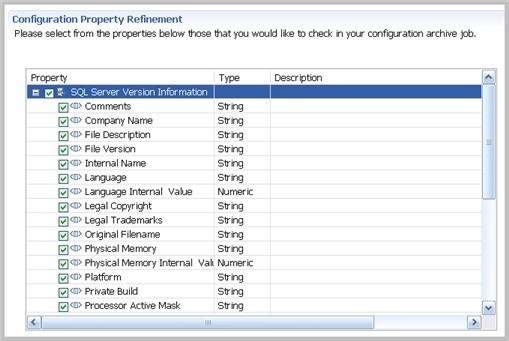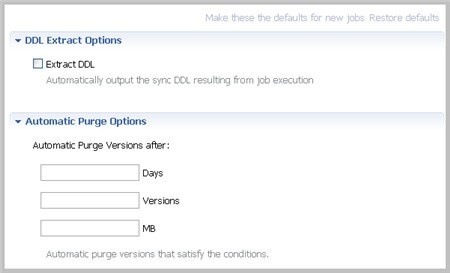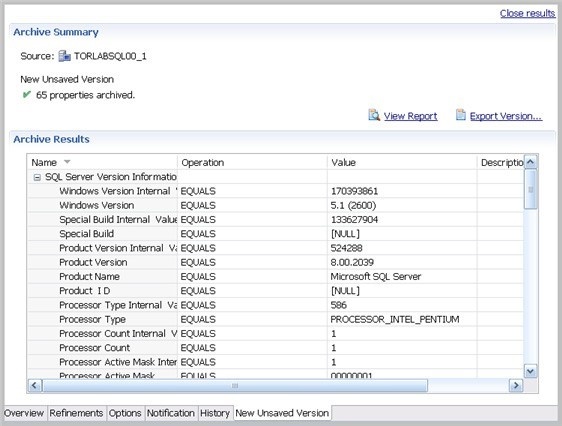A configuration archive is a snapshot of the configuration parameters of a registered data source. You use a configuration archive in configuration comparisons against other data sources, standards, and archives to monitor property values and provide backups.
You can periodically update archives with the current values of an associated data source to create new versions. Older versions are retained with an archive and can be recalled as needed.
Archives are listed in Data Source Explorer under their corresponding data source. The following tasks step you through creating a configuration archive:
Create or Open a Configuration Archive Job
You create or modify a configuration archive in the Configuration Archive editor. For more details about the editor, see Configuration Archive Job Editor.
To create a new configuration archive job
- Select File > New > Configuration Archive Job. The Configuration Archive editor opens.
To open an existing configuration archive job
- Select File > Open Job.
- Select a configuration job from the list.
- Click OK.
The Configuration Archive editor opens.
Describe the Configuration Archive Job
The Archive Name and Description pane contains more than just the Name field. It shows where the job is stored in Project Explorer. When you click the Details button, you can see the project’s file directory path.
To describe a configuration archive job
- Type a new name for the job in the Name field. Enter a meaningful name that will quickly and uniquely identify the job in other views and dialogs.
- Add relevant information in the Notes field.
Specify a Configuration Archive Source
The configuration Archive Source table specifies the data source from which the archive is derived.
To specify and save a configuration archive source
- Drag and drop the data source to be archived from Data Source Explorer to the Configuration Archive Source box. The data source is listed by name, database type, and host.
- Click File > Save or File > Save All, or highlight the editor window and press Ctrl+S.
Refine Configuration Archive Properties
When you create a new archive, by default all data source properties are included. However, you may choose to archive only a specific group of properties. For example, you may want to define an archive that retains only the security properties of the associated data source.
You can create multiple archives for the same data source. For example, another archive may retain only the performance properties.
Archive configuration properties are listed on the Refinements tab of the Archive Job editor.
To specify configuration archive properties
- Use the check boxes to select or deselect properties.
Within the same archive, properties are retained across versions unless you specify new values.
Each time you create a new archive, DB Change Manager includes all properties of the specified data source and you must again refine the properties.
Set Configuration Archive Job Notifications
When an archive job completes, DB Change Manager provides various ways of notifying you. For more information, see Setting job notifications.
Specify Configuration Archive Job Options
The Options tab in the Configuration Archive Job editor contains options for handling the DDL and purging older archives.
If you select the Extract DDL option, the synchronization code produced by the job comparison will appear in a separate editor window when the comparison is done.
The Automatic Purge Options delete archive files after a number of days, number of versions, and/or when the size of the files reaches a certain limit. The purge conditions are checked and enforced when an archive job is saved or when a new version is created.
To specify the conditions for automatically deleting archives
- In the Options tab, fill in one, two, or all of the options:
- The number of Days after which archives will be deleted.
- The number of Versions stored, after which the oldest version will be deleted.
- The number of MB total size of the version files, after which the oldest version will be deleted.
Create a Version and Save the Archive Job
When you first run an archive job, DB Change Manager creates the first version of the archive. A version stores snapshots of the same archive job for backup or tracking comparison purposes. Versions are listed in the Archive Job History table on the History tab and in the Data Source Explorer.
To create a version and save a configuration archive job
- In the Configuration Archive Job editor, click Run Job. The New Unsaved Version tab lists the properties of the archive.
- Highlight the tab, and then select File > Save or File > Save All. The tab shows that the version is saved.
- Click the History tab. The Archive Job History table lists the archive version, the number of properties retained by the version, a time stamp, and whether the archive job was run from the workbench or the command line.
You create additional versions within the same archive job each time you click Run Job. The new version contains the latest values for the archive job properties as specified on the Refinements tab.
To open an archive version
- In the History tab or in the Job Explorer, double-click the version. The selected version opens in a new tab of the Archive Job editor.
Create an Archive Job Report
After running a comparison job, you can create a job report using the View Report button on the Results tab. For more information, see Creating a job report.
Use an Archive in a configuration Comparison Job
You can use a configuration archive in configuration comparison job the same way as registered data sources or standards.
To add a configuration archive to a configuration comparison job
- Drag and drop an archive version from Data Source Explorer to the source or target boxes in the Configuration Comparison Job Editor. Alternatively, if a data source is selected as the source or target, select Use an Archive in the respective box and use the drop-down menu to choose an archive.
For more information, see Comparing database configuration settings.