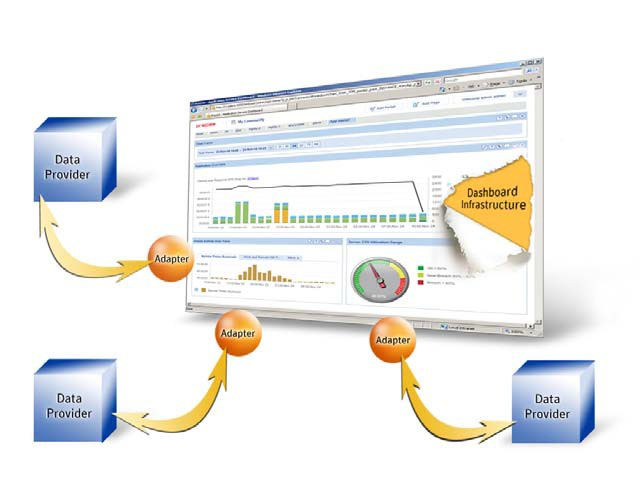This section includes the following topics:
- About the Precise Custom Portal
- Components of the Precise Custom Portal
- How the Precise Custom Portal works
- About the Main menu
- About the Add menu
About the Precise Custom Portal
The Precise Custom Portal, is a lightweight, configurable portal application that provides access to various types of data from different applications.
The Precise Custom Portal features a Web-based view. It is highly customizable and extensible, allowing you to build a dashboard for each user or each function within your organization. For example, you can build a dashboard for all the information that a system administrator or director of IT operations would need to constantly follow up on.
The Precise Custom Portal enables the following:
- Drives integration by displaying information from multiple data sources
- Enables rapid presentation layer development
- Provides extensible capabilities by professional services, partners and customers
- Customization
- Ease of installation, administration, and use
Components of the Precise Custom Portal
The Precise Custom Portal is installed as part of the Precise suite and is based on the Liferay Portal infrastructure.
How the Precise Custom Portal works
The Precise Custom Portal is a Web server portal that displays information from different data providers. The Precise Custom Portal communicates with the data provider through a Web service adapter (for example, Precise Web Service).
The following figure shows how the Precise Custom Portal interacts with the various Web service adapters.
Figure 1-1 Precise Custom Portal architecture
The Precise Custom Portal supports JSR 286 standards and runs on MS Internet Explorer.
You can configure the refresh rate to determine how often the information displayed is automatically refreshed.
The information displayed in the various portlets is determined by the parameters you select when you configure the portlet. For example, the information displayed in a Precise portlet is determined by the technology that you want to analyze, and by the settings you use to define how you want to view the information (such as a table or bar chart).
About the Main menu
The Main menu (click after the Welcome message) allows access to most of the main features of the Precise Custom Portal.
The following table describes the functionality of each of the Main menu commands of the Precise Custom Portal.
Table 1-1 Commands list
| Command name | Sub-command name | Description |
|---|---|---|
| Welcome | The Welcome message displays the greeting based on the user who logged in and what has been specified in the My Account entry of the Control panel. (Admin rights) | |
| My Communities | My Communities lets you select the community whose pages you want to view. The initial choice is:
| |
| Settings | Settings provides you access to the following sub commands:
| |
| Control Panel | Control Panel enables you to manage the following features:
| |
| My Account | My Account lets you manage your own account settings (takes you to My Account feature in the Control Panel). You can manage the following features on this page:
Changes can then be Saved or Cancelled. | |
| Layout Template | Layout Template lets you change the layout of the portlet page. You can choose a different layout for each page. For example, you can choose a two-column layout for one page, and a three-column layout for another page. Drag and drop the portlets to the column that you want to display them in. In total there are 19 different layouts. (Admin rights) | |
Manage Pages | Manage Pages lets you change the theme of an individual page or set the theme for a number of pages at once. A page can inherit the look and feel of the topmost page in the tree, or it can have its own individual look and feel. You can also import and export themes. (Admin rights) | |
| Log Out | Log Out lets you log out of the Precise Custom Portal. |
About the Add menu
The Add menu (click the arrow after Add) allows access to the most frequently used Add features of the Precise Custom Portal.
The following table describes the functionality of each of the Add menu commands of the Precise Custom Portal.
Table 1-2 Add menu
| Command name | Description |
|---|---|
| Portlet | Starts the process of adding a new portlet to the screen. |
| Page | Starts the process of adding a new page to the screen. |
| Time Frame | Starts the process of adding a Time Frame portlet to the screen. |
| Import From Precise | Starts the process of importing a portlet with information from Precise. |