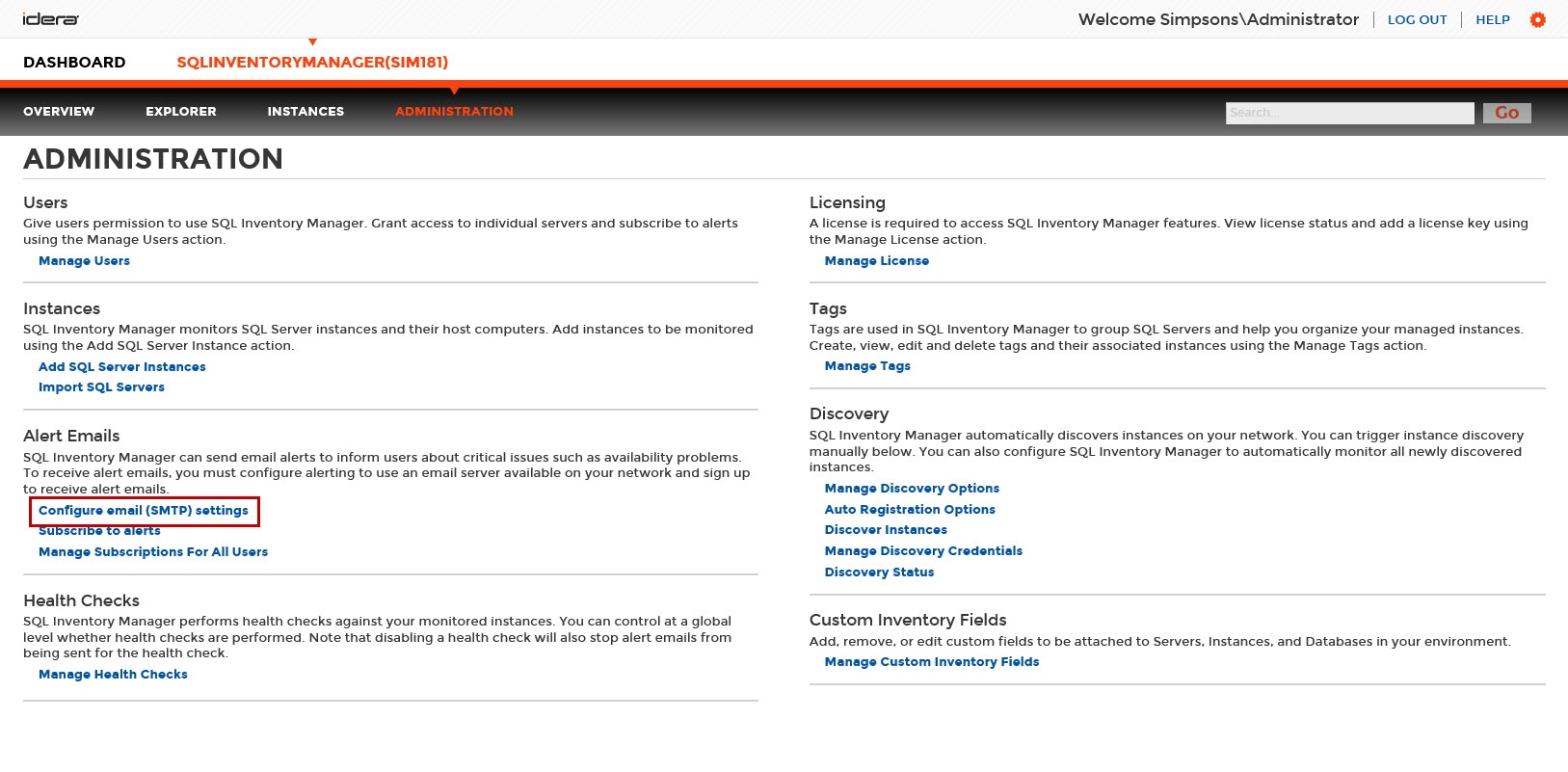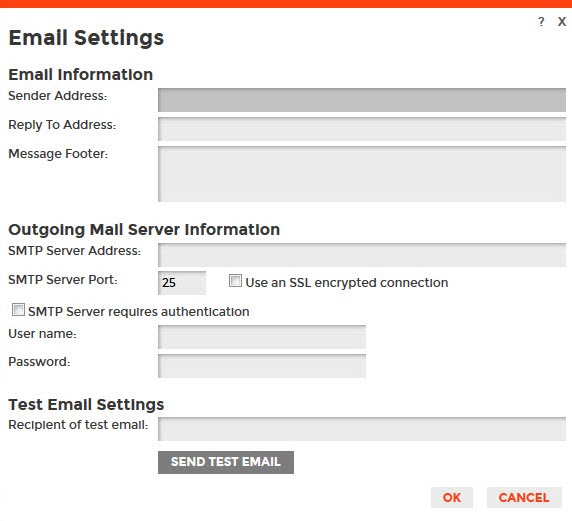Idera SQL Inventory Manager can send email notifications for warning or critical conditions from your environment, but before subscribing to these email notifications; you must first configure your email (SMTP) settings.
You can access this option by going to the Administration tab.
In the Alert Emails section, click Configure email (SMTP) settings. A dialog box opens with three main sections:
- Email Information
- Outgoing Mail Server Information
- Test Email Settings
Email Information
Sender Address
Enter the email address that SQL Inventory Manager will use as the sender of the emails notifications.
Reply To Address
You must specify a reply-to email address to receive replies from emails.
Message Footer
Enter the text that you want to appear in the footer of notifications.
Outgoing Mail Server Information
In order to send email notifications, you must specify the settings of an email server you want to use. You need to provide the following information:
SMTP Server Address
Enter the name or Internet Protocol (IP) address of your SMTP mail server.
SMTP Server Port
Enter the IP port that the SMTP mail server uses. The default SMTP port is 25.
Use an SSL encrypted connection
Select this check box to use an SSL encrypted connection to connect to the email server.
SMTP Server authentication
Select this checkbox if your SMTP server requires authentication, specify then a valid user name and password to access the email server.
Test Email Settings
You can use this section to test your email settings. For this purpose, enter the Recipient of the test email and click SEND TEST EMAIL. SQL Inventory Manager sends a test email to the recipient you specify. You can verify this test email in the respective recipient account.
After you configure your email settings, you can subscribe to alerts. For more information on how to subscribe to alerts, go to Subscribing to Alerts.
Manage users
From the Administration tab, you can decide which users receive alerts or not. For more information, refer to Managing subscriptions for all users.
Need more help? Search the Idera Customer Support Portal.