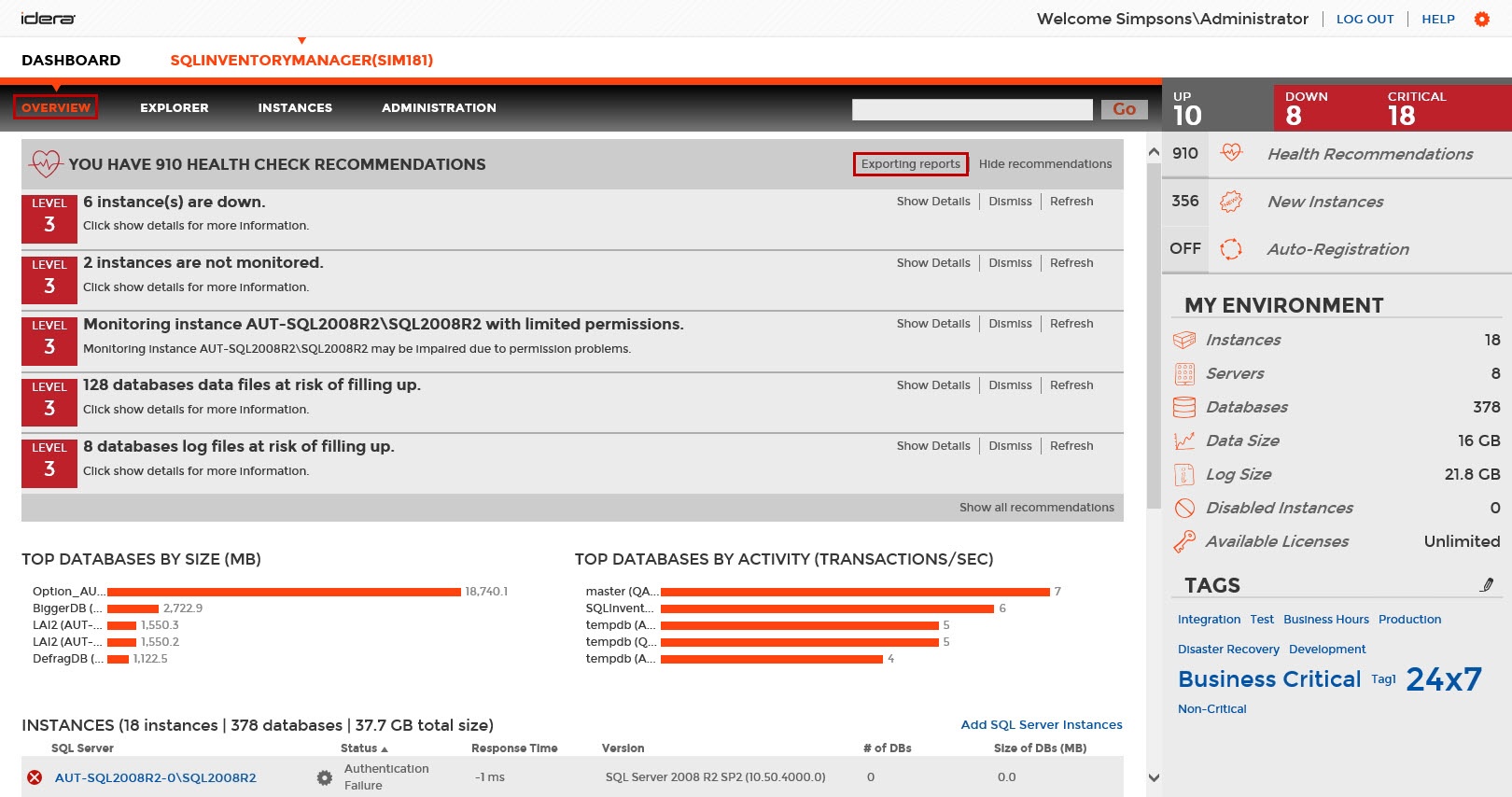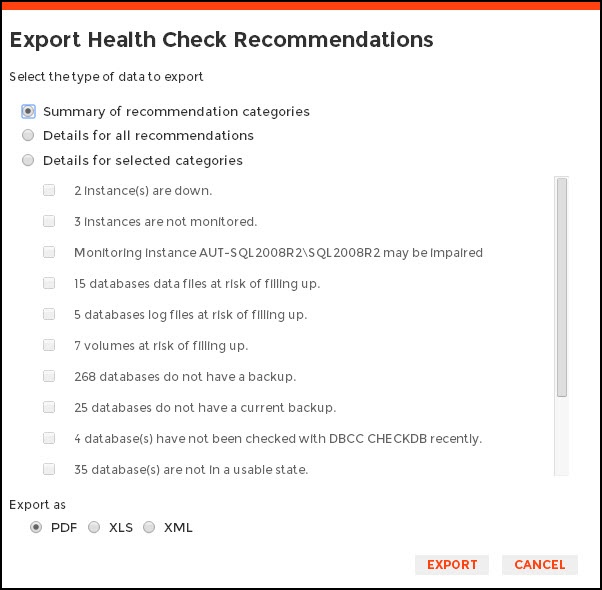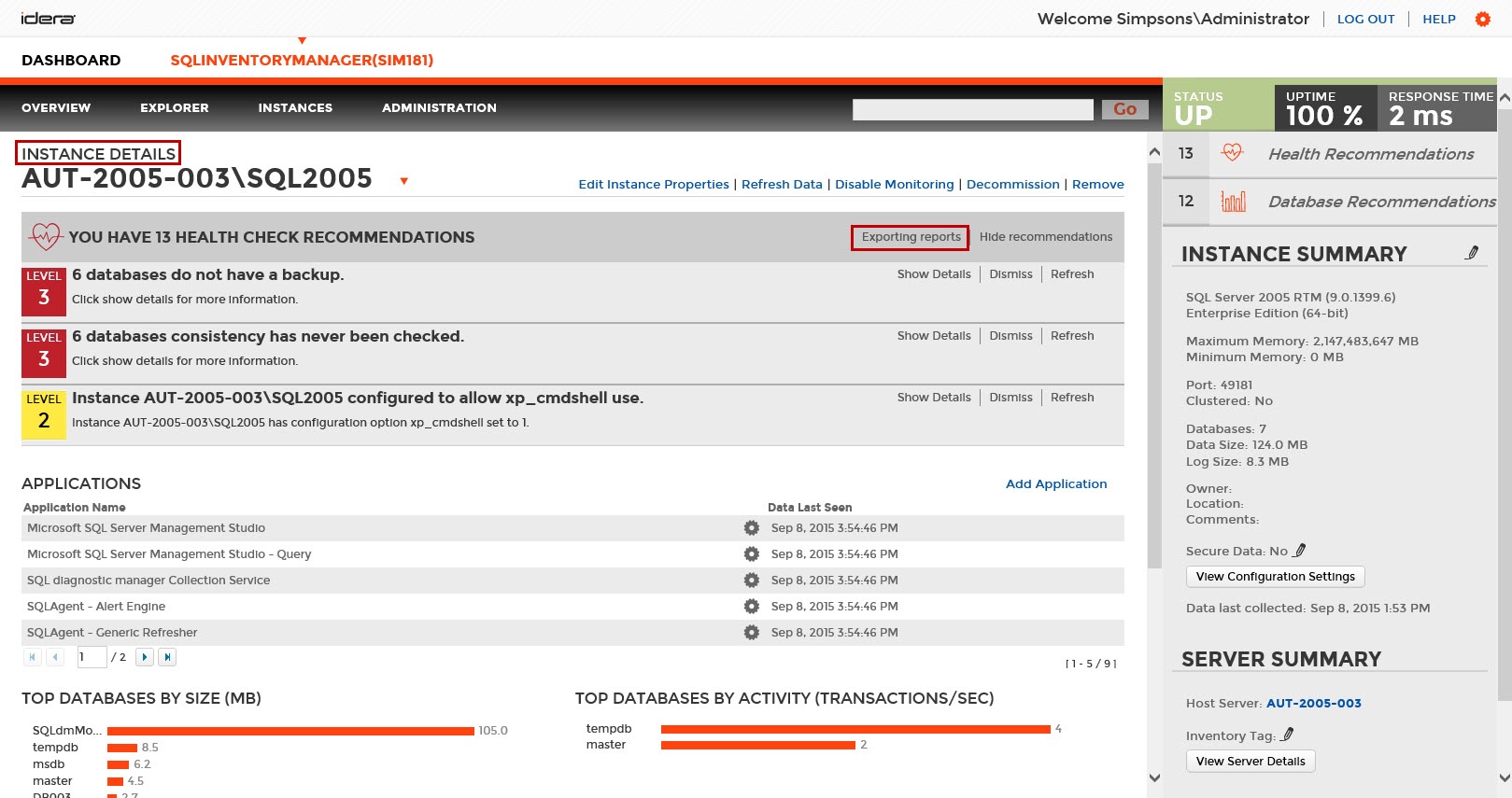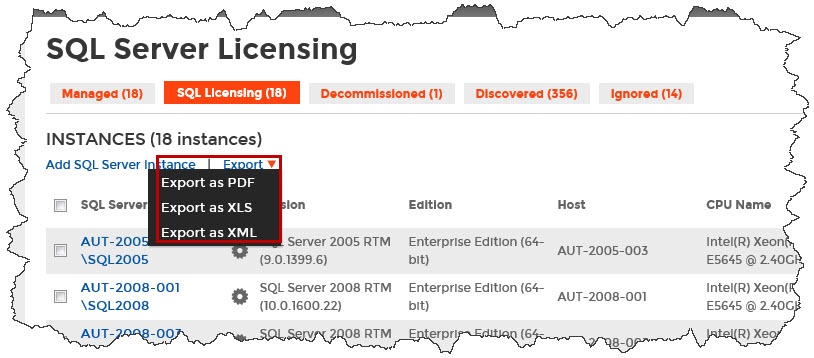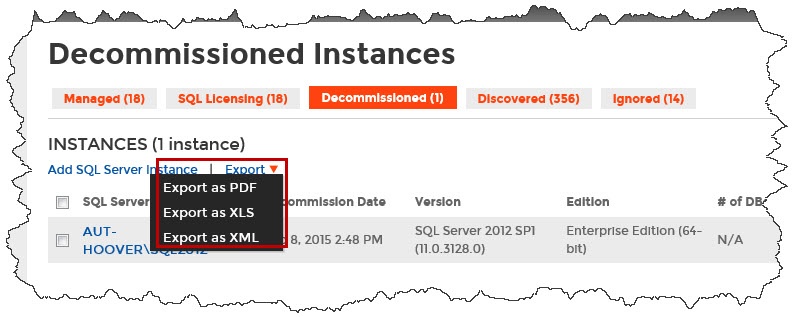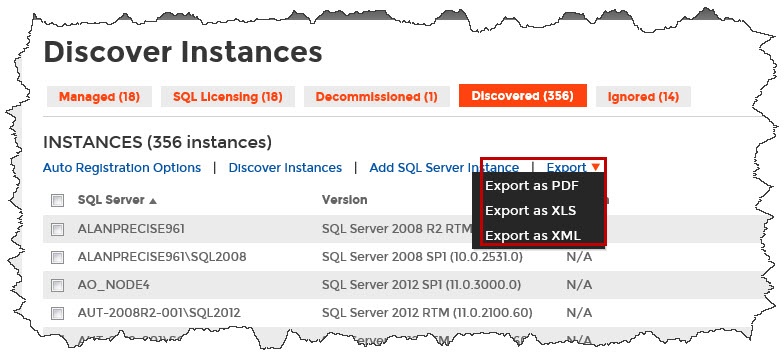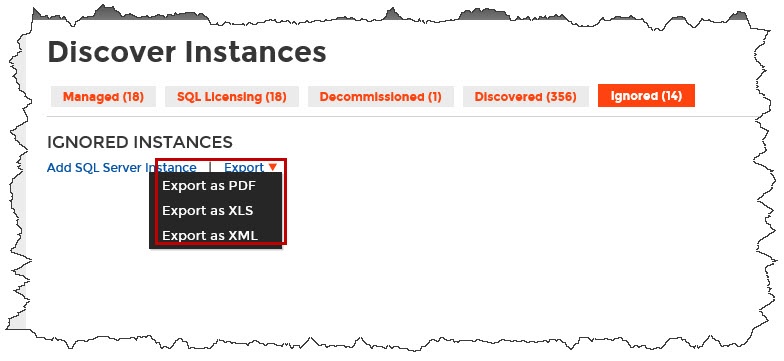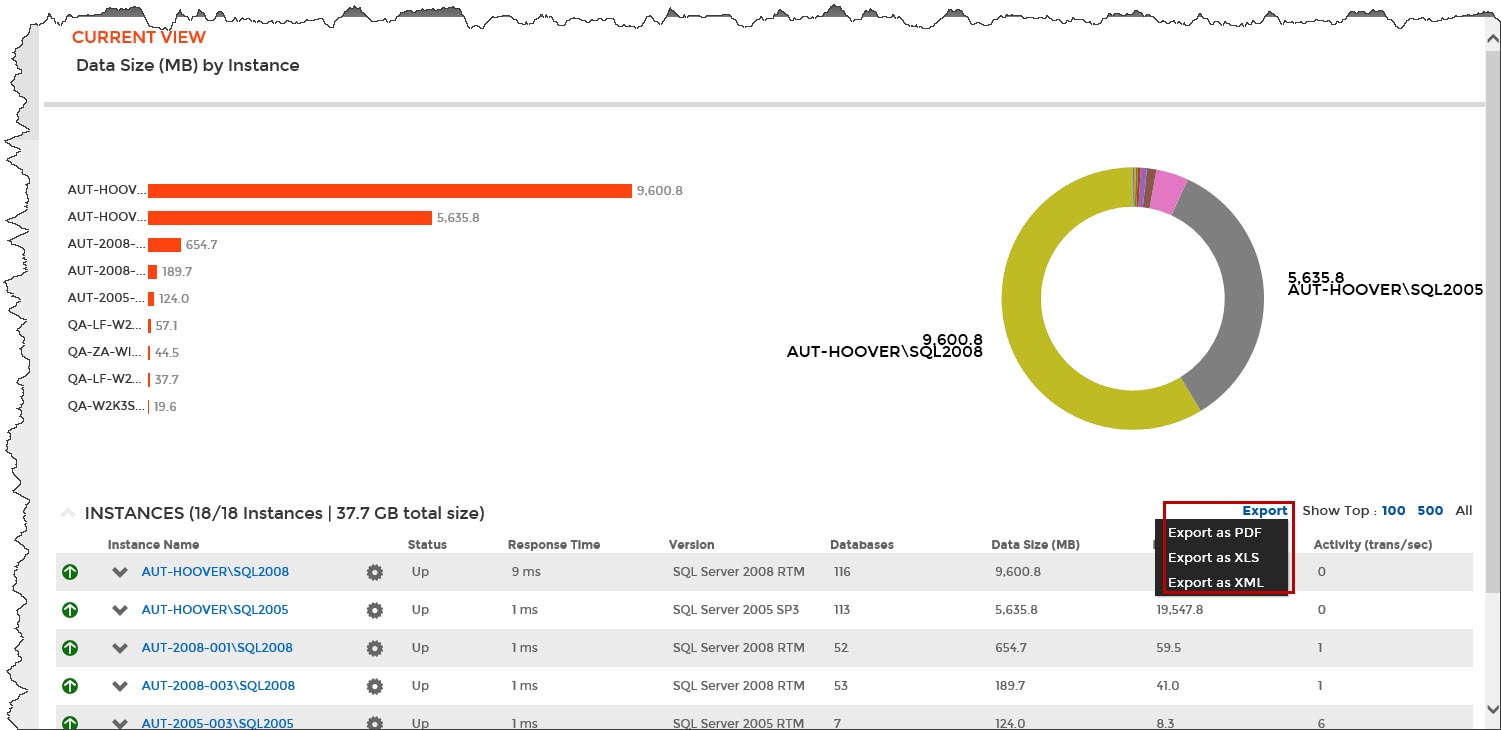SQL Inventory Manager brings you the opportunity to export useful information for managing your environment. You can export reports from the Health Checks Recommendations, Instances view, and the Explorer view. Additionally, you can choose between three types of formats for your reports: PDF, XLS, or XML.
Exporting reports of specific health check recommendations, your managed instances, databases filtered by owner, are just some examples of the many possibilities for exporting the information that will help you manage your SQL Server environment.
Exporting Health Checks Recommendations
You can export the information from the Health Check Recommendations displayed on the Overview or the ones available on an Instance Details view. On each view, SQL Inventory Manager allows you to choose the type of information you want to export and the format for exporting.
Exporting from the Overview
The overview provides you with the most important information from your SQL Server instances. You can use the exporting option for getting reports from these recommendations. On the top right section of the Health Checks Recommendations section, you can find the option Exporting reports.
When you access this option, you have the following three choices for exporting recommendations:
- Summary of recommendation categories. The Overview displays a summary of all health checks recommendations grouped by categories of health check recommendations. This option allows you to export this summarized information.
- Details for all recommendations. By using this option, you can export a report that includes all available health check recommendations in detail.
- Details for selected categories. With this option, you can select those categories of health check recommendations you want to export. For example, you can choose to have a report for all databases that do not have a backup or for all the instances that are not monitored.
Choose the format for exporting, SQL Inventory Manager allows you export as PDF, XLS , or XML. Click Export.
Exporting from an Instance Details view
SQL Inventory Manager allows you to view the specific Health Check Recommendations of any registered SQL Server instance. You can export this information from the respective Instance Details view by clicking Exporting reports on the action items options from the Health Check Recommendations section.
When you access this option, you have the following three choices for exporting recommendations:
- Summary of recommendation categories. The Overview displays a summary of all health checks recommendations grouped by categories of health check recommendations. This option allows you to export this summarized information.
- Details for all recommendations. By using this option, you can export a report that includes all available health check recommendations in detail.
- Details for selected categories. With this option, you can select those categories of health check recommendations you want to export. For example, you can choose to have a report for all databases that do not have a backup or for all the instances that are not monitored.
Choose the format for exporting. SQL Inventory Manager allows you export as PDF, XLS, or XML. Click Export.
Exporting Managed Instances
On the top section of the Managed Instances view, you can find the Export option which allows you to choose your preferred format for exporting the information available on this view. You can export as a PDF, XLS, or XML file. Your exported reports include the filters you have applied to this view.
Exporting SQL Licensing view
You can export the information available on the SQL Licensing view so you can better assess your SQL server license requirements. Click Export on the action items options of this view and choose your preferred format for exporting: PDF, XLS or XML. If you applied filters on this view, the exported report takes into account these filters.
Exporting Decommissioned view
You can export the information available on the Decommissioned view so you can view a list of decommissioned instances. Click Export on the action items options of this view and choose your preferred format for exporting: PDF, XLS or XML. If you applied filters on this view, the exported report takes into account these filters.
Exporting Discovered Instances
If you want to export the information displayed on the Discovered Instances view, go to the Export option, located on the top right section of this view, and select your preferred format (PDF, XLS, or XML) for exporting. SQL Inventory Manager exports reports according to your selected filters on this view.
Exporting Ignored Instances
You can export the information available on the Ignored instances view, just go to the Export option, located on the top right section of this view, and select your preferred format for exporting (PDF, XLS, or XML). If you applied filters on this view, the exported report takes into account these filters.
Exporting reports from the Explorer view
You can export the information available on the Explorer view, by clicking the Export option on the right-bottom side of your graph and selecting your preferred format for Exporting: PDF, XLS, or XML. These reports enable you to get important information according to the filters you have selected on the Explorer view. Get reports for instances per location, databases per owner, etc.
Need more help? Search the Idera Customer Support Portal.