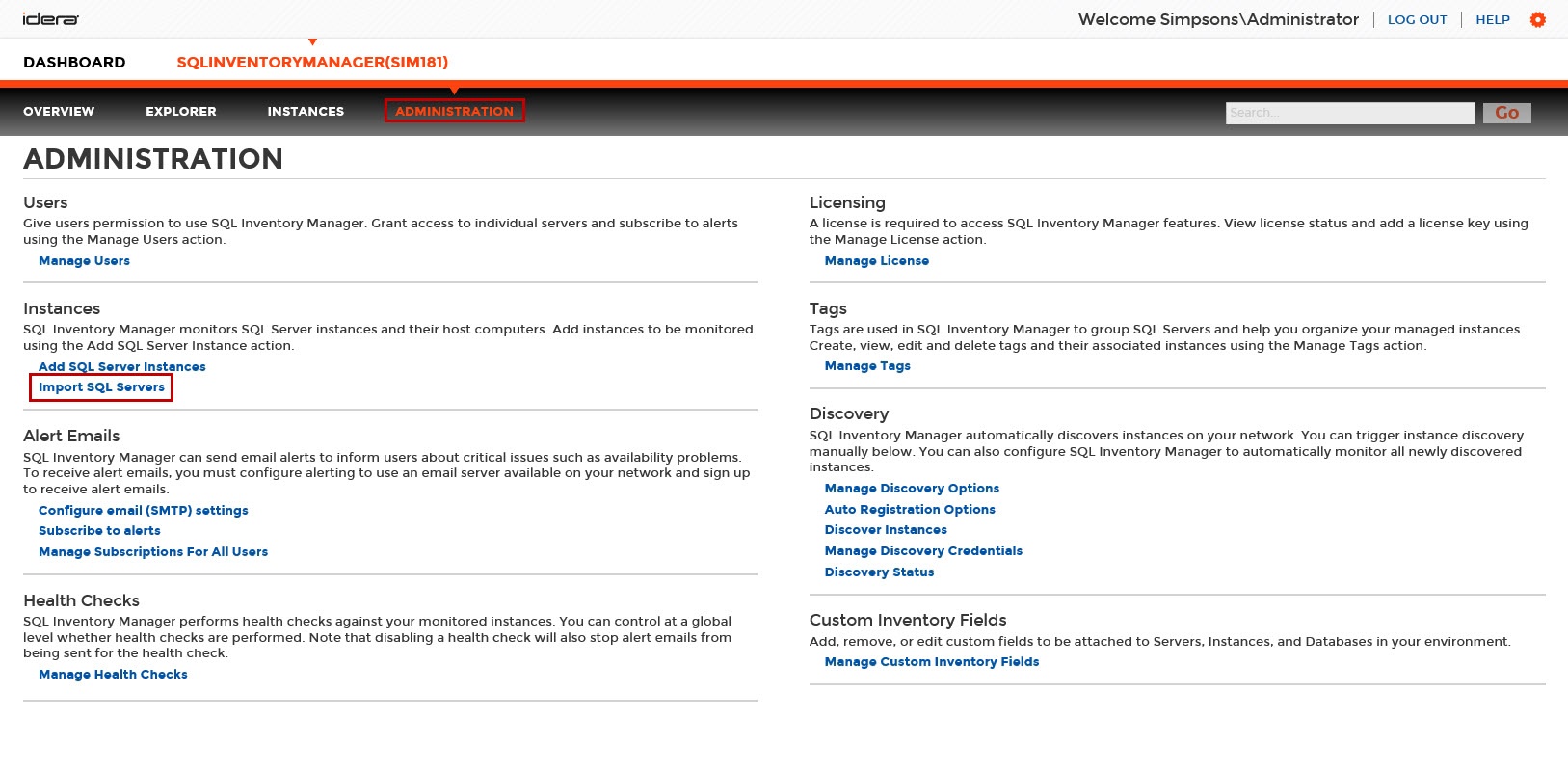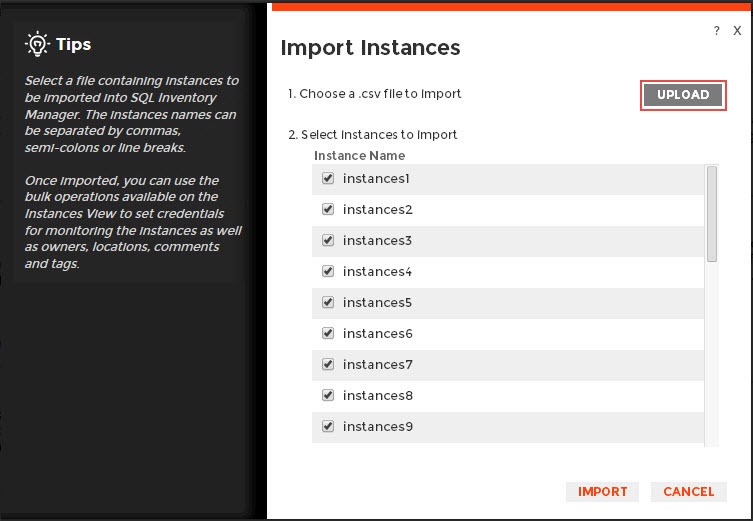SQL Inventory Manager constantly discovers SQL Server instances so you can select those ones that you want to monitor. When you open the Add SQL Server Instance wizard, you can choose those ones you want to register with SQL Inventory Manager; however, you can also import a list of instances from your computer. Go to the Administration tab, on the Instances section you can find the option Import SQL Servers. Use this option to import a .csv file from your computer.
To import a file:
- Click Upload to choose a .csv file from your computer.
- SQL Inventory Manager displays the instances from your uploaded .csv file. You can select/unselect those instances that you want to import. Click Import.
CSV files
Keep in mind that the .csv files you use to import must have only the names of the instances.
After you import the instances, you can use the bulk options available on the Managed Instances view to set the credentials for monitoring them, as well as editing their owners, locations, comments, and tags.
Need more help? Search the Idera Customer Support Portal.