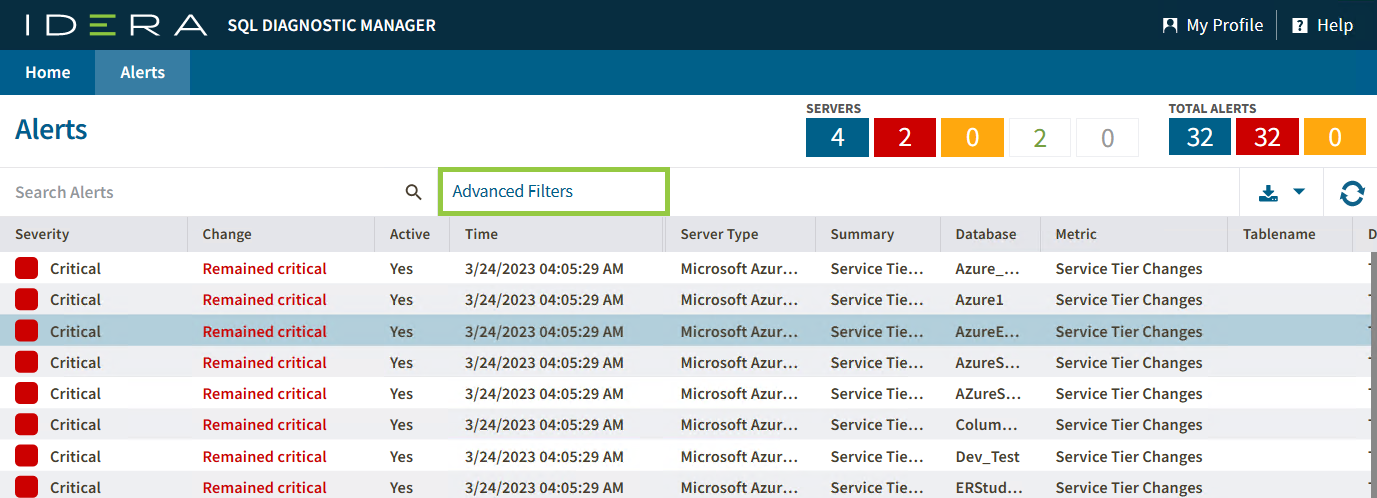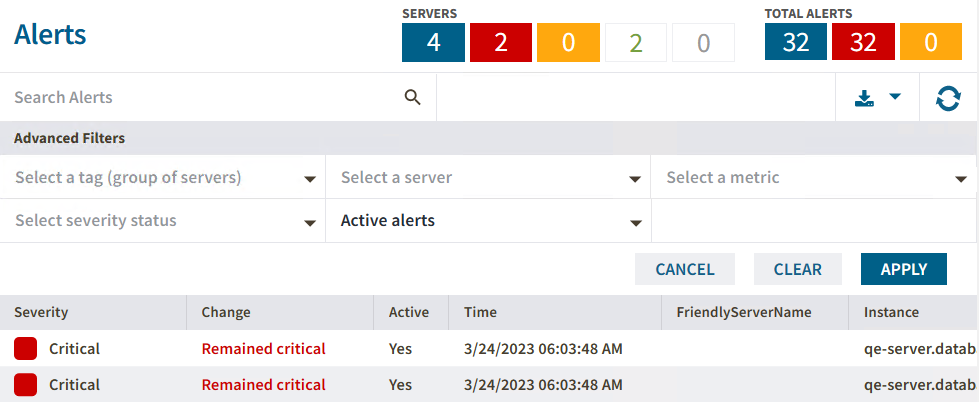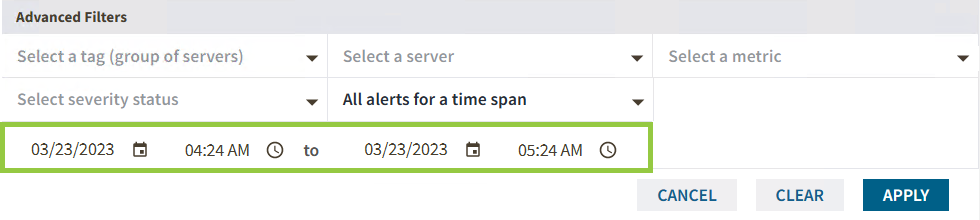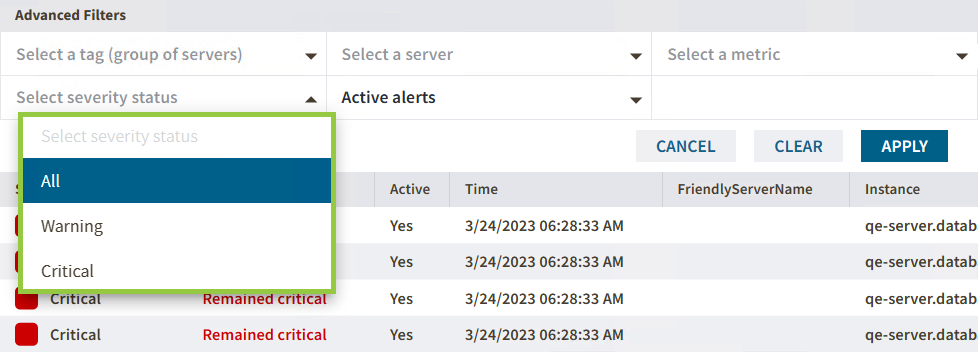The Advanced Filters option allows you to create custom filters that help you segment instances using single or multiple conditions. Access this feature by clicking on the Advanced Filters option.
Advanced Filters custom fields
The Advanced Filters feature allows you to configure a filter according to your needs. Set it up with the drop-down fields described below.
- Select a tag (group of servers) - Configure your filter by tags previously created in your SQL Diagnostic Manager environment.
- Select a server - Select a server from the drop-down servers list.
- Select a metric - Pick a specific metric from the drop-down metric list.
- Select server status - Choose a server status among All, Warning, and Critical statuses.
- Active alerts - The Advance Filter allows you to filter your active alerts by Active alerts or Active alerts by time span. When you select Active alerts by time span you can configure the time range by modifying the time and date ranges.
The Advanced Filters fields configuration by default is All. Meaning you will have the entire Alert report of your SQL Diagnostic Manager environment.
Configure an Advanced Filter
Configure an advanced filter follow these instructions:
- Go to the Alerts tab.
- Click Advanced Filter.
- Use the drop-down menus to configure all the fields with your desired criteria.
5. Click Apply to get the desired alert report.
In case you want to clear all the selections click Clear. Otherwise, if you want to exit the Advanced Filter feature click Cancel.