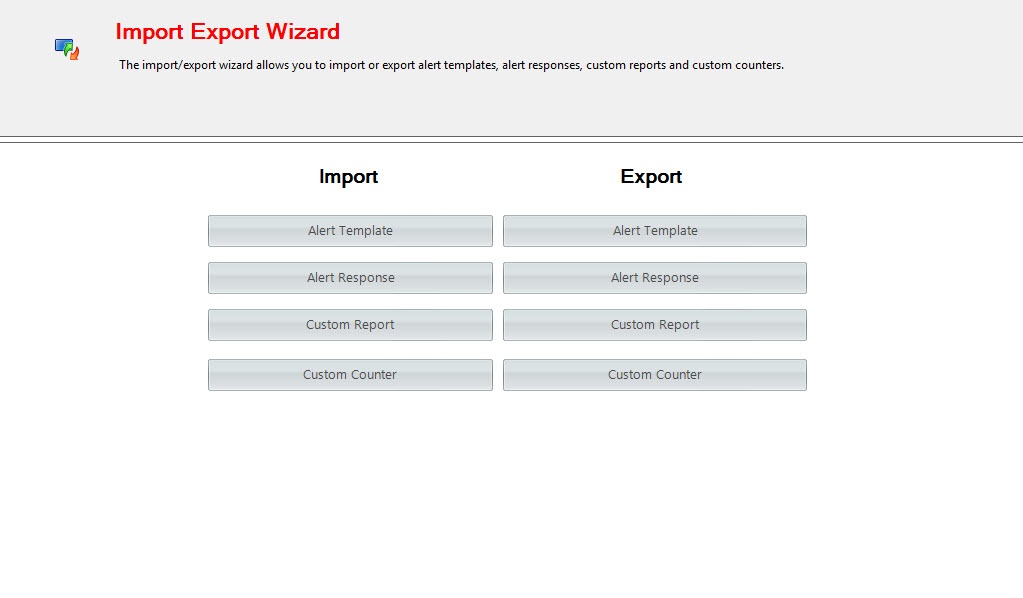Custom counters are Windows Operating System or SQL Server metrics that are not monitored, by default, by SQL Diagnostic Manager. You can export and share already created custom counters in the IDERA community site through the Actions group on the Home tab or through the Import/Export wizard.
To export a custom counter:
- Select the Administration tab.
- Select Custom Counters.
- Select the custom counter you wish to export from the list and click Export in the Actions group.
- In the Browse For Folder dialog box, indicate in which folder you want to save the custom counter XML file.
- In the "Selected custom counters exported to the selected directory" notification, click OK.
Import a custom counter
For instructions on importing a custom counter, see Import a custom counter.
To export all your custom counters:
- Select Administration > Import/Export and click Custom Counter in the export column.
- In the Browse For Folder dialog box, indicate in which folder you want to save the custom counters XML files.
- Click OK in the "Custom counters exported to selected directory" notification.