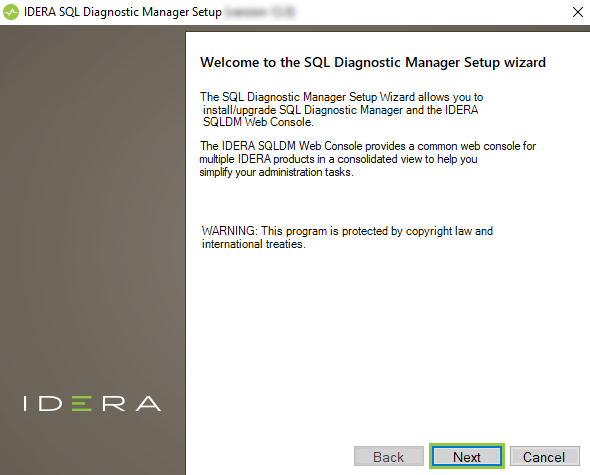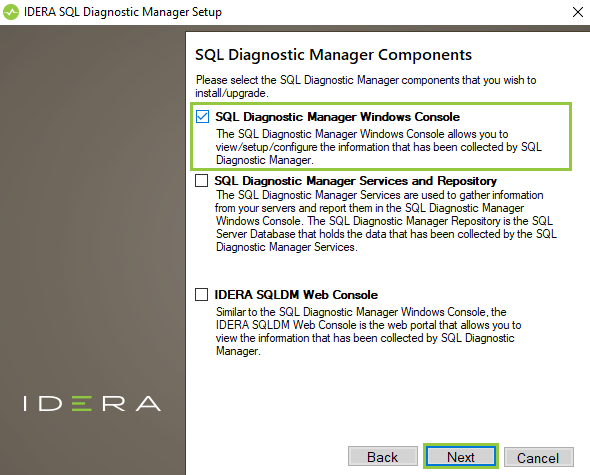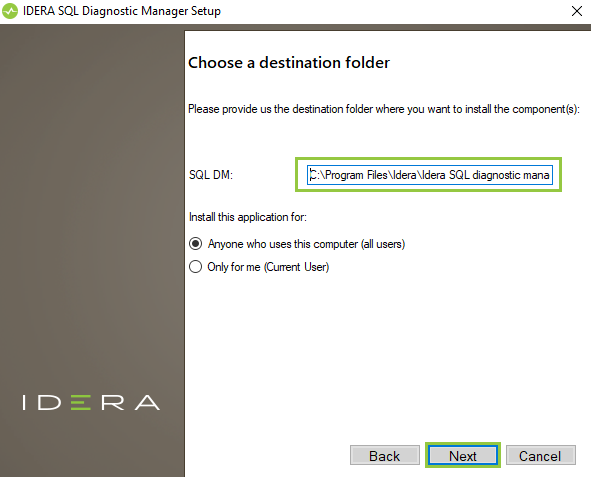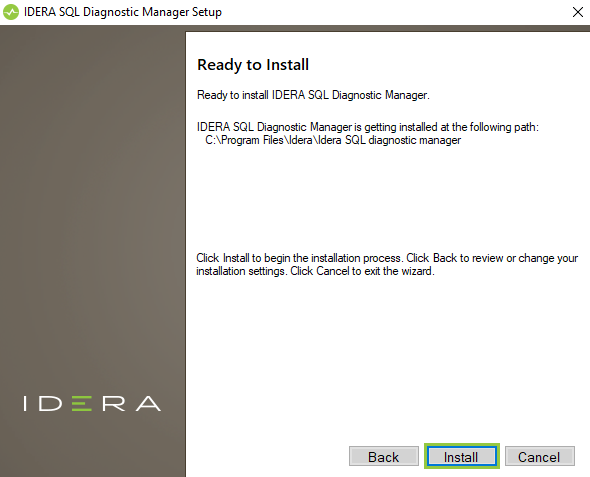This procedure guides you through the installation of the SQL Diagnostic Manager Console only.
You must have a full installation of SQL Diagnostic Manager already running in your environment before attempting to install the SQL Diagnostic Manager desktop client console.
Perform your installation
You can install SQL Diagnostic Manager desktop client console on any computer that meets or exceeds the product requirements.
Besides, SQL Diagnostic Manager allows you to perform a manual and silent installation.
Manual installation
To perform a manual installation:
- Log on with an administrator account to the computer you want to install the SQL Diagnostic Manager desktop client console.
- Run
Setup.exein the root of the installation kit. - On the Welcome screen, click Next.
- Review the End-User License Agreement and accept the terms and conditions and click Next.
- On the SQL Diagnostic Manager screen, select only the SQL Diagnostic Manager Windows Console component. Click Next.
- Specify the installation path and click Next.
- Click Install to complete your installation with the configuration you specified.
- Click Finish to exit the setup program.
Silent installation
To perform a silent installation, open the Command Prompt (cmd) as administrator user and use the command below:
"C:\Program Files\IDERA\SQLdm x64 Installation Kit\x64\SQLDiagnosticManager-x64.exe" /v"/l*V InstallSQLDM.log INSTALLDIR="""C:\Program Files\Idera\Idera SQL diagnostic manager""" SETUPTYPE=Console ApplicationUsers=AllUsers ALLUSERS=1 /quiet"
"<Path To SQLDiagnosticManager-x64.exe>" /v"/l*V InstallSQLDM.log INSTALLDIR=""" <
Installation Directory Target> """ SETUPTYPE=Console ApplicationUsers=AllUsers ALL USERS=1 /quiet"
Complete the post-installation steps
When you first open the SQL Diagnostic Manager desktop client console, you must complete the fields necessary to connect to your existing SQL Diagnostic Manager Repository. It is important that you have the information available to connect to the proper SQL Server instance and SQL Diagnostic Manager Repository database using the proper authentication credentials.