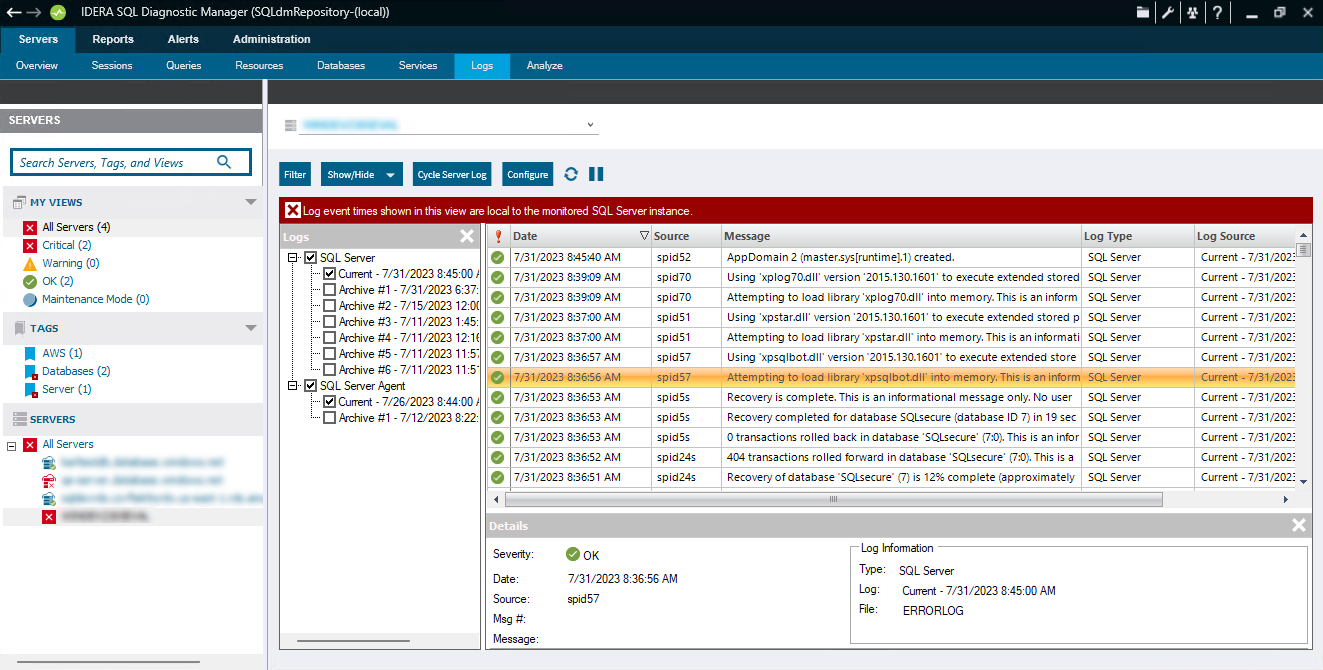The Logs tab allows you to view SQL Server-related logs. Use these logs to diagnose SQL Server problems where a history of events is necessary to form context. The current log is selected by default but you can select archived or even multiple archived logs to view or search. Filter and Search options allow you to locate the areas of the logs that are most important.
Access the Logs tab
Access this tab by clicking the appropriate monitored server and selecting Servers>Logs.
Available actions
Actions
Click Cycle Server Log to archive the information in the most recent log and start a new log.
Click Configure to determine the number of SQL Server logs retained by SQL Server.
Details section
The Details section provides more information about the selected event.
Filter
The Filter options allow you to return specific data. Note that these selections work only once you enable log alerts.
Logs tab
The Logs tab allows you to look at all the events taking place on your SQL Server instance. Each event, when selected, contains detailed information in the Details section of the tab which allows you to diagnose specific issues that occur.
The archive number is the file number associated with the log in SQL Server while the date is the last modified date of the file on disk. If the archive numbers seem out of order, check the error log.
For Example: If one of your SQL Server instances restarts, the event log can tell you the time of the restart. This helps you diagnose issues that occur on your SQL Server instances.