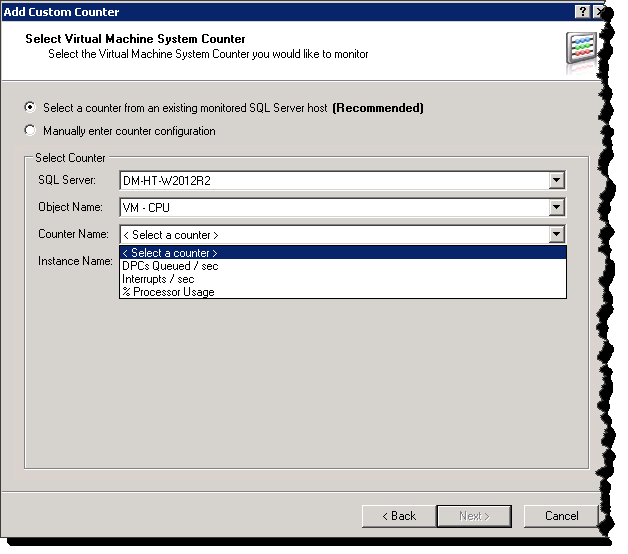The Select Virtual Machine System Counter window of the Add Custom Counter wizard allows you to select the counter you want from a list populated by those counters currently available on an existing monitored SQL Server host server, or you can enter the counter information manually.
You can select virtual machine counters for both the Hyper-V and VMware server virtualization platforms.
Access the Add Custom Counter wizard
You can open the Add Custom Counter wizard by clicking Administration > Custom Counters, and then clicking Add in the Custom Counters view.
Select the counter from the list
As you select from a populated list from those currently available on an existing monitored SQL Server host, the next drop-down list populates (filtered by your selection). This allows you to quickly find the specific counter you want to add to SQL Diagnostic Manager.
- Pick the monitored SQL Server instance to populate counter information from the drop-down list.
- Select the object name from the drop-down list.
- Select the name of the specific counter you want to add from the drop-down list.
- Select the instance (if applicable) from the drop-down list. The instance name is what distinguishes it from other similar objects.
Add a counter manually
If you have the counter information available, you can enter the information quickly by selecting Manually enter counter configuration, and then simply pasting or typing the name of the object, counter, and SQL Server instance into the associated fields. The counter information entered must be exact or the counter does not work correctly.
SQL Diagnostic Manager identifies and resolves SQL Server performance problems before they happen. Learn more > >