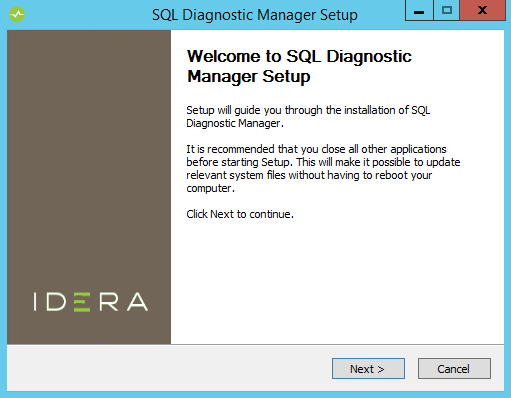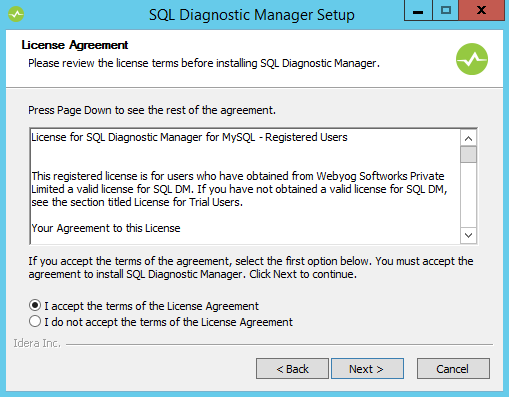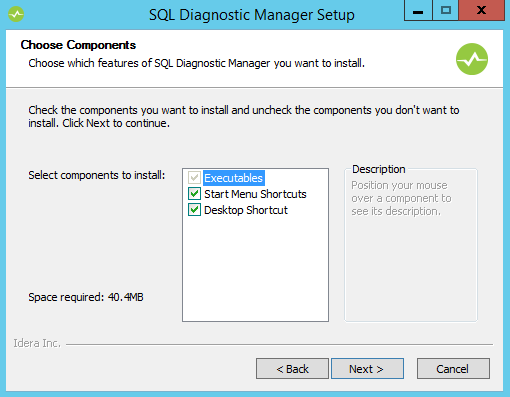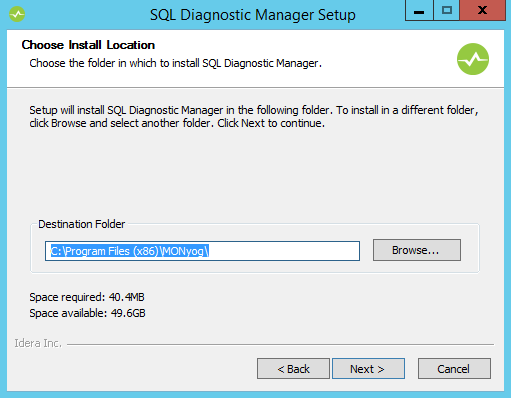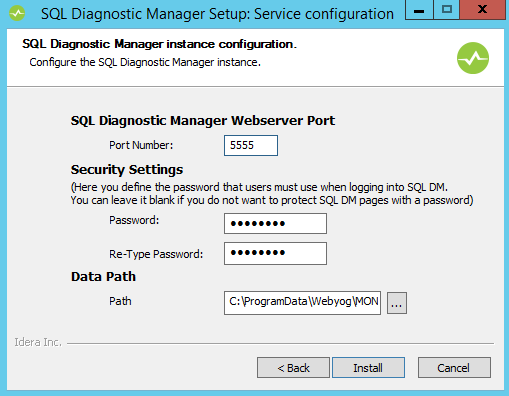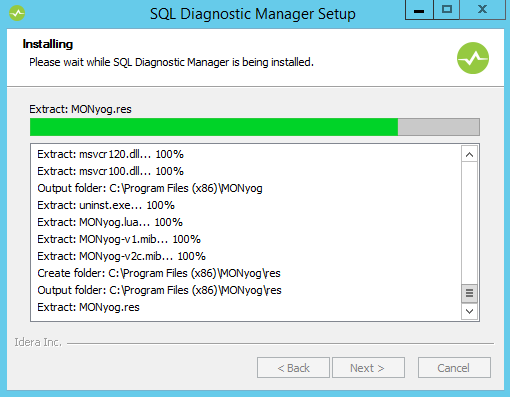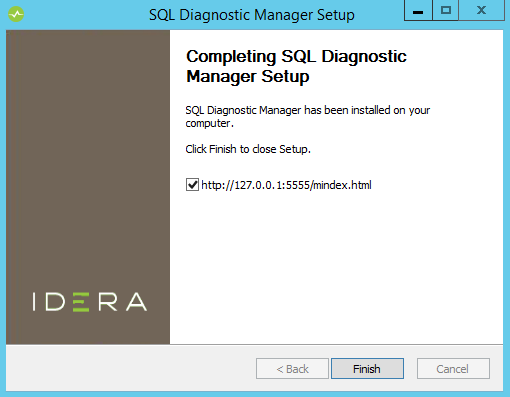SQL DM for MySQL runs as a web application on a server, from which it connects to and monitors MySQL database servers. The MySQL servers can run on any operating system. SQL DM for MySQL can run on any distribution of the Linux <install-linux> operating system or it can run on Microsoft Windows Server.
Installing SQL DM for MySQL
Webyog provides an executable file to install SQL DM for MySQL on Windows. When you receive the download link, select Executable (.exe) to get this installer. Once you have the installer, transfer it to the Windows Server instance you want to host SQL DM for MySQL.
- Double-click the installer, then click Next.
- Read and accept the License Agreement, then click Next. Using SQL DM for MySQL requires that you accept the license agreement.
- Select the components you want to install for SQL DM for MySQL, including executables, Start Menu and Desktop shortcuts, then click Next.
- Enter the appropriate install path for SQL DM for MySQL, then click Next.
- Enter the default port number, password and data path, then click Install.
In the event that you decide later that you would like to use different port numbers or login credentials, you can change them by editing the
MONyog.inifile and restarting MONyog(SQL DM for MySQL) Service. The location of this file varies depending on what version of Windows you use:- Windows 2008 and later:
C:\ProgramData\Webyog\MONyog\ - Windows Vista and later:
C:\ProgramData\Webyog\MONyog
- Windows 2008 and later:
- To start the installation, click Next.
- To close the wizard, click Finish.
Managing the MONyog(SQL DM for MySQL) Service
SQL DM for MySQL installs as a service on Windows. You can manage the SQL DM for MySQL service, named MONyog from the Windows Service Manager as you would any other service. When the installation is complete, the installer automatically starts the MONyog service.
You can access SQL DM for MySQL through a web browser at http://127.0.0.1:5555, or at the port you configured it to use.