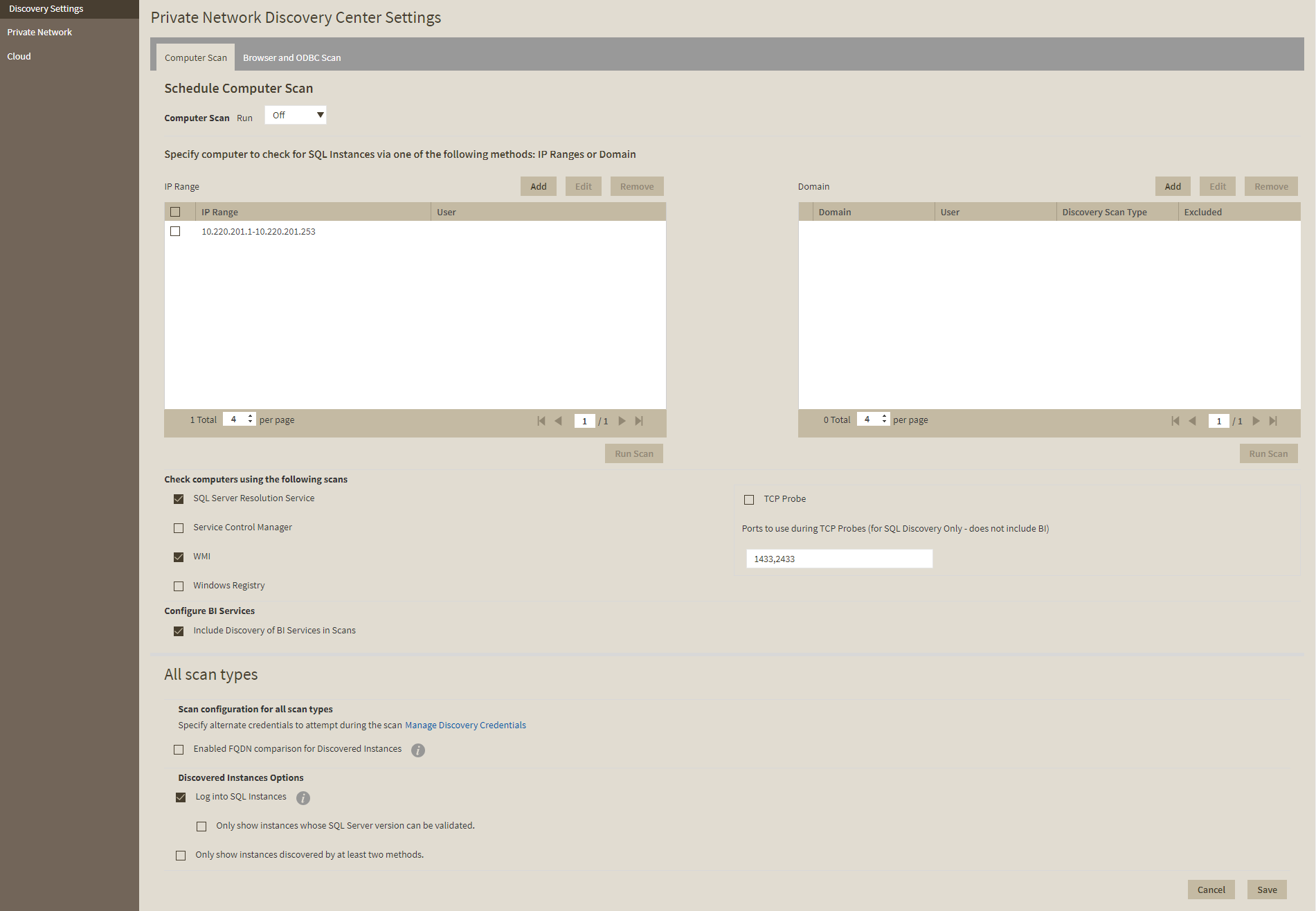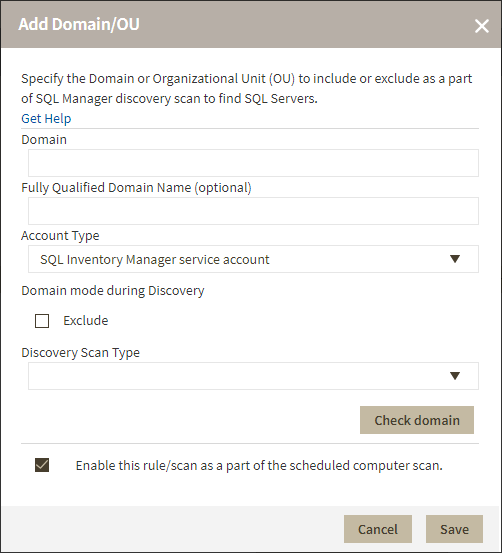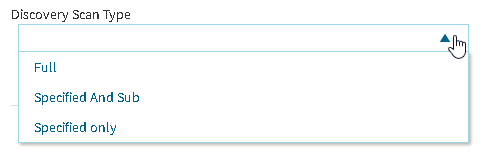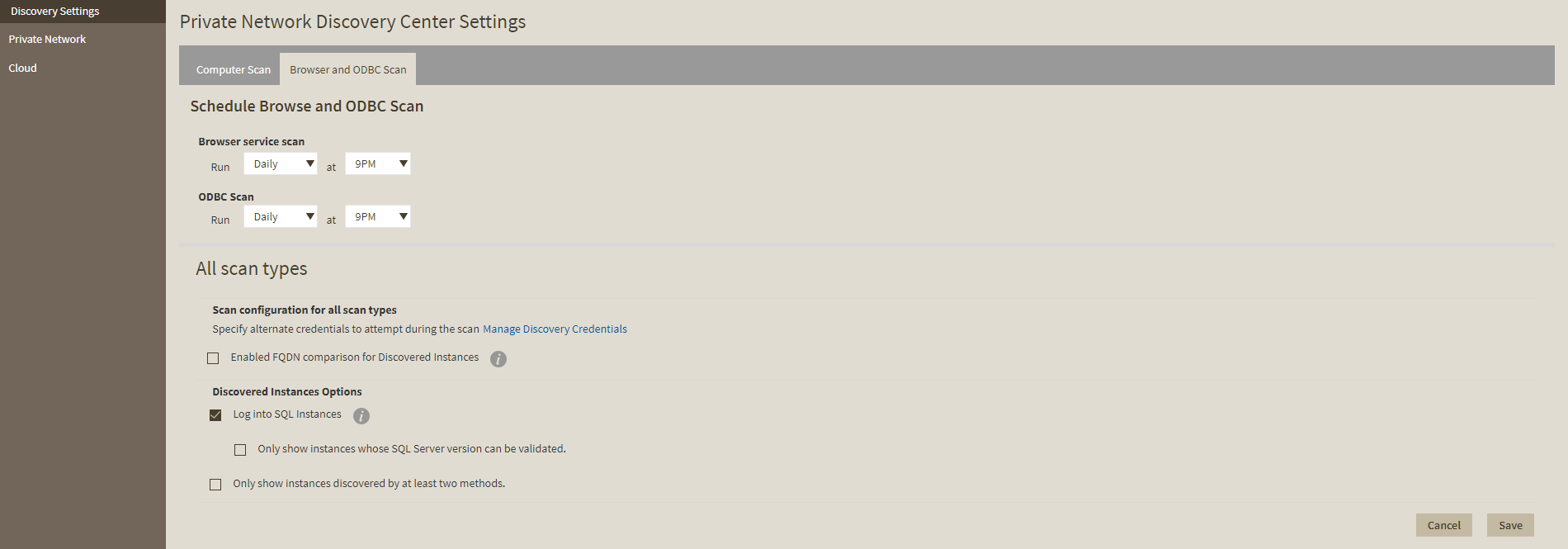Setting Computer Scan discovery options
The Private Network tab in the Discovery Center Options section allows you to use the Computer scan to obtain a list of machines based on IP ranges or domains. You can set your preferred schedule for a Computer scan daily or weekly. If you choose a Daily schedule, set a specific time for the discovery job. If you set a Weekly schedule, specify the days of the week and the time when the scan will be performed.
Add IP address ranges for discovery
Use this section to specify those IP address ranges where IDERA SQL Inventory Manager will run scheduled discovery jobs. Users with large environments may choose to exclude certain domains for ad hoc or scheduled scans. These domains are excluded from all scans, whether computer, browser, ODBC, or BI Services.
In this section, you can:
- Click Add and enter the IP address ranges that you want IDERA SQL Inventory Manager to take into account for discovery jobs. You need to specify the type of account that IDERA SQL Inventory Manager will use to gather host computer information. Select Enable on those IP address ranges where IDERA SQL Inventory Manager will run the scheduled jobs.
- Click Edit to change the IP address ranges you entered before to edit their credentials, the IP range information, or enable/disable them for scheduled jobs.
- Click Remove to delete any available IP address ranges.
- Additionally, you can select those IP addresses where you want to run an immediate scan. After selecting your IP addresses, click Run scan Now.
Add Domains for discovery
You can Edit/Remove the domains you entered before. You can also select those domains that you want to scan immediately by clicking Run scan now. To add a domain, click Add in the Domain section.
The Discovery Center Options allow you to add domains for discovering SQL Server instances. Go to the Domain section, click Add, and specify DNS Name, the domain name with the account that will be used to connect to this domain (User and Password). Select Enable this rule/scan as part of the scheduled computer scan if you want IDERA SQL Inventory Manager to use the domain for running scheduled jobs.
Exclude
If you exclude a parent domain, then all its children are also excluded from the scan.
If you exclude a domain that is a subdomain of an included domain, then all the excluded domain's children are excluded from the scan.
Discovery Scan type
There are three types of scan available:
Full
The scan runs through all domains, sub-domains, and other trusted domains.
Specified And Sub
The scan runs through the specified domain and its sub-domains.
Specified only
The scan only runs through the specified domain.
Specify alternate credentials to use during the scan
IDERA SQL Inventory Manager allows you to specify multiple sets of credentials to attempt to use during instance discovery. Click Manage Discovery Credentials to add one or more user accounts to attempt to connect to an instance. List the credentials in the order in which you want IDERA SQL Inventory Manager to use.
Configure BI Services
When this option is enabled, SQL Inventory Manager discovers both instances and BI services. However, discovery of BI services is only possible when there's a specified IP range or domain and a scan type.
Enable FQDN
Enable this option to use FQDN as part of the discovery process.
Specify scan methods and display options
Choose the methods you want to use when scanning each computer for SQL Server instances. IDERA SQL Inventory Manager allows you to choose from:
- SQL Server Resolution Service
- Service Control Manager
- WMI
- Windows Registry
- TCP Ports
You can select more than one scan method.
When you select TCP Probe, you must specify the ports that IDERA SQL Inventory Manager will use to scan. Note that TCP ports are only used for discovering SQL Server instances and do not include discovering BI Services.
If you want to include BI Services in scans, check Include Discovery of BI Services in Scans. This checkbox is selected by default. For more information about BI Services, see Viewing BI Services.
Discovered Instances Options
Choose whether to Log into instances or not and the way you want IDERA SQL Inventory Manager to display the results
- Log into SQL Instances
When this option is enabled, SQL Inventory Manager attempts to connect to discovered SQL Server Instances to gather information such as Version and Edition. Go to Manage Discovery Credentials to make sure valid credentials are present. - Only shows instances whose SQL Server version can be validated
When this option is enabled, SQL Inventory Manager only displays Instances that can be validated. - Only show instances discovered by at least two methods
When this option is enabled, SQL Inventory Manager only displays instances discovered using two different methods.
Take into account that when executing WMI scans on large IP ranges, a No buffer Available Space exception may occur. For more information about this, click here.
Setting Browser and ODBC Scan discovery options
You can set your preferred schedule for Browser service and ODBC scans. IDERA SQL Inventory Manager uses the Browser service scan to run the general discovery of SQL Server instances.
You can set the schedule of your preference (Daily, Weekly) for any of the mentioned scans. If you choose a Daily schedule, then set the specific time for the discovery job. if you set a Weekly schedule, specify the days of the week and the time when the scan will be performed.
Specify alternate credentials to use during the scan
IDERA SQL Inventory Manager allows you to specify multiple sets of credentials to attempt to use during instance discovery. Click Manage Discovery Credentials to add one or more user accounts to attempt to connect to an instance. List the credentials in the order in which you want IDERA SQL Inventory Manager to use.
Discovered Instances Options
Choose whether to Log into instances or not and how you want IDERA SQL Inventory Manager to display the results:
- Log into SQL Instances
When this option is enabled, SQL Inventory Manager attempts to connect to discovered SQL Server Instances to gather information such as Version and Edition. Go to Manage Discovery Credentials to make sure valid credentials are present. - Only shows instances whose SQL Server version can be validated
When this option is enabled, SQL Inventory Manager only displays Instances that can be validated. - Only show instances discovered by at least two methods
When this option is enabled, SQL Inventory Manager only displays instances discovered using two different methods.