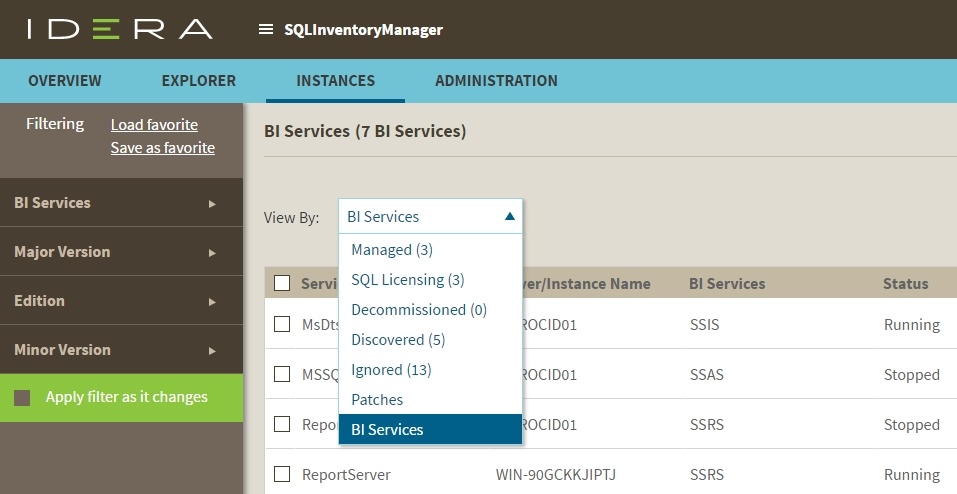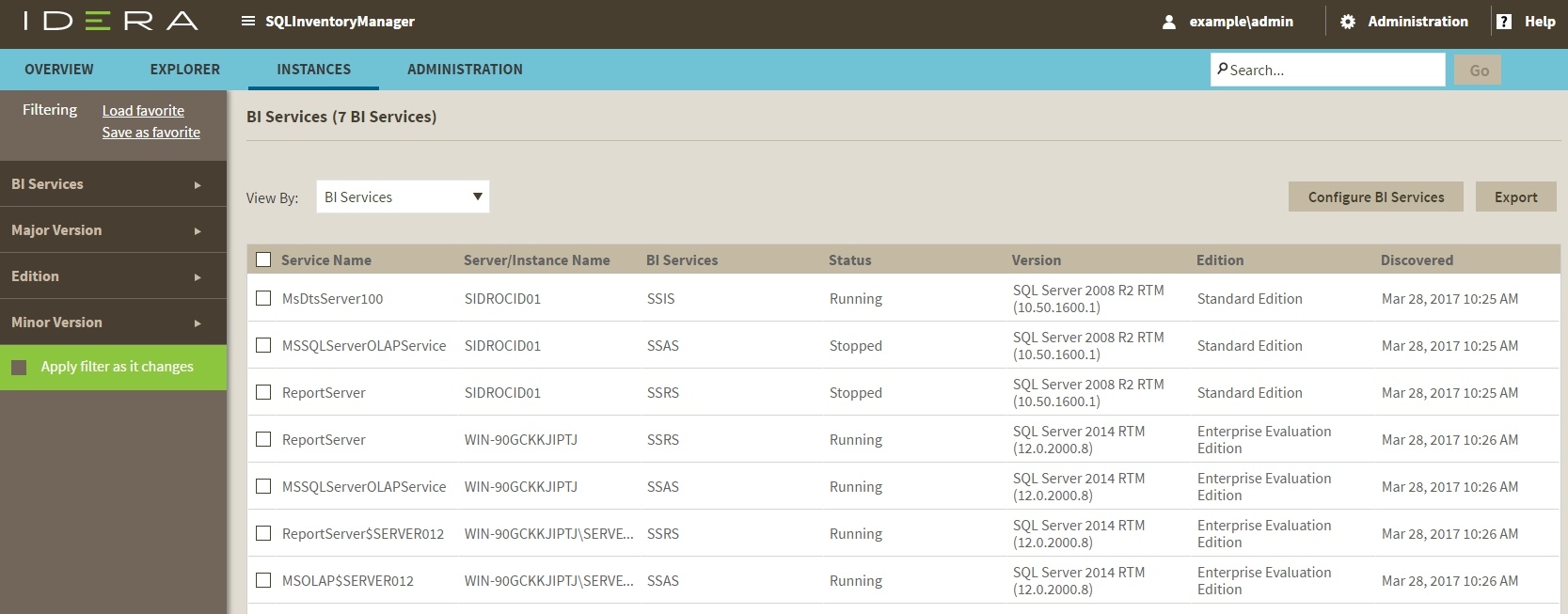To access the BI Services view, go to the Instances tab and select BI Services from the View By drop down menu.
The BI Services view allows you to see relevant information for discovered BI services. You can access the following information in the BI Services view:
Service Name: The name of BI the service.
Server/Instance Name: The instance name were the service is located.
BI Services: The type of service, for example SSRS, SSAS or SSIS
Status: The service status.
Version: The MS SQL Server version and build number.
Edition: The MSQL Server Edition.
Discovered: Displays the date and time when a BI service is discovered.
You can sort the order of the elements on a column clicking on a heading; for example, click Discovered to order the discovered services according to their discovery date.
Other options available on the BI Services view are Filtering, Discover BI Services, and Export.
Filtering
The filtering options on the left side of the BI Services view, allow you to filter the BI services you want to display. You can filter the displayed BI services according to BI Service type, Version, and Edition. If you want to filter BI services by type, just select the respective option from the BI Service filter.
Creating a useful filter to "weed out" unnecessary information takes time but is important when managing large environments. As a result, you may want to save that filter for future use. SQL Inventory Manager allows you to save filters for use in the Explorer and Instances views. Simply create the filter, and then click Save as Explorer favorite or click Save as Instances favorite, depending on which view you are in when creating the filter. To use that filter, click Load Explorer favorite or click Load Instances favorite.
You can enable or disable the option Apply filter as it changes depending if you want to see the changes as you apply the filter, or if you prefer to select your filters first and see the results when you finish.
Discover BI services
If you want to discover BI services on your environment, click Configure BI Services. And refer to the Discovery Center Options documentation.
Export
If you want to export the information displayed on the BI Services view, go to the Export option, located on the action items bar, and select your preferred format for exporting (PDF, XLS, or XML). You can import your exported views on SQL BI Manager.