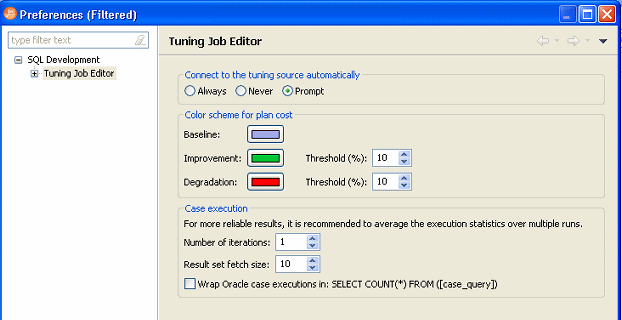Tuning job editor preferences let you control certain aspects of the appearance of items in the tuning job editor as well as default behaviors.
- Using the SQL Optimization perspective, select Preferences > Tuning Job Editor.
- Make your changes and then to save your changes, click Apply.
The following describes the options available:
General Preferences
Connect to the tuning source automatically: When you open a tuning perspective, it automatically opens the last saved tuning jobs that were open when you closed the application. This option lets you specify whether, in addition, you want to automatically connect to the data sources associated with these tuning jobs. If you typically review existing tuning job archives rather than run new tuning jobs, you may wish to explicitly connect to a data source rather than connect automatically. The options are:
- Always: Automatically connects to data sources associated with tuning jobs that were open last time you shut down tuning.
- Never: Automatically opens tuning job archives that were open last time you shut down the application but does not automatically connect to the associated data sources.
- Prompt: Prompts you to connect to data sources associated with tuning jobs that were open last time you shut down the application.
Color scheme for plan cost: In the graphical representations of explain plan cost and elapsed time, tuning uses a color scheme to highlight differences among generated cases. Values for the original statement are treated as a baseline, and values for individual cases that are within a specified threshold range of the baseline value are represented with a Baseline color. For cases whose values are outside the threshold range, Improvement and Degradation colors are used to represent values in those cases.
You can set the threshold in the application preferences, by selecting Window > Preferences > Tuning Job Editor and then changing the threshold levels as required.
Case execution: Lets you dictate how execution statistics are gathered.
See Also