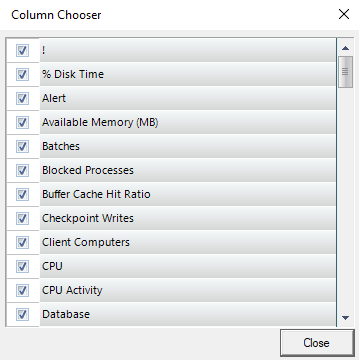Page History
...
| Tip |
|---|
If any of the metrics are missing from this view you may need to enable OS metrics collection |
Heatmap
The heatmap sub-view provides you with a visual overall status of your SQL Server environment in the form of a grid of color-coded squares that contain a health index. Through its color scheme and health index, you can easily identify which of your monitored instances need the most attention. Each square in the heatmap sub-view represents a monitored instance, from each square, you can access basic statistics, and drill down for details.
Thumbnails
The thumbnail sub-view is the default view in the SQL Diagnostic Manager web console's dashboard and provides you with a graphical replication of your monitored SQL servers. Access additional details in the Single Instance Dashboard by clicking on a thumbnail’s instance name or easily spot categories that have active alerts as marked by a critical icon.
...
These views list all the data collected at the last refresh for all your monitored SQL Server instances. The Details and Server Configuration Properties views can assist you with comparing the status of a specific metric or property between two or more of your SQL Server instances.
Details
This view allows you to see the overall status of your monitored instances and specific information based on the metrics you configured.
...
- Right-click any title top row of the main Details screen and select Column Chooser.
- Check or uncheck the options you want to add or remove for this view.
Add a custom view
You may want to add a custom view to the My Views list to organize your SQL Server instances into specific groups for monitoring purposes. This is especially important if you are monitoring a large number of SQL Server instances and want information for a specific group of SQL Server instances. If you create views before adding your SQL Server instances to SQL Diagnostic Manager for monitoring, you can have these new instances added to your views by selecting the new view you create and then adding the SQL Server instances. To add a new view:
- To create a new view from the Files menu, select > Create View. If you want to create a new view from My Views, right-click within the My Views section, and select Create View.
- Type a name for the view.
- Select the monitored SQL Server instances you want to include in this view.
- Click Add > to move the selected instances from Monitored Instances to View Instances.