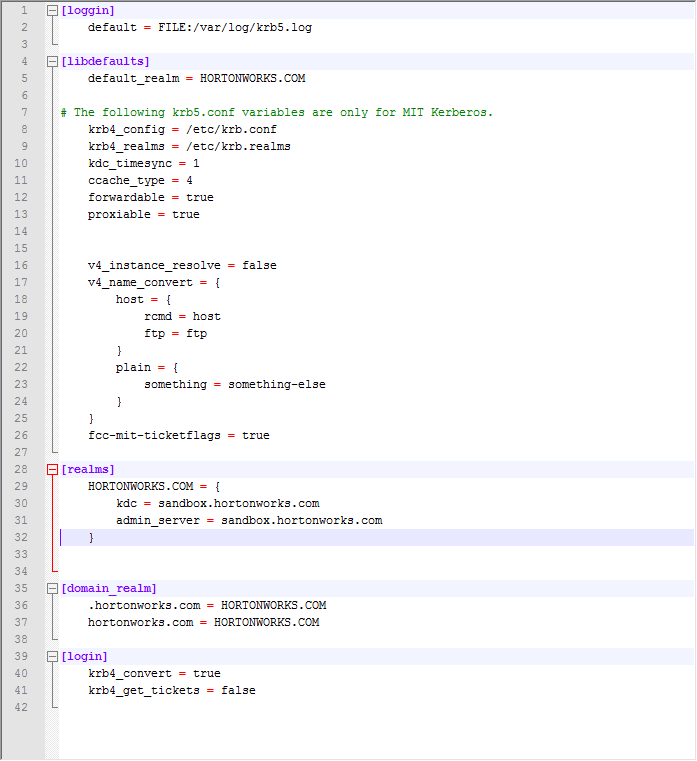Page History
...
Step 2: Modify your host file located in C:\Windows\System32\drivers\etc to establish hostname/ip reference.
Step 3: Create krb5.ini file. This file should be located in the same folder specified in the -Djava.security.krb5.conf property.
Step 4: Request your kerberos ticket. It is a good idea to use the run as an administrator command window.
Step 5: Create jaas.conf file. This file should be located in the same directory that is specified for the java property -Djava.security.auth.login.config
Step 6: Replace JRE security files with jce unlimited inside Aqua Data Studio bundled java located in C:\..\datastudio\jre\lib\security.
Step 7: Ensure you have the correct Apache Hive JDBC Drivers for your distribution located in C:\..\datastudio\lib\drivers.
Step 8: Add java parameters to datastudio-bundled.bat file located in C:\..\datastudio\ (These parameters must all be on one line) or add the parameters to the datastudio.ini file also located in C:\..\datastudio\ if you are going to start Aqua Data Studio using datastudio.exe.
datastudio-bundled.bat
datastudio.ini
Step 9: Run datastudio from a command window. It is a good idea to use the run as an administrator command window.
Step 10: Create a connection and test it
Step 11: Kerberos information displayed in the command window as a result of the connection.
Integrated Windows Authentication for Kerberos
...