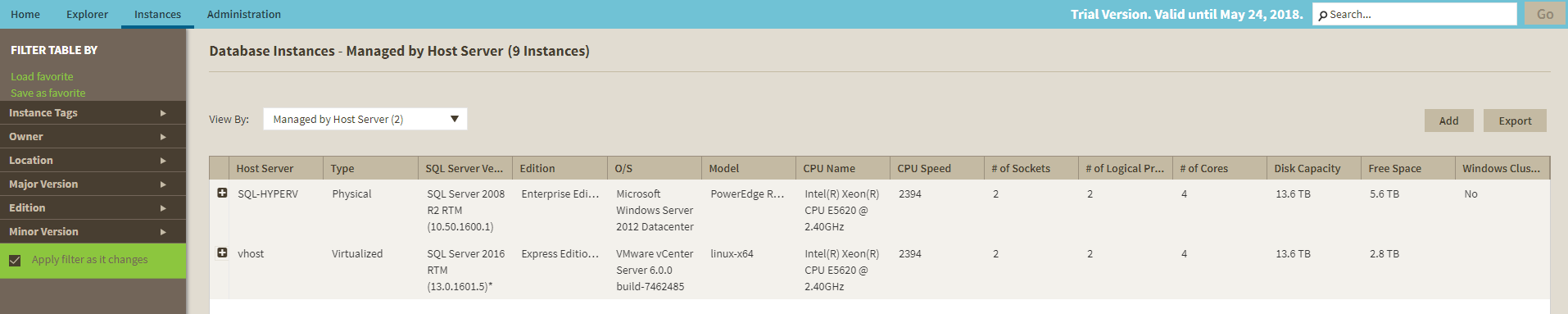Page History
This section offers a hierarchical view of instances and host servers managed in SQL Inventory Manager. This view contains three different levels of information:
Host servers:
A physical or virtualized host server containing either instances or virtual host servers. The following information is available for Host Servers: ..........., and whether they are clustered or not.Host Server, Type, SQL Server Version, Edition, O/S, Model, CPU Name, CPU Name, CPU Speed, # of Sockets, #of Logical Processors, #of Cores, Disk Capacity, Free Space, and Windows Cluster.
Virtual host servers:
Virtual host servers contained on a host. The following information is available for virtual host servers: Virtual Machine, SQL Server Version, Edition, O/S, Model, CPU Name, CPU Name, CPU Speed, # of Sockets, #of Logical Processors, #of Cores, Disk Capacity, Free Space, and Windows Cluster.
Virtual instances:
Instances on a virtual host. The following information is available for instances: Instance Name, SQL Server Version, Edition, #Of DB, Owner, Location, and Tags.
Available individual instance actions
When you select one instance, you can perform any of the following actions on the actions items bar:
...
If you want to access the Add SQL Server instance wizard, go to More actions and select this option. The wizard opens and allows you to browse and register SQL Server instances.
Available bulk actions for multiple instances
rver
You can select several instances and change:
- Owner
- Location
- Credentials
- Tags
For example, if you have a new DBA, you can select all instances on this tab and click Edit Owner to change all instances owner at once.
You can also perform the following actions under the More Actions option:
- Decommission
- Disable monitoring
- Enable monitoring
- Remove
- Add SQL Server instances
To bulk edit several instances, select the instances you want to change and follow any of these paths:
- Click the option you want to perform on the action items bar: Refresh Data, Edit Owner, Edit Location, Edit Credentials, Edit Tags, Export, and More Actions including Decommission, Enable/Disable Monitoring, Remove, and Add SQL Server Instance.
- Or click the gear icon next to one of the selected instances. SQL Inventory Manager opens a dialog window that shows you on how many instances you are performing the changes.
Take into account that Enable Monitoring will only be available if you have disabled instances.
Exporting Instances view information
...