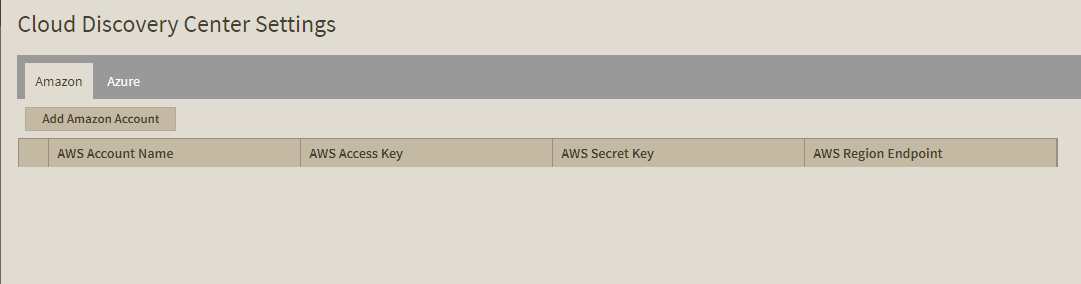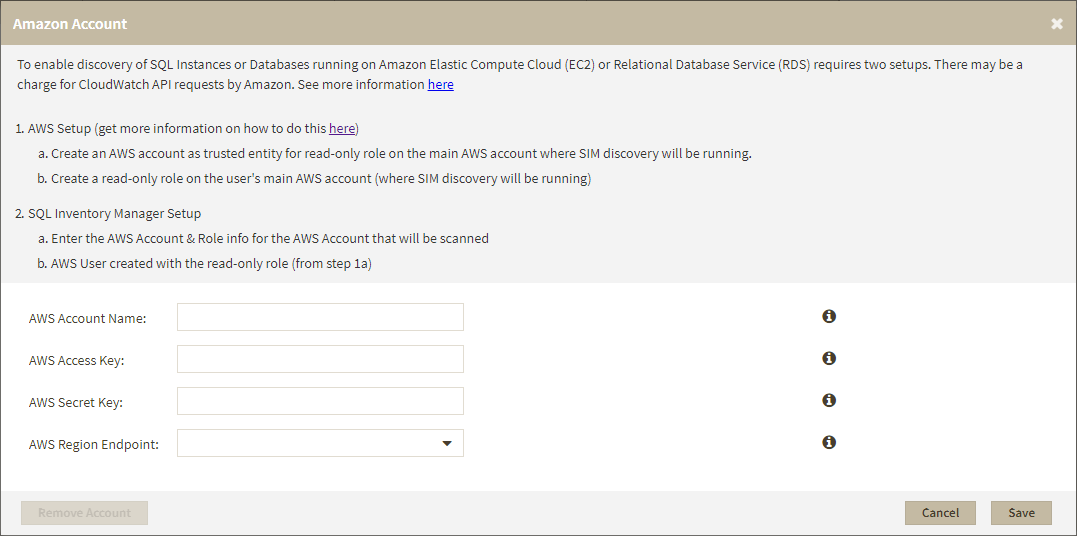Page History
Discovering Amazon Instances
The Amazon tab on the Cloud Discovery Settings section allows you to set and edit Amazon accounts for discovering instances.
| Info | ||
|---|---|---|
| ||
Make sure you perform these steps before adding an Amazon account on SIM.
|
Adding an Amazon account
For Amazon: "Specify the account to be used to connect to the Amazon EC2 or RDS instance. Amazon account information is needed to collect performance metrics. Please note that you may see charges from Amazon for Cloudwatch API requests. Click here [insert url to wiki page] for more information."
Click Add Amazon Account and enter the following information on the Amazon Account dialog.
AWS Account Name: Name for referencing the AWS account.
AWS Access Key: Access ID.
AWS Secret Key: Secret access key information.
AWS Region Endpoint: Select your Amazon region.
Editing an account
To edit an Amazon account click on the gear icon next to the account name you want to edit and select Edit. Once you modify your information on the Add/Edit dialog click Save to save your changes.
Removing an account
To remove an Amazon account click on the gear icon next to the account name you want to remove and select Remove.
| Note |
|---|
All the instances discovered before removing an account remain on the Discovered View. |
...
SQL Inventory Manager Discover and visualize your SQL Server environment.
...