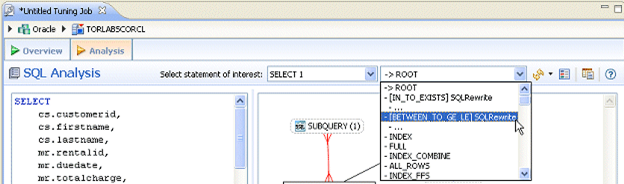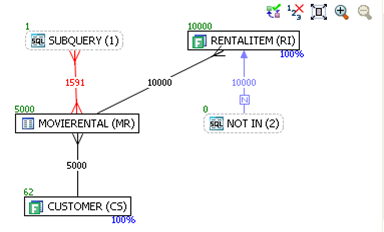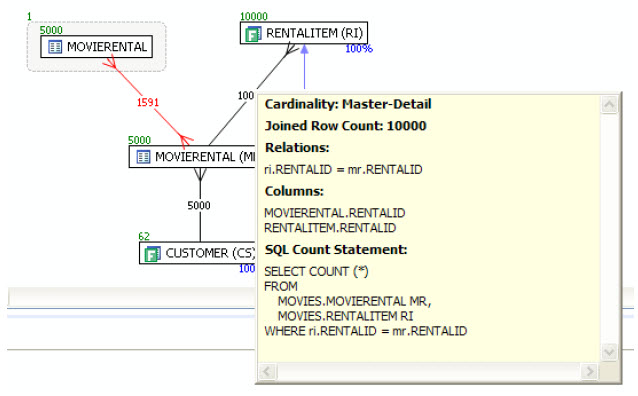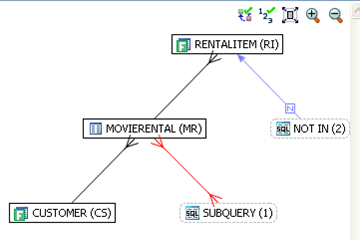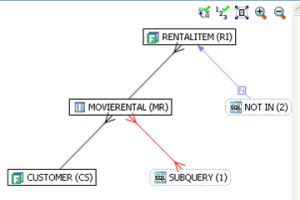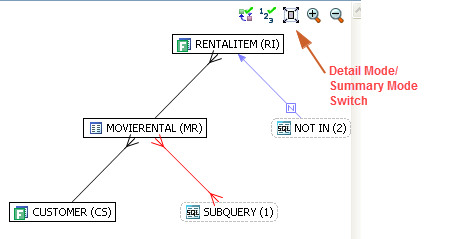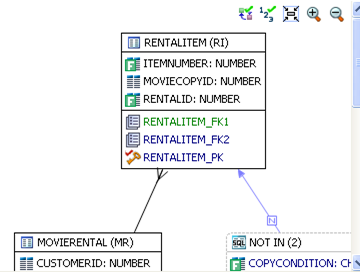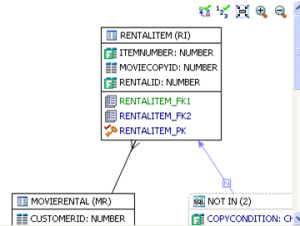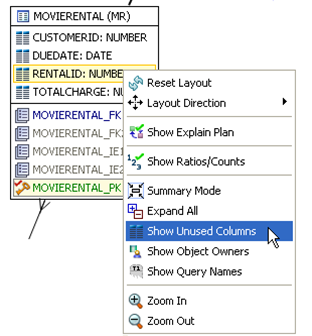Page History
...
- On the Analysis tab, click the Select statement of interest list and choose the tuning statement you want to see analyzed here.
Notice that next to the statement of interest box another list ->ROOT. This shows that the statement being analyzed is the original statement, without any of the generated cases. This is the default selection. - To choose the generated case to be analyzed, click the second Select statement of interest list and choose a generated case.
After you make your selections, a new analysis is performed taking into consideration the statement and case you chose. A new diagram is displayed and the Index Analysis, Table Statistics, Column Statistics And Histograms, and Outlines are recalculated and updated.
...
To view or hide table counts, two table join sizes and filtered result set ratios, click the Ratios and Counts icon [].
Green numbers at top left of table represent the total number of rows in that table. In the above the MOVIERENTAL (MR) table has 5000 rows.
...
You can also view the SQL Query that created a relationship by hovering over the relationship. If the tool tip content is larger than the size of the tool tip rectangle, you can hover the mouse on top of the tooltip for a second, and then it will turn into a dialog you can re-size, scroll in, and select text from to copy into the Clipboard.
Viewing
...
| Info |
|---|
The Explain Plan is available only for the Oracle 10g platform. |
...
the
...
VST
...
The additional nodes shown in the Explain Plan overlay provide details on the flow of the query plan, with operations (such as nested loops, sorts, and joins) showing connecting tables and other operations.
Hover the mouse over the objects or relationships in the overlay to view additional details.
Viewing the VST Diagram in Summary Mode
By default the diagram displays Summary Mode, showing only table names and joins, as seen in the following illustration
Viewing the VST Diagram in Detail Mode
By default, the VST diagram displays in Summary Mode, but by clicking the Detail Mode/Summary Mode switch.
Additional details of the tables display, including table columns and indexes
Changing Detail Level for a Specific Table
...
By default, only fields that are used in the WHERE clause are displayed in detail mode; however, if you right-click the table you can choose to display even unused columns as follows:
All the columns in the table are shown, and not just the ones used in the WHERE clause of the SQL statement.
...