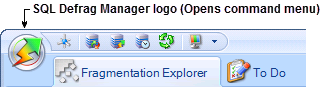Page History
The License Key Manager provides an intuitive, simple-to-use interface for SQL defrag manager Defrag Manager license key management. You can view the status of your license keys and add licenses to manager additional instances. Each license allows you to manage a predetermined number of SQL Server instances. When you reach your limit, SQL defrag manager Defrag Manager does now allow you to add new instances.
How do I open the Manage Licenses window?
To display the Manage Licenses window, click Manage Licenses on the SQL defrag manager SQL Defrag Manager command menu of the SQL defrag manager SQL Defrag Manager Console. To display the command menu, click the SQL defrag manager SQL Defrag Manager logo in the top left corner of the SQL defrag manager SQL Defrag Manager Console, as shown in the following figure.
How do I manage my licenses?
You may need to add a license if you exhaust your trial license.
To upgrade a trial license to a permanent license:
- On the SQL defrag manager SQL Defrag Manager command menu, click Manage Licenses.
- On the Manage Licenses window, click Add
- On the license key window, enter the license key.
- Click OK.
What are the terms of the trial license?
By default, SQL defrag manager Defrag Manager installs with a limited time, unlimited instance trial license key. After you install the SQL defrag manager Defrag Manager components using the Typical or Custom setups, the Management Console lists your trial license in the Manage Licenses window. You cannot manage the default trial license. This license key is stored in the SQL defrag manager Defrag Manager Repository.
What are the terms of the production license?
SQL defrag manager Defrag Manager licenses are issued per SQL Server instance and for a specific time period. You can manage these licenses with the License Key Manager.