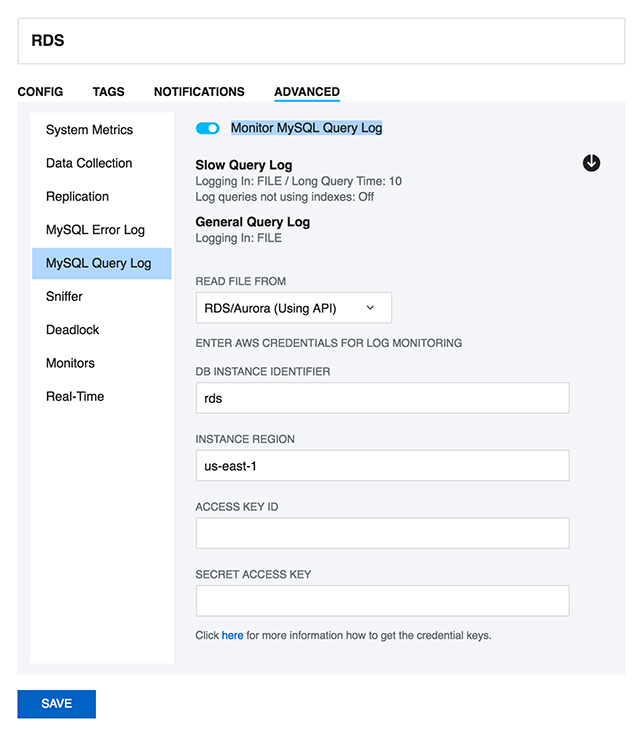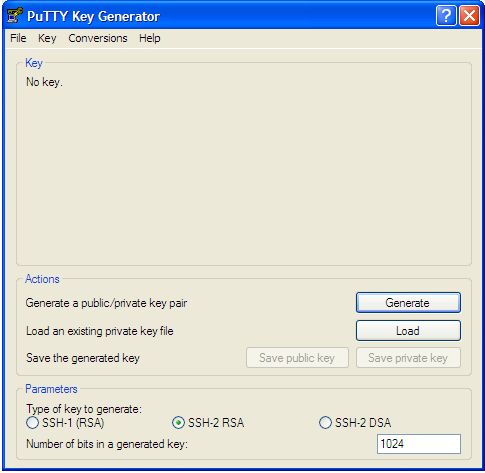Page History
...
Check if the server is filtered based on a particular state, change your server filter to All Servers and now you will be able to see your server amongst the servers if you had successfully registered it. You can also use the search bar next to the server filter to search for your server name or tag name to get to your server.
(PICTURE)
25. Now, anybody will be able to connect to my SQL DM for MySQL server and retrieve details about MySQL servers.
...
SQL DM for MySQL can fetch the queries from the Slow Query log and General query log on Amazon RDS instance using the RDS REST APIs. SQL DM for MySQL requires the AWS access keys to fetch the file-based logs. Go to the Edit Server->Advanced->MySQL Query log and enable the option of "Monitor MySQL Query Log". Click on the Fetch logs(down arrow) button and provide the AWS access key and secret access key to enable SQL DM for MySQL to monitor the log files.(PICTURE)
34. What are future plans for SQL DM for MySQL?
...
- Go to PuTTY key generator, and generate a public/private key on your local system (refer the screenshot). Click on the Generate button to generate the keys.
...
- Copy the public key generated under the "Key" space to the authorized_keys file, which is located in the .ssh directory on the remote host that you want to connect to.
- Go to "Conversions" in PuTTY key generator and click on "Export openssh key" and save the new converted private key in a file.
- Now open the file containing the converted OpenSSH private key, copy this key and paste in the "Private key" field in SQL DM for MySQL (Edit server -> SSH settings -> Private key).
...