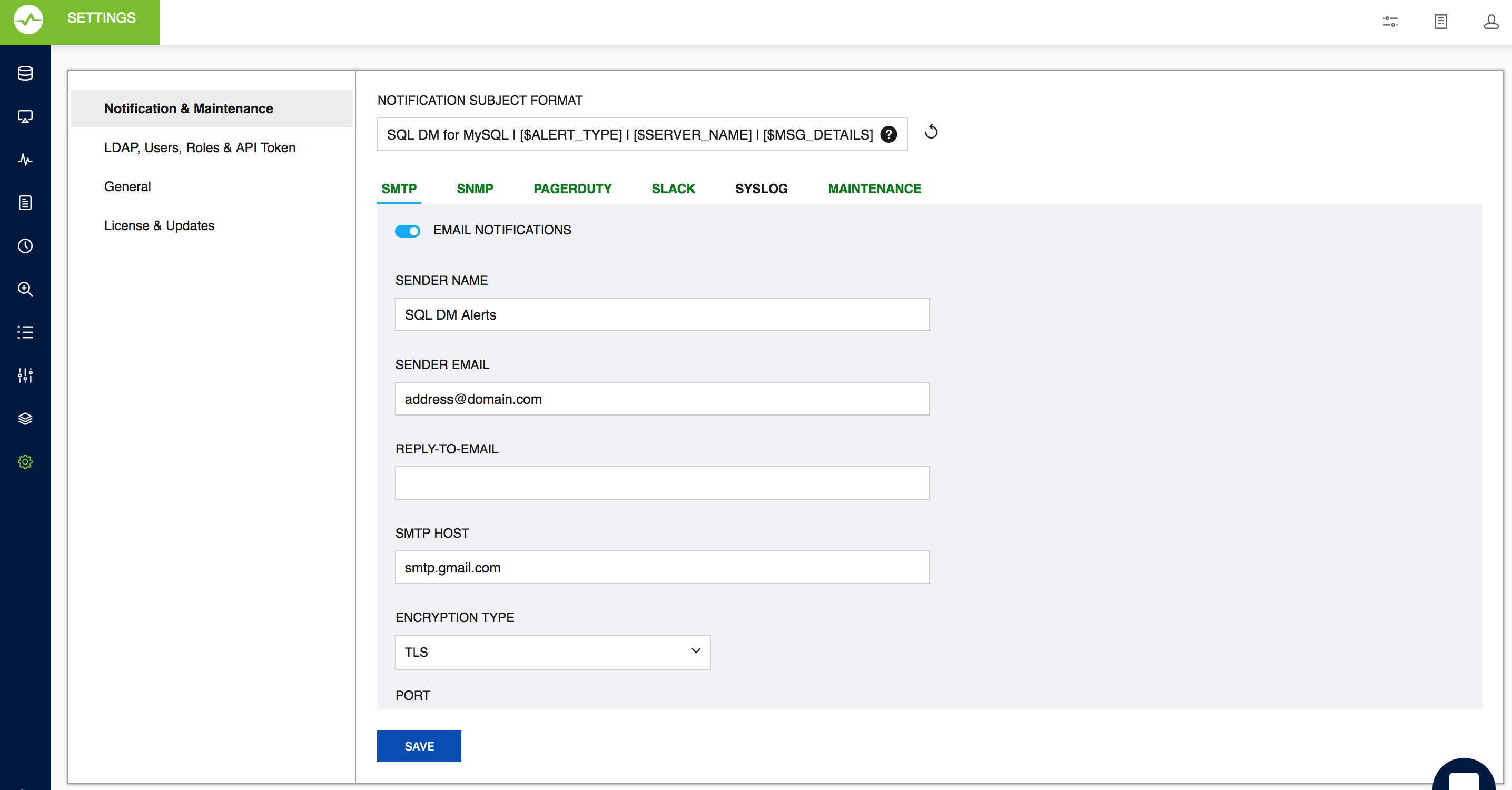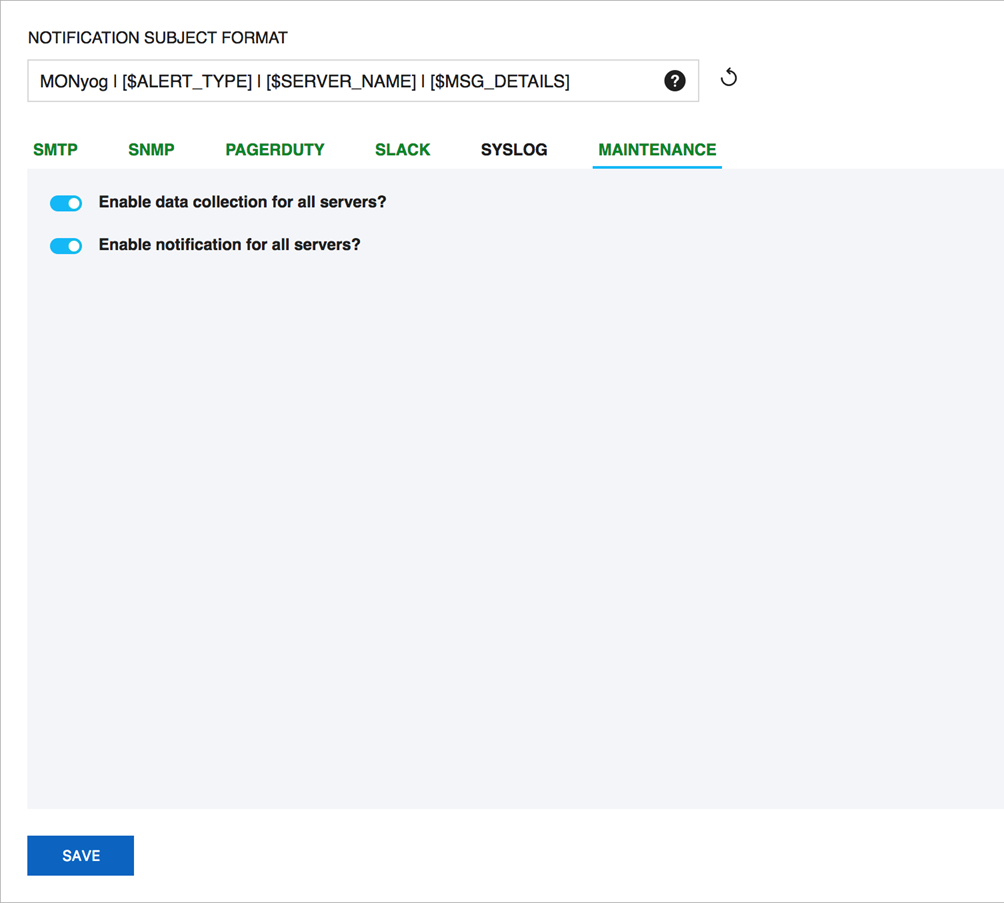Page History
The options here offer you to configure multiple notification channels. To route the alerts generated in SQL DM for MySQL, you have to enable and configure the required channels.
Notification Subject Format
This section provides details to customize the Subject format of the alert notifications that you receive from SQL DM for MySQL. The default format isMONyog : SDM for MySQL | [$ALERT_TYPE] | [$SERVER_NAME] | [$MSG_DETAILS]
[$ALERT_TYPE]: It This describes the severity of the alert - the values can be Critical, Warning, Stable, and INFO. The Alert type is set up based on the type of the alert for which the email was generated. The alert type is set based on the following conditions described below:
- Critical : SQL - SQL DM for MySQL sends critical alerts to the registered emails in a number of the following scenarios:
- When Monitor value crosses the set Critical threshold limit.
- When the Long running query action is “Notify " And Kill".
- Low disk space alert.
E.g.: MONyog SDM for MySQL | Critical | Production | Excessive Privileges: Number Of Users Having Globa…
MONyog SQL DM for MySQL | Critical | MonyogSQLDM-Host | Low Disk Space.
- Warning :- Warning alerts are sent when it meets the following conditions:
- When Monitor value crosses the set Warning threshold limit.
- When the Long running action is “Notify”
E.g.: MONyog SQL DM for MySQL | Warning | 5.7.18 128 | MySQL Logs: General log - Enabled? - Yes.
- Stable :- When a Monitor value had crossed the set Critical/Warning threshold limits and is back to the recommended values, user is notified that when the alerting monitor is now stable. The Alert Type of this notication is Stable.
E.g.: MONyog SQL DM for MySQL | Stable | Staging | Current Connections: Currently running threads - 1.
- Info :- Alert type is Info happens when the mysql server restarts or there is a configuration change. This alert generates isgenerated when the below conditions are enabled and when the server is was registered.
- Notify when server restarts.
- Notify when server config changed.
E.g.: MONyog SQL DM for MySQL | Info | Testing | Server configuration change detected.
[$SERVER_NAME]: Name of the server for which the alert is generated. For Low disk space mails, the server_name is MonyogSQLDM-Host.
[$MSG_DETAILS]: This specifies the details of the Alert.
For example, “Linux: CPU usage - 74.4%” OR “Long Running Query: QUERY” OR “Server configuration change detected" Or "Server restarted".
If there are more than one monitor alert in an email then it lists this will list down the number of events in the email, i.e, “n Events” where ‘n’ is the “total no of events”.
E.g.: MONyog SQL DM for MySQL | Critical | Production | 2 Events.
| Tip |
|---|
| You can use the |
...
| ‘Set Default’ option(the refresh button) to revert back to the default format. |
Mail (SMTP)
Use this action to specify the SMTP server address and the "from" address of the e-mail sender.
- Click Settings -> , Notification & Maintenance -> , and select SMTP.The SMTP Server Settings window opens. Click the Alternatively, you can click Configure mail settings link found on the " Notifications Settings ", when registering/editing the details of the a server.
- From: Type the from name and e-mail address with the name and address in the fields Your Name and Your Email respectively. This field must be in standard name@domain.com address format unless your relay server is set up to accept Default Domain default domain from addresses. Most problems involving configuration of the email alert are due primarily to an invalid email address format specified in the FROM/TO fields.
Reply-to email: Enter email address of the recipient (or recipients) of the email message. This field must be in standard name@domain.com address format unless your relay server is prepared to accept the default domain from addresses.
Tip To add multiple recipients, specify multiple recipients by simply separating the email addresses with a comma ",". Example: me@here.com, you@there.com, somebody@somewhere.com.
- Type the SMTP server address. You can enter the host name, including domain, or the TCP/IP address. Example Gmail SMTP address is "smtp.gmail.com".
- Encryption: Select the type of Encryption - SSL/TLS mail encryption which is now supported for mail alerts.
- Port: This field signifies the TCP port on which host/ip addressshould IP addresss should connect in order to deliver the message. By default, this field is set to 25 (SMTP). However, some internal SMTP servers may be setup on non-standard ports which will require that this field be changed to match the listening port of the mail exchangerexchange. For example Gmail listens to port 465 for SSL encryption and 587 for TLS encryption.
- Username and Password: When sending mail through an authenticated SMTP server, you can fill in the User and Password fields appropriately. If you are not using a secure SMTP server, an error 5xx unrecognized command may be returned from the server if you enter anything into one of these fields.
...
- Monitor Traps: Traps sent when one of the Monitors reaches an alert condition. Just like the notification emails, it contains details about the faulting Monitor. Monitor traps are sent when the Send notifications over SNMP option is enabled, and the corresponding counters have mail alert enabled through the MOM.
- Status Traps: Sent when SQL DM for MySQL starts up (if status traps are enabled) indicating just that, i.e. "Monyog SQL DM is starting up". Also, clicking Send Test Trap sends a status trap with the string, "This is a test trap! If you see this message, you have correctly configured SNMP for MonyogSQL DM."
PagerDuty
Click Settings -> Notification & Maintenance -> PAGERDUTY to navigate to the PagerDuty settings page.
...
Using this Maintenance option, you can enable/disable data collection from and/or alerting about all servers.
...
You can enable/disable data collection option and alert for all the registered server using Settings -> Notification & Maintenance -> Maintenance.
| Scroll pdf ignore |
|---|
IDERA Website | Products | Buy | Support | Community | About Us | Resources | Legal |