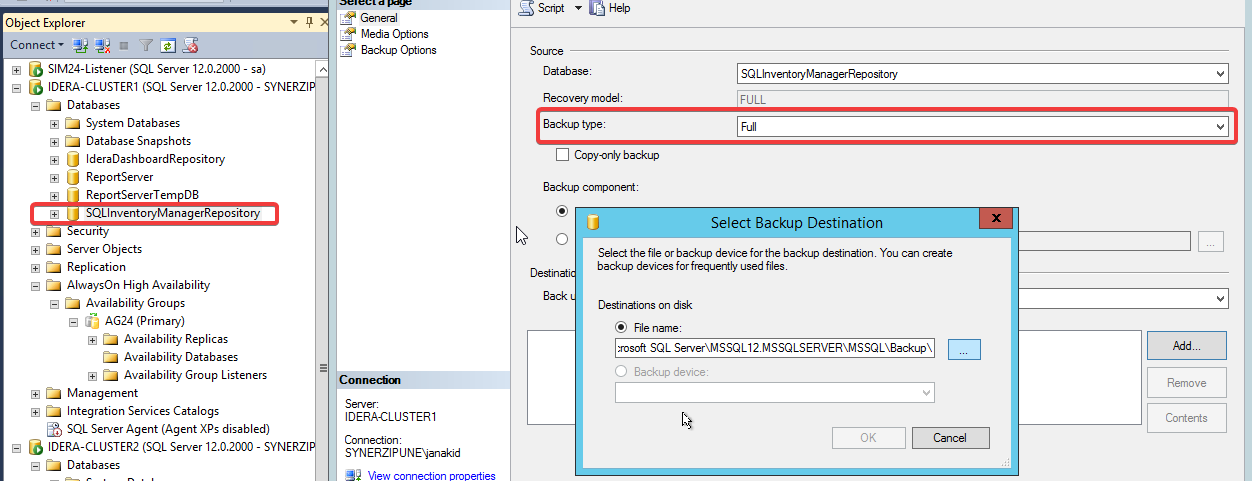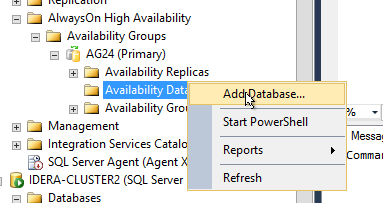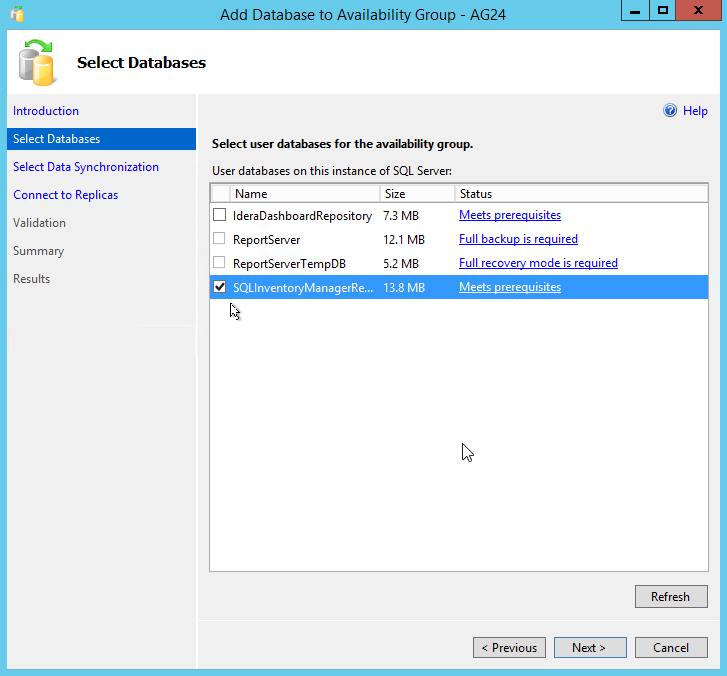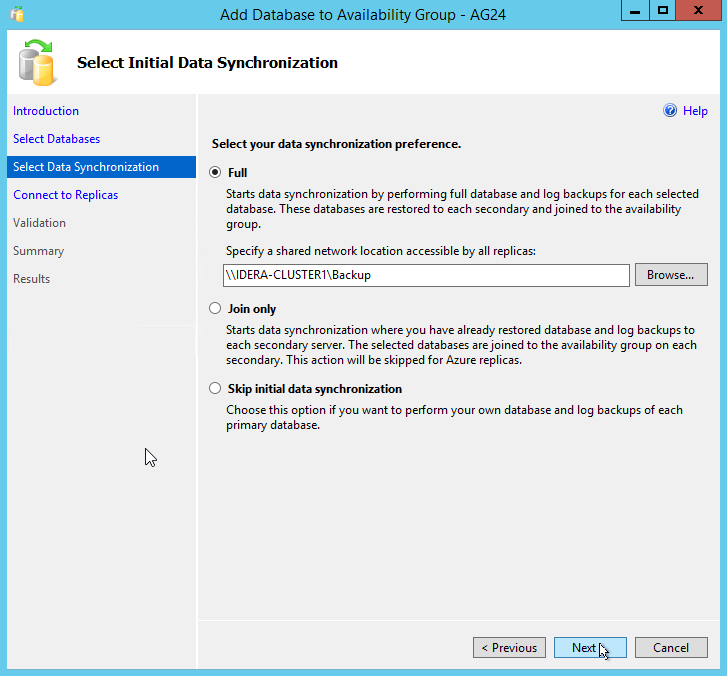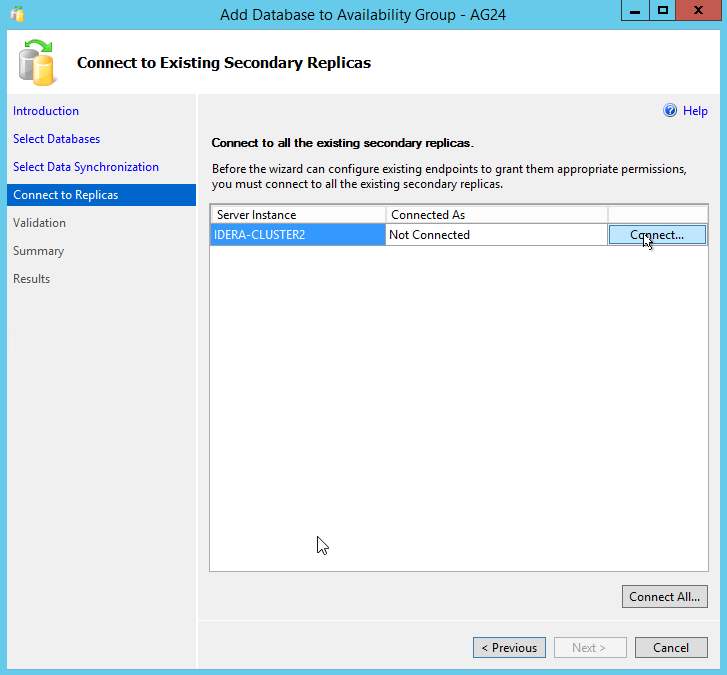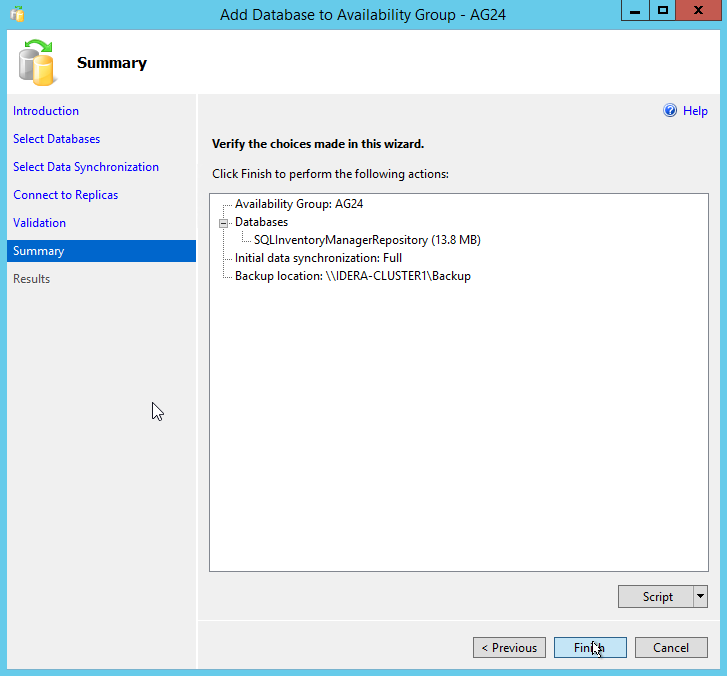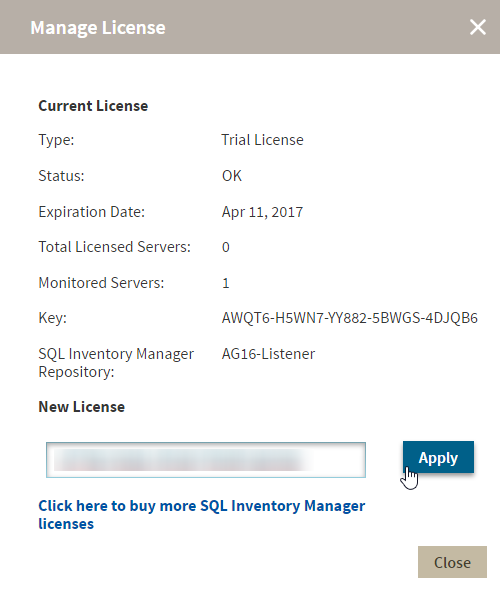Page History
...
For the SQLInventoryManager database set its recovery model to "full".
- Create a Full backup for the SQLInventoryManager database .
- Under 'Always ON High Availability' go to the availability group you want to use and select Add Database
- On the Add Database to Availability Group dialog click Next and follow these steps:
- Select the SQLInventoryManager repository database and click Next.
- Select Full data synchronization and click Next.
- Connect to all secondary nodes and click Next.
- Once validation finishes successfully click Next.
- Check your settings on the Summary section and click Finish to continue.
- Once the wizard completes click Close.
- Go to the Administration tab of SQL Inventory Manager and apply your license.
- Select the SQLInventoryManager repository database and click Next.
...