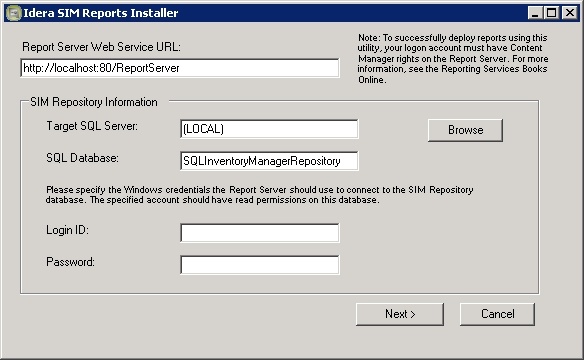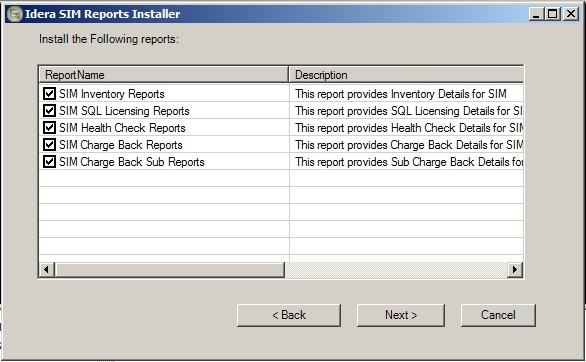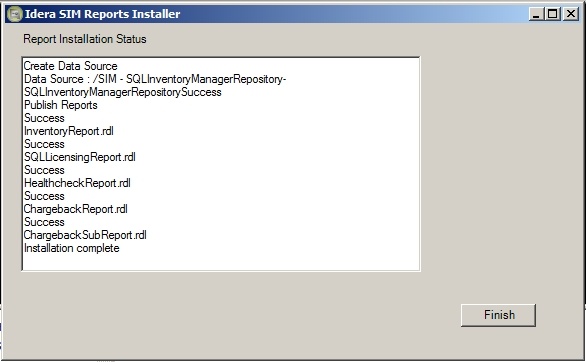Page History
Your SQL Inventory Manger installation includes the IDERA Reports Utility. You can use this tool to deploy the included reports on your SSRS Instances. You can also use the IDERA Reports Utility to deploy other custom reports.
| Info | ||
|---|---|---|
| ||
IDERA Reports Utility needs to be present on the same server as the SIM services. |
Accessing the report deploy utility
To access the IDERA Report Utility go to the ReportUtility folder inside the SQL Inventory Manager installation path. The default location for the IDERA Reports Utility is C:\Program Files\Idera\SQLInventoryManager\ReportUtility
Note: You may need to run it as Admin in some cases
Deploying reports
| Note |
|---|
If you are upgrading to SQL Inventory Manager 2.6 you need to redeploy the reports. |
To deploy reports on your instances follow these steps:
- Open IDERA Report Utility.
- Type the required information.
- Report Server Web Service URL: The location of the report server.
- Target SQL Server: The server that hosts the SQL Inventory Manager repository database.
- SQL Database: The SQL Inventory Manager repository database, the default name is SQLInventoryManagerRepository.
- Login ID: A user ID with access rights to the Inventory Manager repository database.
- Password: A valid password for the previous user ID.
- Click Next.
- Select the reports you want to deploy and click Next.
- Click Finish to close the window.
Adding custom reports
You can also add customs reports to your installation. To add custom reports go to the Reports Utility folder, the default location is C:\Program Files\Idera\SQLInventoryManager\ReportUtility, and follow these steps.
...