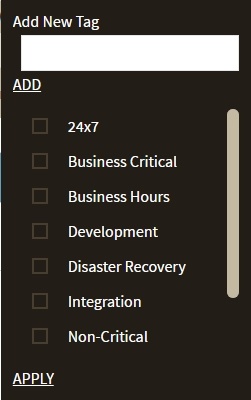Page History
...
- Overview. In the Instances section, click the name of the instance you want to tag. In the Instance Details view, click the pencil icon on the Tags section of the right sidebar.
- Instances > Managed view. Select your instance, and then click Edit Tags on the action items bar OR click the gear icon next to the instance, and then select Edit Tags.
- Instances > SQL Licensing view. Select your instance, and then click Edit Tags on the action items bar OR click the gear icon next to the instance, and then select Edit Tags.
Below you can see the sections where you can access the option for managing tags for a single instance:
| Gallery | ||||||||
|---|---|---|---|---|---|---|---|---|
|
...
When you finish making your edits, click APPLY.
| Tip | ||
|---|---|---|
| ||
You can also remove tags by clicking the tag name on the sidebar without opening the Manage Tags window. |
...
| Excerpt |
|---|
IDERA SQL Inventory Manager lets you discover and visualize your SQL Server environment. Learn more > > |