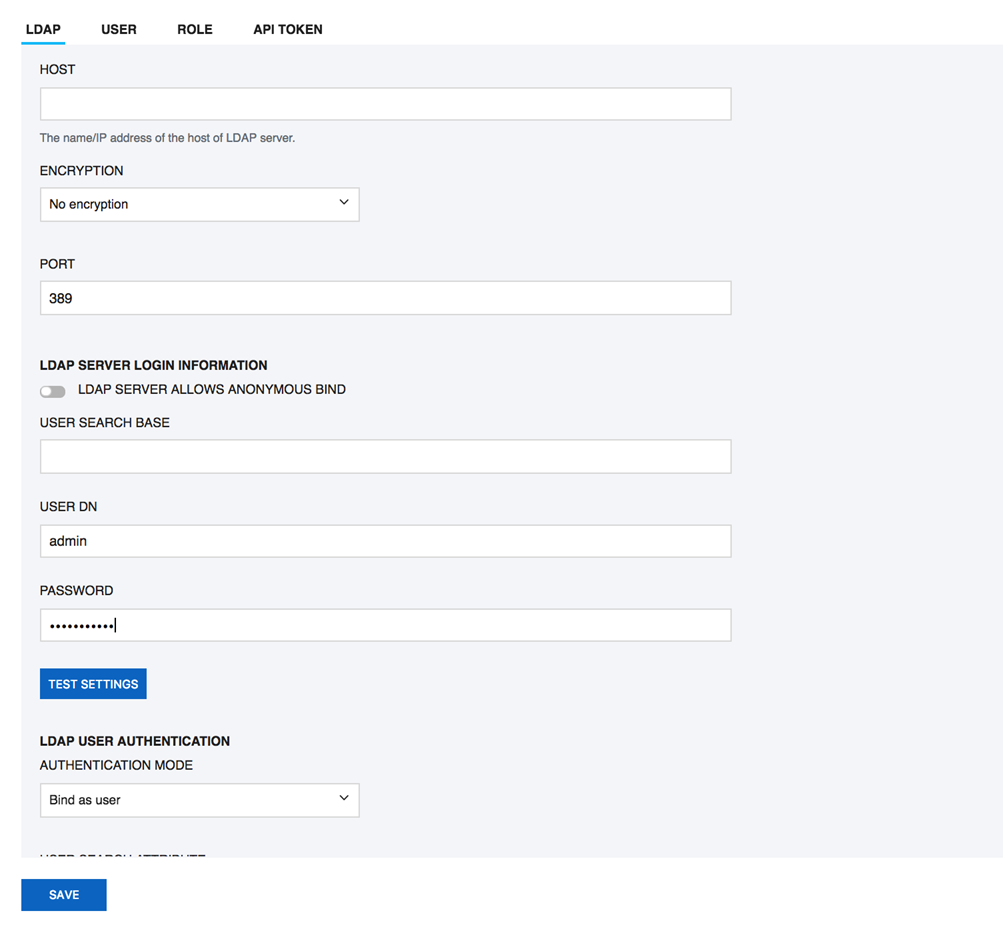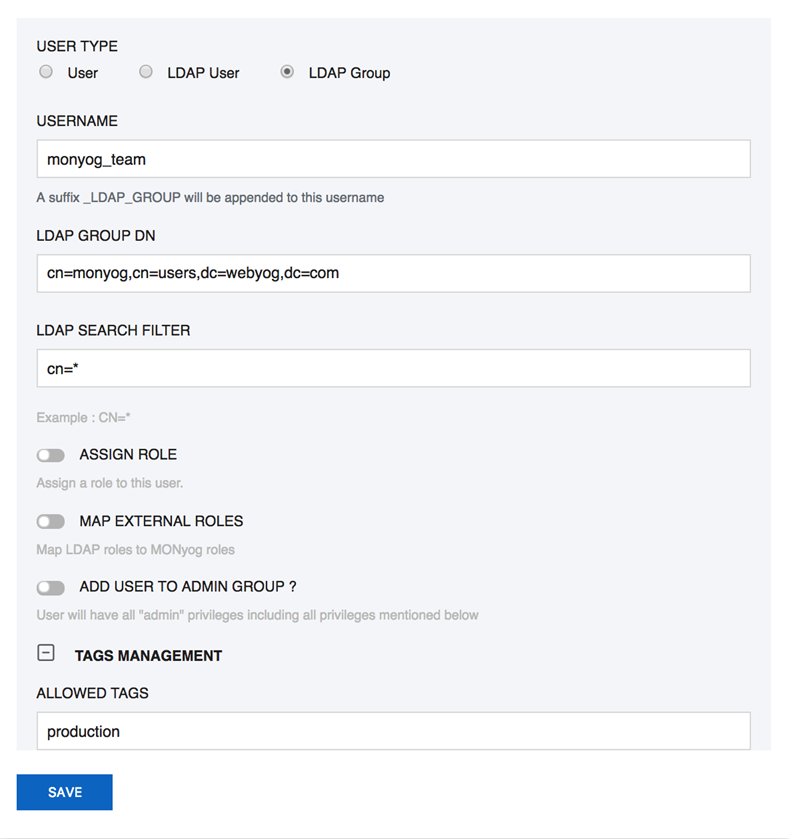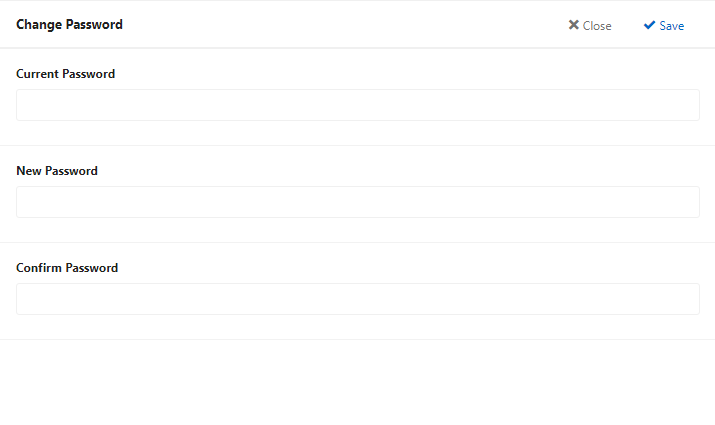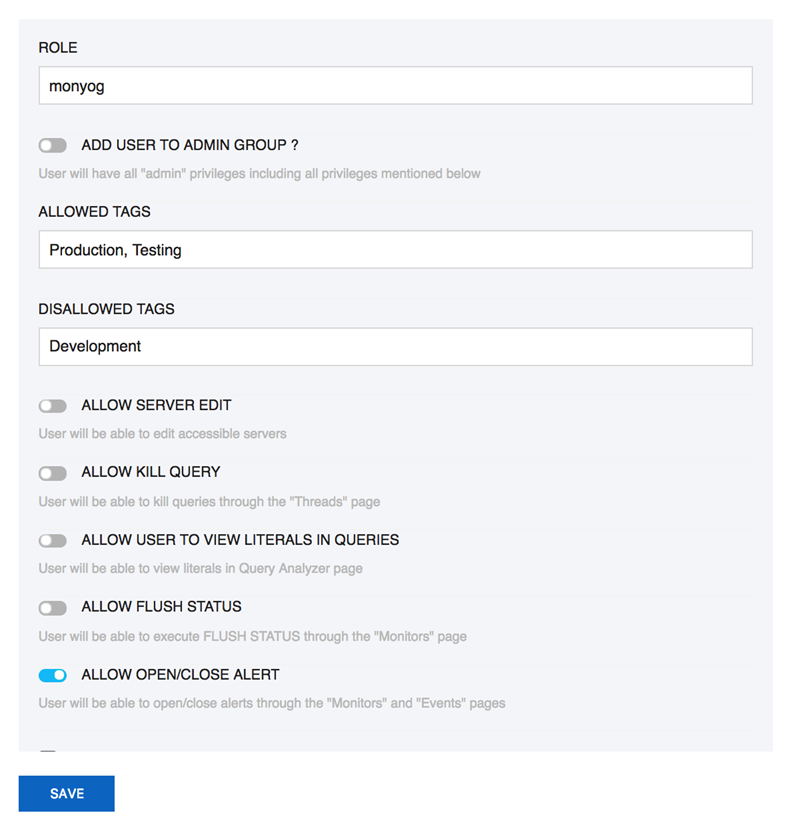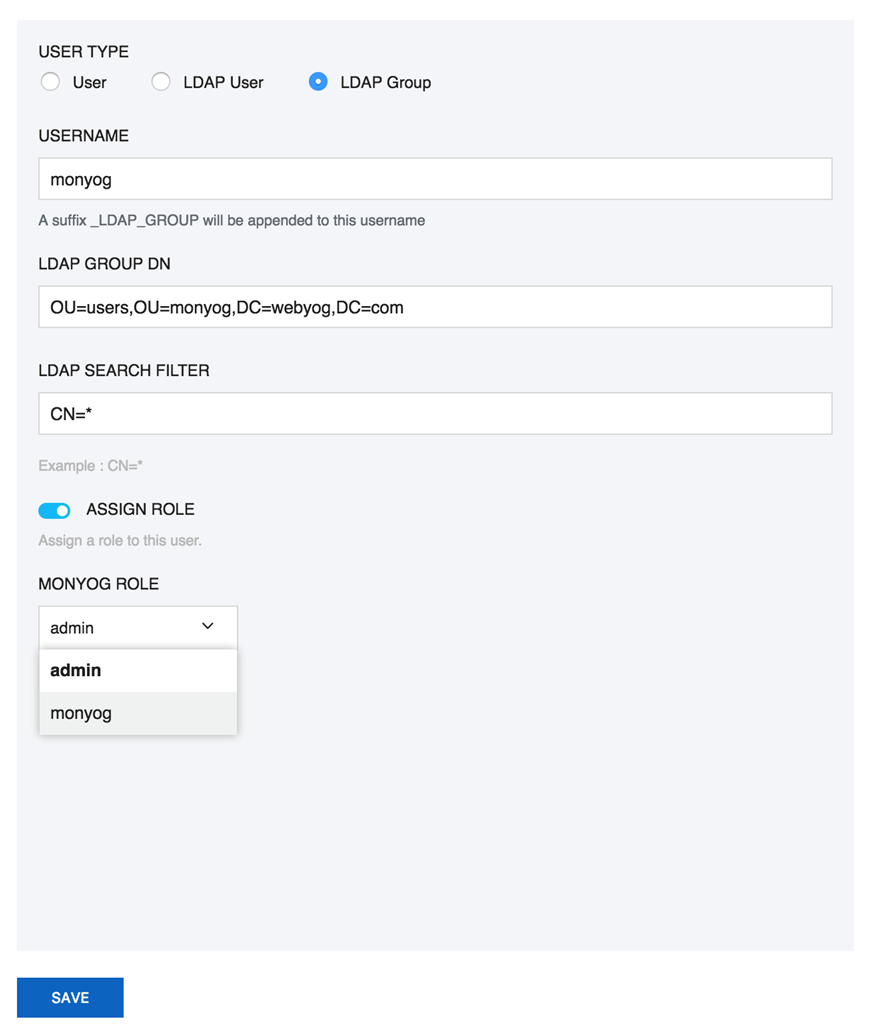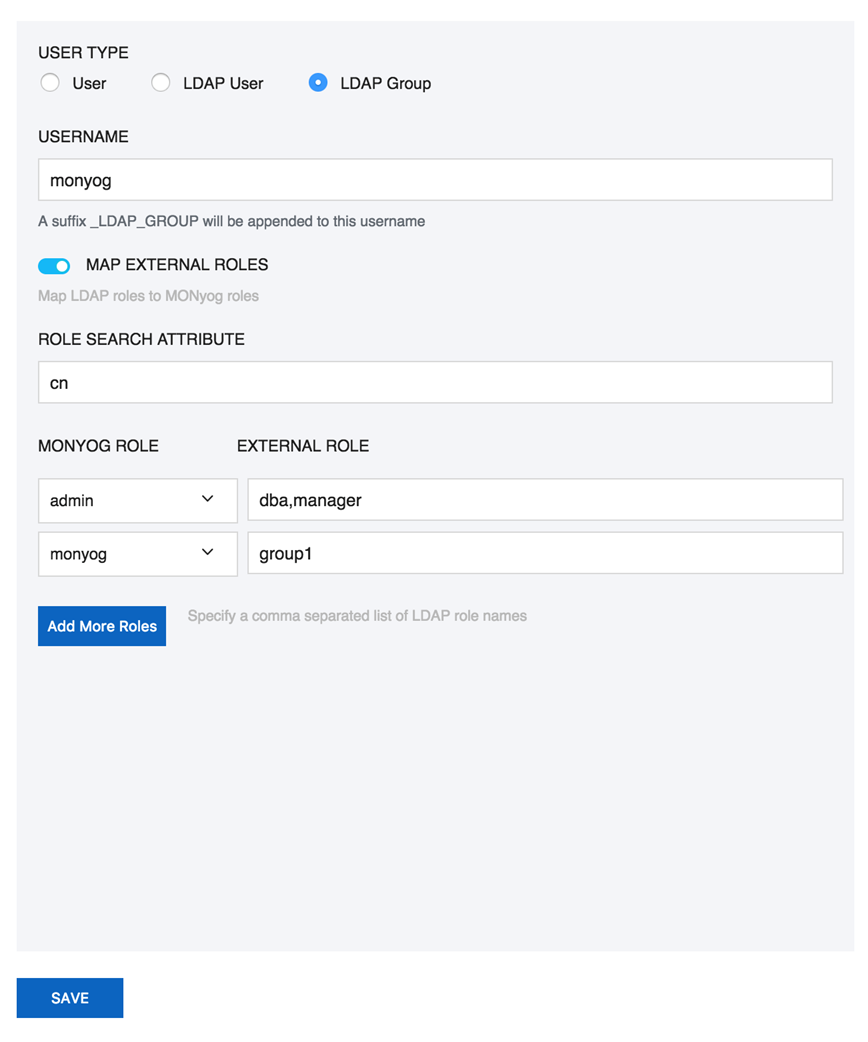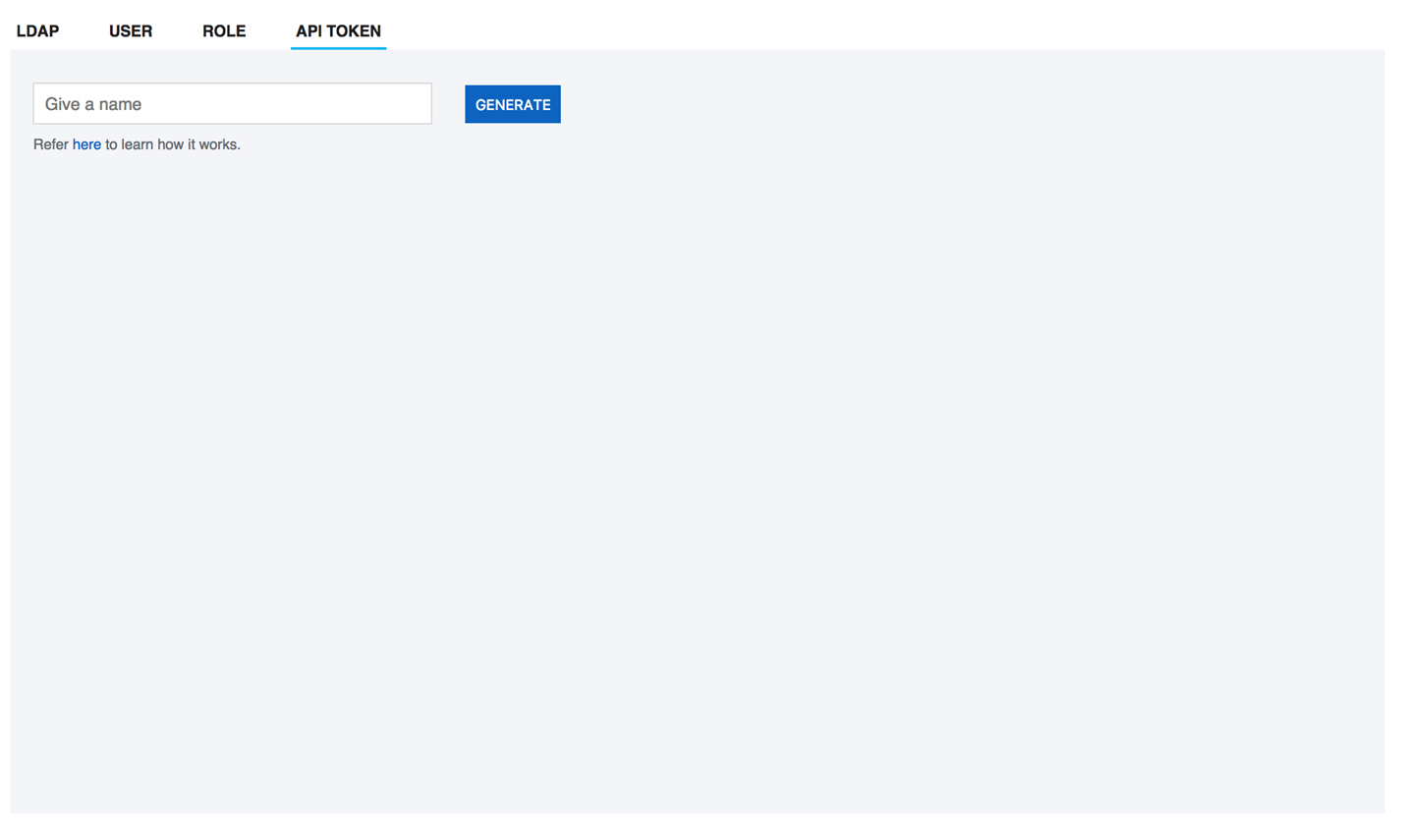Page History
...
- Host: Enter the hostname, IP address or URI (Uniform resource identifier) of your LDAP directory server.
- Encryption: Select the type of encryption required for communication with the LDAP directory server. Supported encryption methods are None, StartTLS, and SSL(ldaps).
- CA CERTIFICATE: If your encryption mode is StartTLS and SSL(Ldaps), then paste the content of your digital certificate issued by CA.
- Port: Type in the port your LDAP directory server uses.
- LDAP server allows anonymous binds: Select this option if your LDAP directory server allows anonymous binds to the server.
- User DN: Enter the distinguished name of the entry to bind to the LDAP directory server.
- Password: Enter the password of the User DN specified for binding the user to LDAP directory server.
- Test Settings: Click Test Settings to use the mentioned User DN, Password, and binds with the LDAP directory server.
- Authentication mode: Select the type of authentication mode to use for authenticating the user with the LDAP directory server. Bind as User binds user to LDAP directory with the password provided at login in SQL DM for MySQL interface. Authentication via Comparison is done by comparing the user credentials provided at login with the LDAP directory.
- User search base: Type in the User search base filter for the object class you want to filter your users for authentication.
- User search attribute: Enter the attribute name that contains the user name.
- Search entire subtree: This option controls the search for objects specified in user search base. Selecting this option searchs the entire subtree of User search base.
User Management
...
- Click Settings, and select LDAP, Users, Roles & API Token. The window opens where you can create and delete users.
- To create a new user under the USER tab, click the link Add user, add username, and password in the appropriate fields.
- To add LDAP group, select LDAP Group from the options and specify Username, LDAP group DN, and LDAP search filter.
- Assign Role: Select this option to assign SQL DM for MySQL role.
- External Roles: Use this option to Map LDAP roles to SQL DM for MySQL roles.
- Add user to Admin group: You can refer Managing multiple users for further more information.
- Action management: Use this option to give different privileges like server edit, kill query, etc.
- T ags management: You can give the list of allowed/disallowed tags to the user.
- Tab management: Use this option to restrict access to different tabs in SQL DM for MySQLAn Admin user can create other users with restrictions to individual Custom Dashboards and permissions to create New Dashboards.
Managing multiple users
...
The SQL DM for MySQL admin user can now create other users having access to a subset of available servers only. Also, the Admin is the only allowed to create, delete server, and user registrations.
The Admin can create users with restrictions to individual Custom Dashboards and permissions to create New Dashboards.
Non-Admin
Following restrictions applies to non-admin users:
...
Enter your old password in the first field. Enter your new password in the second field, and confirm the new password exactly the same way in the third field and save it.
Role Manager
...
To create a Role in SQL DM for MySQL, go to Settings, select LDAP, Users, Roles & API Token, and press Add role.
Go to Settings, select LDAP, Users, Roles & API Token to create, edit a user, and assign the created role(s). Select the Assign Role option in the Create, Edit user pop up page, and select a role to assign from the drop down menu.
You can Map the LDAP group to the SQL DM for MySQL role created from the Create, Edit user pop up page, and by selecting the option Map External Roles. You can specify the comma separated LDAP group names and select the corresponding SQL DM for MySQL role from the drop-down menu.
API Token Manager
...
| Code Block | ||
|---|---|---|
| ||
curl -H "X-MONYOG-TOKEN: 1234567890abcedfghijklmnopqrstuvwxyz"
"http://192.168.1.1:5555/?_object=MONyogAPI&_action=DataCollection
&_value=enable&_server=Production001" |