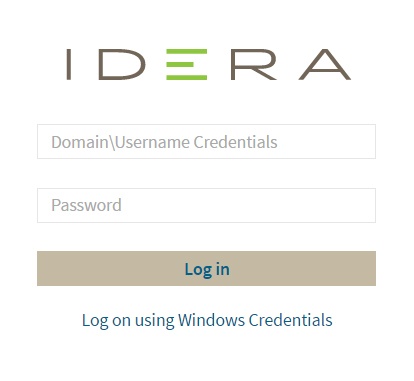Page History
Once you have installed and configured your Idera IDERA Dashboard and and SQL BI Manager deployments, you can login log in to the web console by doing the following:
- Open your selected Browser, make . Make sure it is compatible with the Idera Dashboard IDERA Dashboard console requirements.
- Type the Idera IDERA Dashboard product URL: http://<machinename>:<port> where where <machinename> is is the name of your host or machine, and and <port> is is the port specified during installation. The default URL is is http://<localhost>:9290 or or http://<machinename>:9290.
When the Idera IDERA Dashboard web console launches on your browser, use your Windows user account account <domain\user> with the respective password to log into in to the product.
- In the dashboard, navigate to the SQL BI Manager product tab. You can have multiple SQL BI Manager installations and product tabs.
SQL Business Intelligence Manager identifies issues within the SQL BI environment to help optimize BI service performance. Learn more > >
...
When you log in for the first time, the IDERA Dashboard displays a Welcome Wizard, which allows you to configure BI Manager. Click here to learn more about the Welcome Wizard.