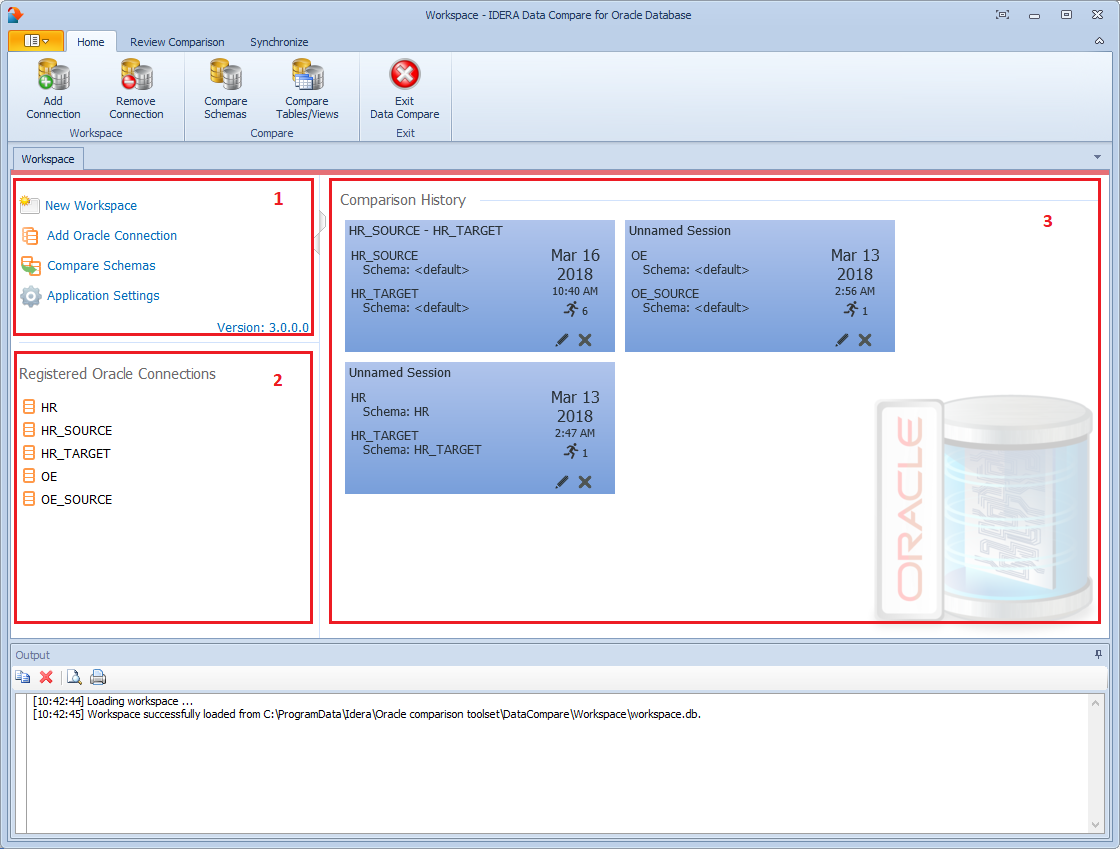Page History
IDERA SQL Data Compare for Oracle Database workspace is the storage and the interface for saving and managing SQL Server databasesOracle connections, credentials, comparison sessions, and other UI options.
The Workspace window is divided into the following sections:
- Workspace actionslinks. This section provides links that allow you to create a new workspace, add databases to the current workspacean Oracle connection, compare database schemas and view work with the application settings. The New Workspace action link resets the current workspace by erasing deleting the entire comparison history and the all registered databasesconnections.
- Registered DatabasesOracle Connections. Shows Contains the list of servers/databases that have been registered. On mouse over two action links appear for a registered serverOracle connections added to the workspace. If you mouse over a connection, you will see action links: Edit allows you to change the connection settings for that server and/or add and remove databases; and Remove un-registers a server (deletes all the server information connection from the workspace).
- Comparison History. Lists Contains the comparison sessions up to 25 comparison sessions from the most recent one to the oldest one. To re-open a comparison the maximum number of sessions specified in the application settings. To launch a session, simply click it. The two links at the bottom-right of each session allow you to edit a session or delete it. For each session, data compare displays the following information:
- The left and the right databases included in the session. These are the databases that are compared when you launch the session.
- The date and time when the session was created
- The session execution count, which indicates the number of times to session has been opened. A new sort order, under the application settings, allows you to arrange the sessions in the workspace by execution count, so that the ones that you use the most are always at the top. You can also change the execution count by editing the session.
Saving and Loading Workspaces
...
| Info |
|---|
When you choose to save the workspace in a custom location, you specify the path and the name of the workspace master file. The session files will be saved in the same directory as the master file, but their names will be auto-generated. Similarly, when you load a workspace from a custom location, you select the workspace master file. Data Compare expects the session files to be in the same folder as the workspace master file. |
| Excerpt |
|---|
Total compare from data to schema with IDERA SQL Comparison Toolset. Learn more > > |
...