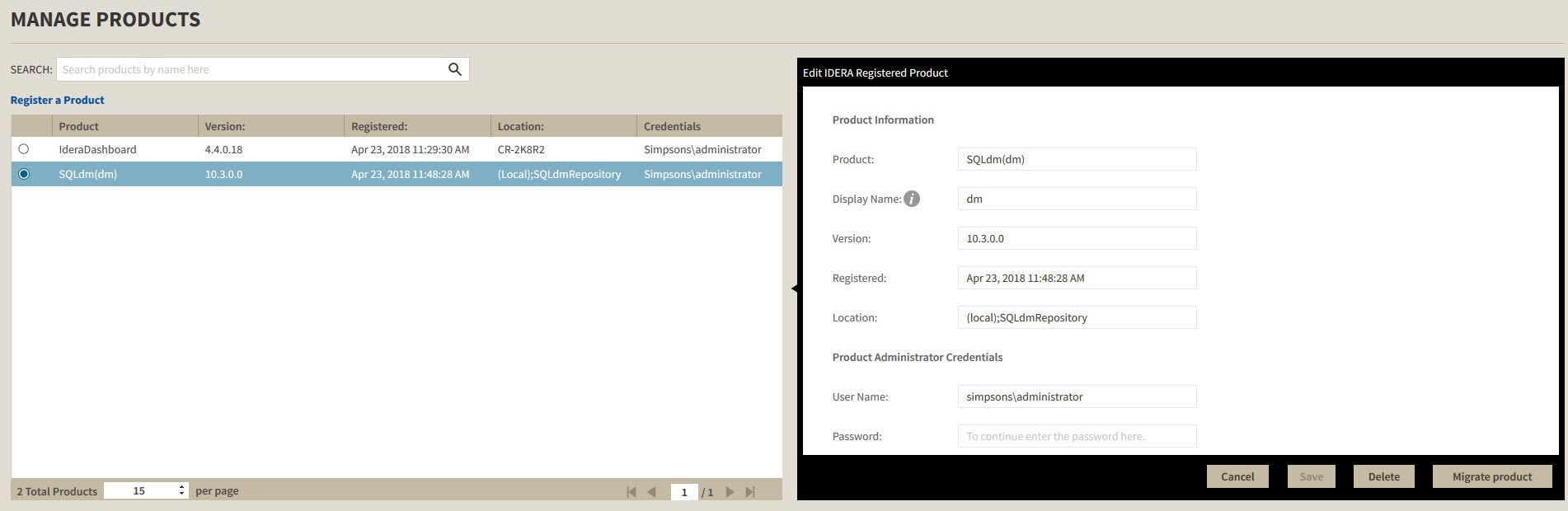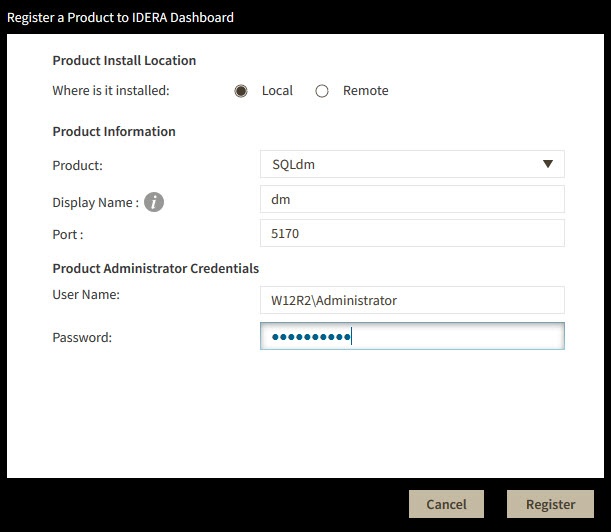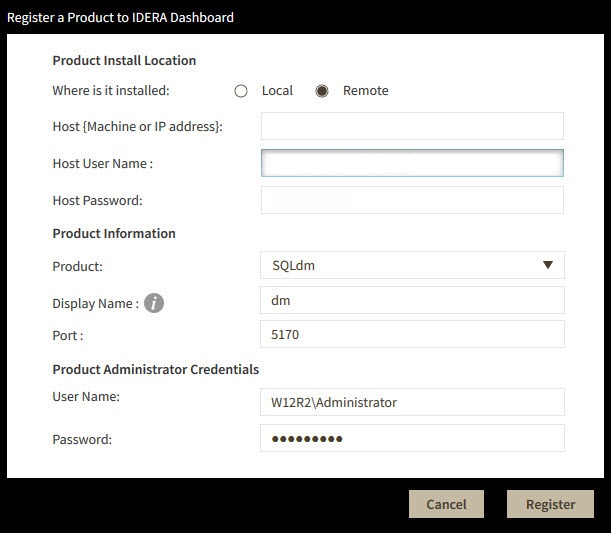The IDERA Dashboard hosts IDERA products that register with the Dashboard. Click the Manage Products option in the Administration view to open the respective window.
In the Manage Products window you can perform the following actions on registered products:
Edit a Product
To edit a product, select it from the Products list. The Dashboard displays the settings for the selected product on the panel to the right. Make the necessary modifications and click Save.
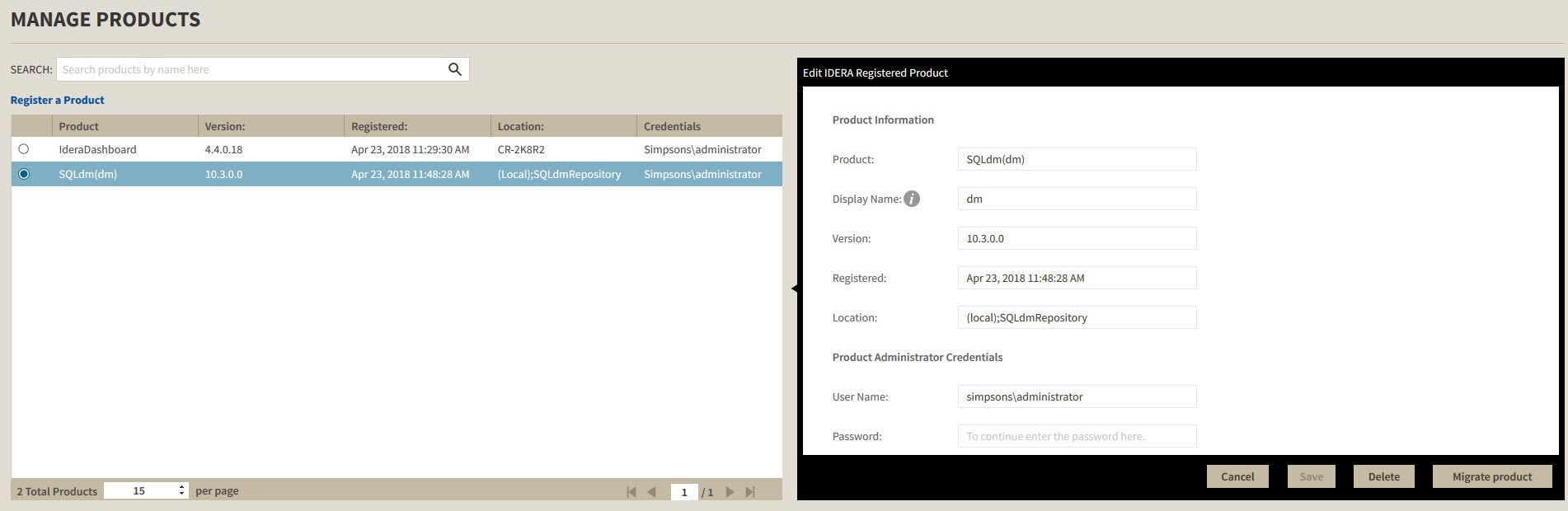
Delete a Product
To remove a product, select it from the Products list and click Delete on the panel to the right. A confirmation dialog displays; click Yes to remove or No to cancel.
| Warning |
|---|
If you want to uninstall the IDERA Dashboard, make sure to delete all registered products before uninstalling. |
Migrate Product
Allows you to migrate the registered product to a different IDERA Dashboard. Select the product from the Products list and click Migrate product.
...
Fill in the requested information and click Migrate.
Register
...
SQL Diagnostic Manager
Register SQL Diagnostic Manager in your IDERA Dashboard. Click Register a Product to display the configuration settings.
When the Register a Product to IDERA Dashboard window displays, first select the product installation location (Local or Remote) and fill out the information as follows:
| Local | Remote |
|---|
- In the Product field enter the product name, SQLdm (As it shows in the image below).
- In the Display Name field enter any name you want. Choose a unique display name to help you distinguish different instances of the same product.
- Enter the Port number used by SQLdm Rest Service. By default, the port number is 5170.
- Under Product Administrator enter your credentials.
- Type all the requested information and click Register.
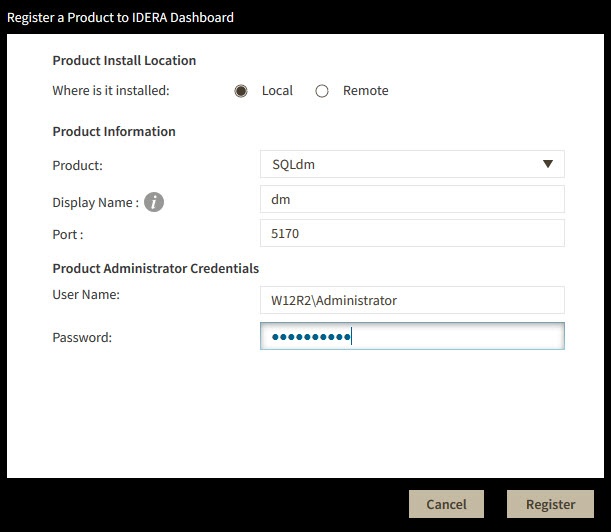 Image Modified Image Modified
| - Enter the Host name or IP Address.
- In the Host User Name and Host Password, enter the requested information.
- In the Product Information,type the Product name: SQLdm.
- In the Display Name field enter any name you want. Choose a unique display name to help you distinguish different instances of the same product.
- Enter the Port number used by SQLdm Rest Service. By default, the port number is 5170.
- Under Product Administrator enter your credentials, and click Register.
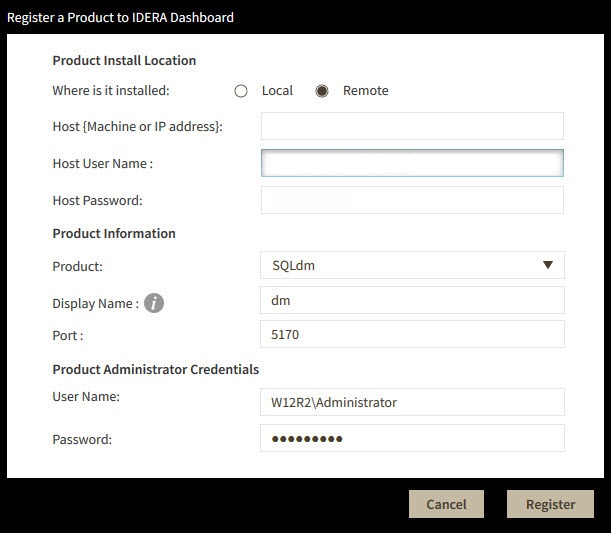 Image Modified Image Modified
|
| Info |
|---|
| SQL Diagnostic Manager is unregistered from the IDERA Dashboard when you uninstall it. |