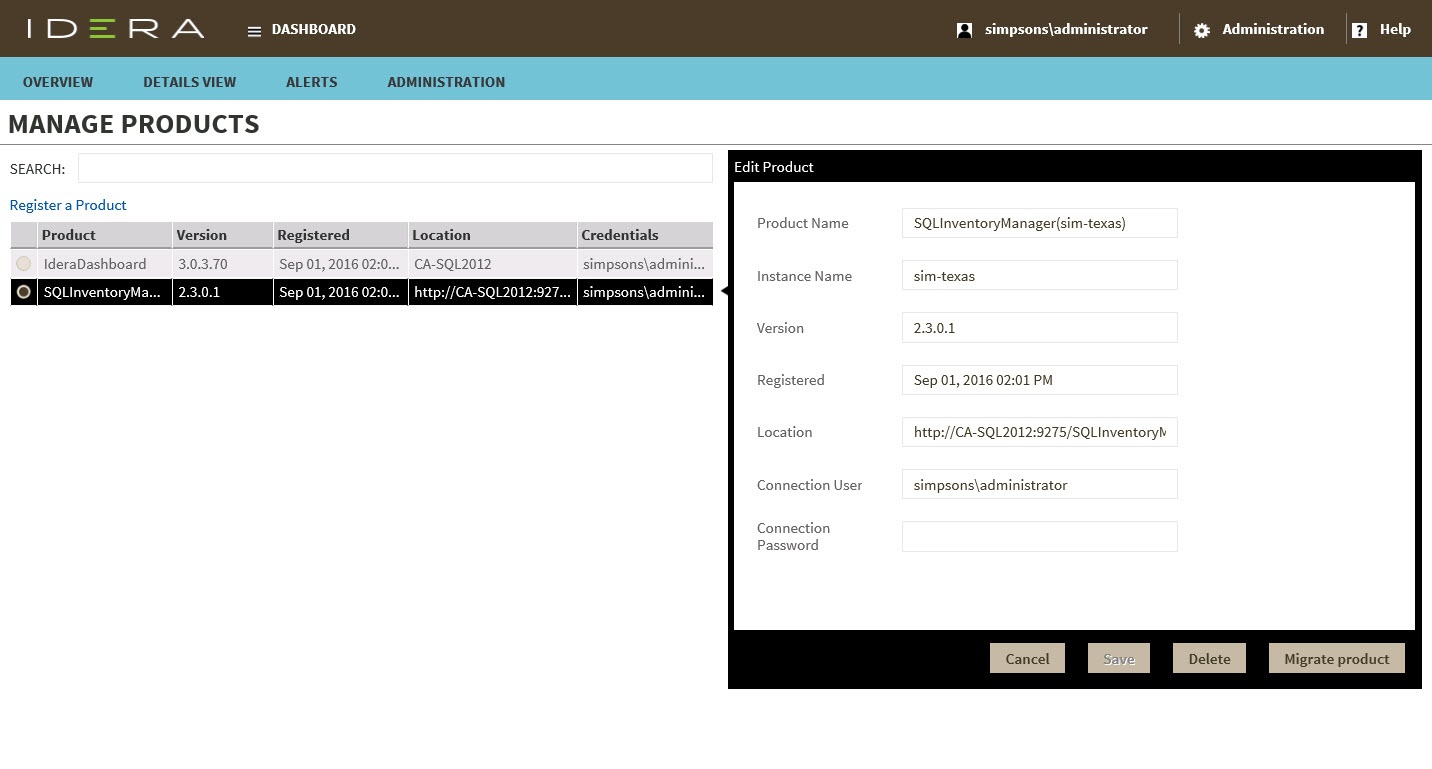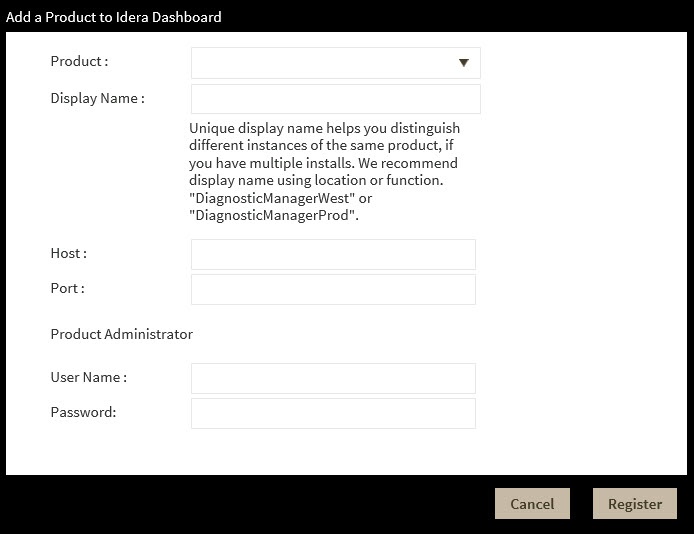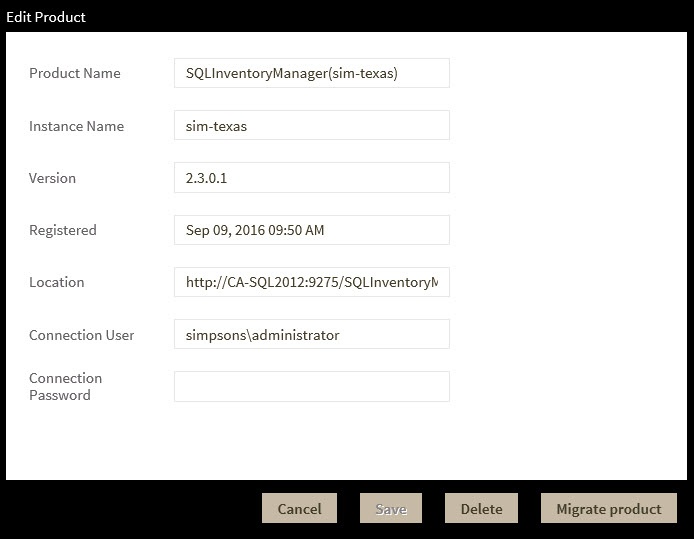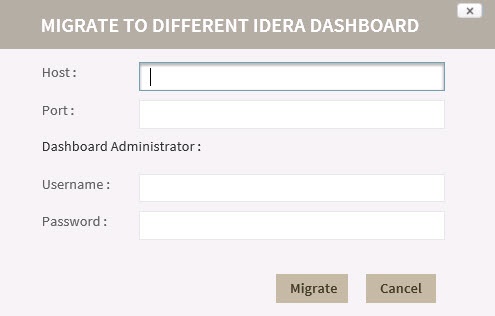Page History
The Idera IDERA Dashboard hosts Idera IDERA products that register with the dashboard. The Products widget of the Administration view, allows users to view and manage registered products.
To edit or remove registered products, select Manage Products in the Administration view, and the Products window displays:
Editing a product in the Idera Dashboard
...
You must register a product for the associated features to function with IDERA Dashboard. While the product is registered during installation, there may be an occasion when you must manually register the product after installation.
To access product management in IDERA Dashboard, either select Manage Products from the Administration menu or click Manage Products on the Administration view of IDERA Dashboard.
Registering a product in IDERA Dashboard
Typically, registration is handled at the time the product is installed or uninstalled. The Manage Products feature lets you register, view, and manage the list of registered products.
Use the following steps to register a product.
- In the Manage Products view, click Register a Product. IDERA Dashboard displays the Add a Product to IDERA Dashboard dialog.
- Select the product you want to register from the available list.
- Type a unique display name to help distinguish this instance from another instance if you have multiple installations of the same product. IDERA recommends a display name using the location or function, such as "DiagnosticManagerWest" or "DiagnosticManagerProd."
- Type the name of the host instance where this product resides.
- In the Product Administrator section, type the user name and password for the administrator account
...
- using the domain\username format.
- Click Register. A confirmation message appears warning you that the system logs out your session upon continuing.
- Click Yes. Log in to begin using the newly-registered product.
Editing a product in IDERA Dashboard
Use the following steps to register a product.
- In the Manage Products view, select the product for which you want to change details. IDERA Dashboard displays the related information in the Edit Product dialog.
- Make the necessary changes, and then click Save
- In the list of products, click the Edit icon for the product you want to edit. Idera Dashboard displays the edit Product Information dialog.
- Make the necessary changes.
- Click SAVE.
Removing a product from the
...
IDERA Dashboard
Clicking the Delete icon for an Idera product allows you to unregister that product. Use the following steps to delete remove a product from registration in IDERA Dashboard.
- In the Manage Products view, select the product you want to remove from IDERA Dashboard.
- Verify that the Edit Product dialog displays the information for the correct product, and then click Delete. IDERA list of products, click the Delete icon for the product that you want to unregister. Idera Dashboard displays a warning message that requires a confirmation whether you want to unregister that selection.
- Click Yes. Idera IDERA Dashboard unregisters the product and users can no longer access that product.
Migrating a product to another IDERA Dashboard installation
Users who have multiple IDERA products also may have more than one version or installation of the IDERA Dashboard. To take advantage of all of the features of the latest version of IDERA Dashboard, you can migrate your products from one version of IDERA Dashboard to another. This process migrates data to the target version and un-registers the product
...
from the previous IDERA Dashboard.
Use the following steps to migrate an IDERA product from one installation or version of IDERA Dashboard to another.
- In the Manage Products view, select the product you want to migrate from one installation of IDERA Dashboard to another.
- Verify that the Edit Product dialog displays the information for the correct product, and then click Migrate product. IDERA Dashboard displays the Migrate to different IDERA Dashboard dialog.
- Type the name of the host machine on which the target IDERA Dashboard is installed and the port in which you communicate.
- In the Dashboard Administrator section, type the user name and password for the target IDERA Dashboard administrator account using the domain\username format.
- Click Migrate. IDERA Dashboard migrates the product to the target IDERA Dashboard.
| Excerpt |
|---|
Learn more > > |
Need more help? Search the Idera Customer Support Portal.