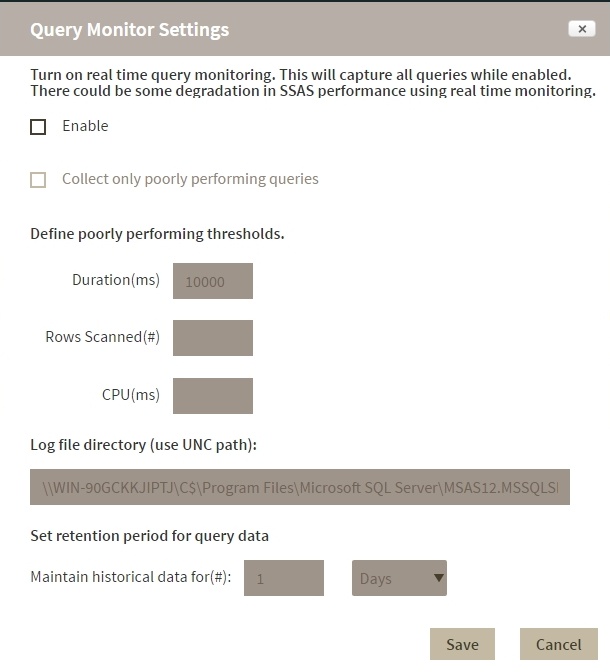Page History
Active Queries View
The Active Queries view provides relevant information about active queries on your environment. You can find the following information:
- Account / User Name that started a query
- Session SPID
- Query's command text
- Start and end time of the query
- Elapsed time in milliseconds
- CPU Time
- Reads and writes in kb.
Configuring the Active Queries view
...
You can access the settings of Query activity data collection on the Active Queries screen under the SSAS Performance category. To open the configuration window click Configuration
...
To change the query activity data collection settings, click Configuration on the Active Queries screen. On the configuration screen you can change the following settings:
- Enable real time query monitoring.
- Collect data from all queries or from poorly performing queries only.
- Set the location of log files.
- Set time periods for historical data retention.
Advanced Query monitoring
When you enable this option, active query data collection is constant. If you disable Advanced Query Monitoring, SQL BI only collects active queries data at the time of collection.
Poorly performing queries
When you select this option IDERA SQL BIM only collects information on queries that cross a set threshold. You can set the following thresholds:
Real time Query monitoring
Use the Enable option to turn on or turn off this feature.
Enabled: SQL BI Manager collects query data constantly. While query monitoring has minimal overhead, SSAS performance could be affected.
Disabled: The instances refresh interval determines how often query data is collected. (set under Manage Monitored Services )
Poorly performing queries
| Info |
|---|
To use these settings you must enable real time query monitoring. |
When you enable this option SQL BI Manager collects information only when queries cross one or more of these thresholds:
| Duration in milliseconds | Time |
| in milliseconds after which a query is considered poorly performing. | |
| CPU time in milliseconds | How much CPU time a query uses |
| . | |
| Rows Scanned in #rows | The number of rows a query reads. |
Retention period
You can use this settings to determine This setting determines for how long IDERA SQL BIM BI Manager retains historical data for query monitoring., the default retention period is one day. To set a time period type a number in the first field and select a value from the dropdown (min, hours, days, weeks, months). Depending on query activity, longer retention periods will cause the repository database to grow significantly
Location of log files
This is the path where IDERA SQL BIM stores log files, the default path is the same as the SSAS log files location. to set another path use the UNC format, for example,\\<server name>\c$\Program Files\Microsoft SQL Server\MSAS12.MSSQLSERVER\OLAP\Log. Make sure that the account used for data collection has permissions for accessing and writing to the log files directory.
SQL Business Intelligence Manager identifies issues within the SQL BI environment to help optimize BI service performance. Learn more >>
...