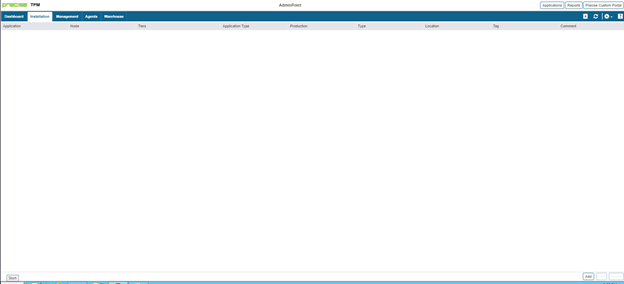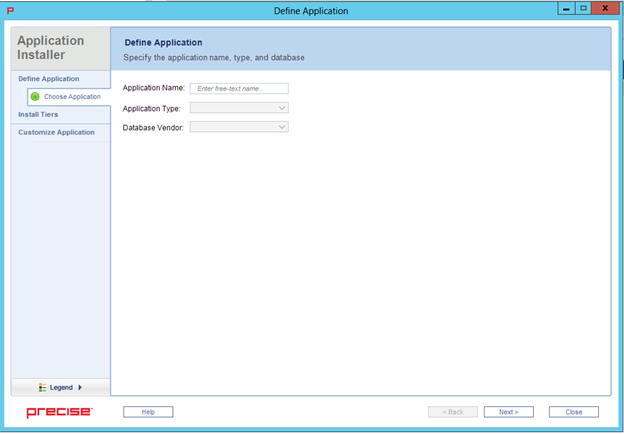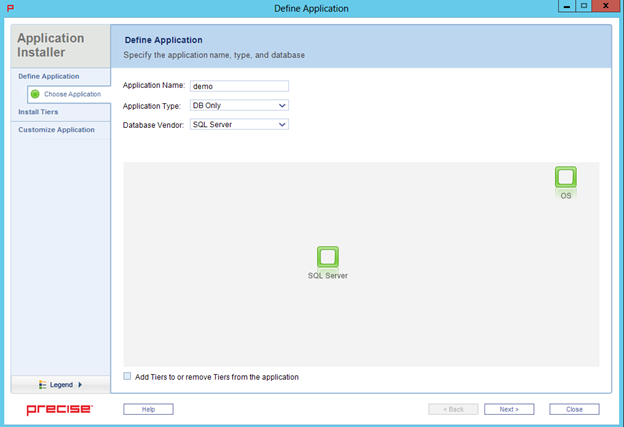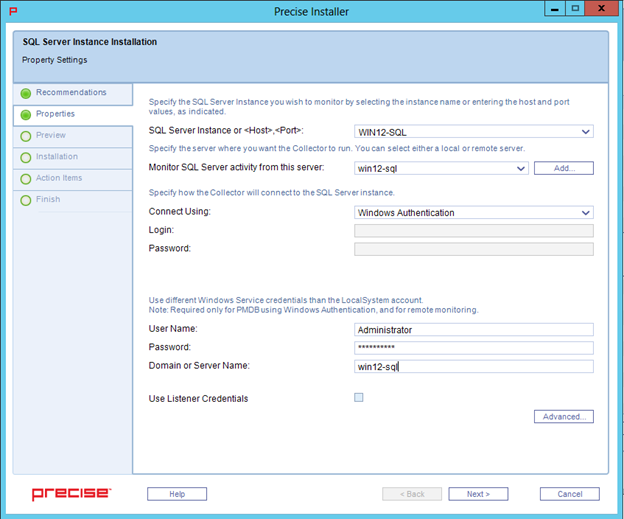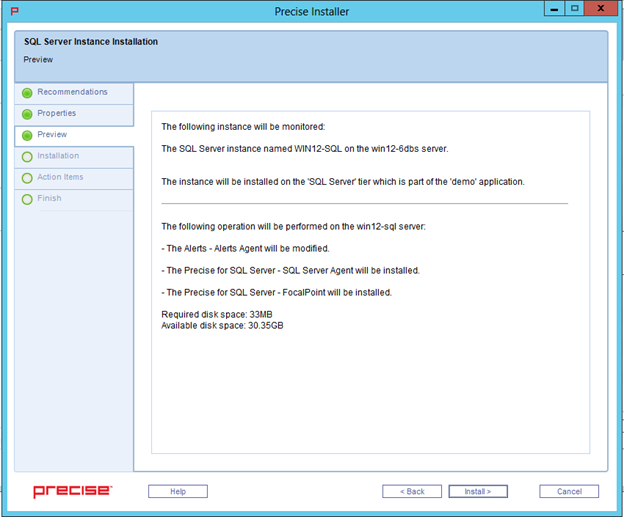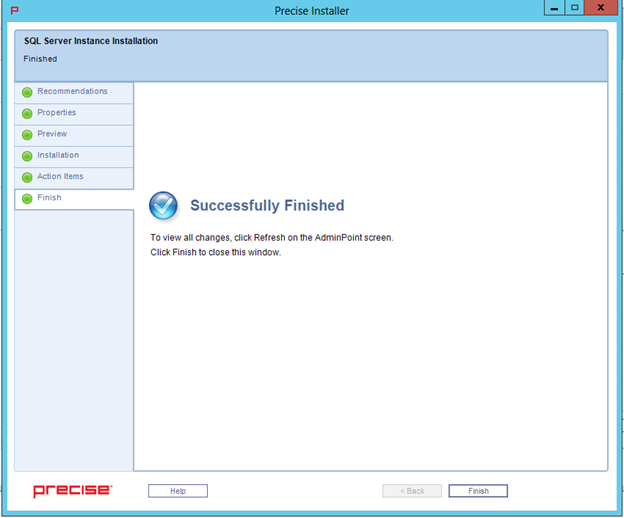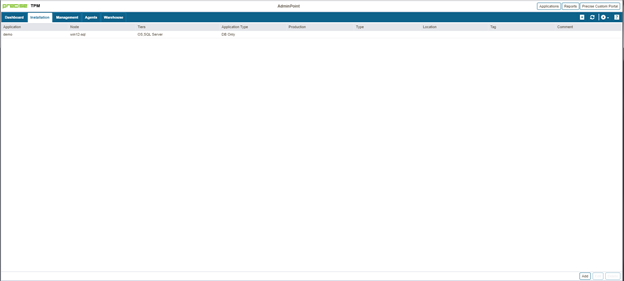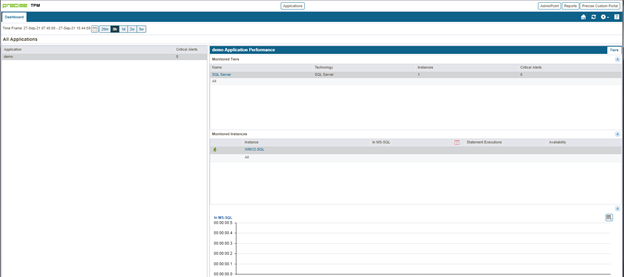Page History
...
If the SQL instance is part of a SAP or PeopleSoft application, check the full installation guide for further details.
Internationalization
To facilitate SQL Server Internationalization, verify that:The
- the locale of the PMDB, FocalPoint, PMDB instances, and servers with monitored SQL instances are valid (and are the same for all servers)
...
- ,
...
- the instance and database collation of the PMDB and monitored SQL instances are the same, and support chosen locale
...
- , and
...
- the PMDB database
...
- is case sensitive.
Adding a SQL instance
...
for monitoring
To add a SQL instance for monitoring
- From the AdminPoint tab, select Installation.
- Click
...
- Add
...
- in the bottom right-hand corner, as shown in the following image.
The APMInstanceInstaller.exe opens. - Click Open APMInstaller.exe, and the Precise Application Installer opens.
- Select the appropriate Application Name, Application Type, and Database Vendor, and then click Next.
- In the Install Tiers area for the applications, select SQL Server, and then click Add.
- In the Properties tab, add the following SQL instance details:
- SQL Server instance name or <Host>,<Port>
- the server from which you want the instance monitored (local or remote monitoring)
- Windows or SQL authentication
- service credentials
- Click Next. The Preview tab appears.
- Review the details, and then click Install. The installation starts and installs all components for the SQL instance.
- Once the installation is complete, the Finish tab appears.
- Click Finish.
- Review the Application tab to make sure that the new instance appears.
- Repeat these steps to add more instances, and then click Finish.
- Refresh the applications and note that the new application appears.
- Select the Applications tab, and the new application appears with the added SQL Server instance(s).