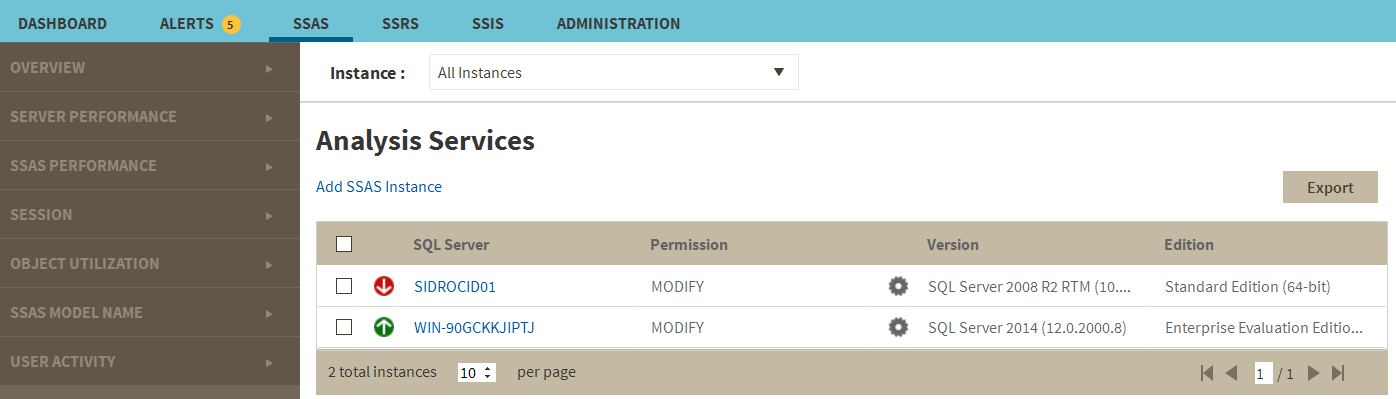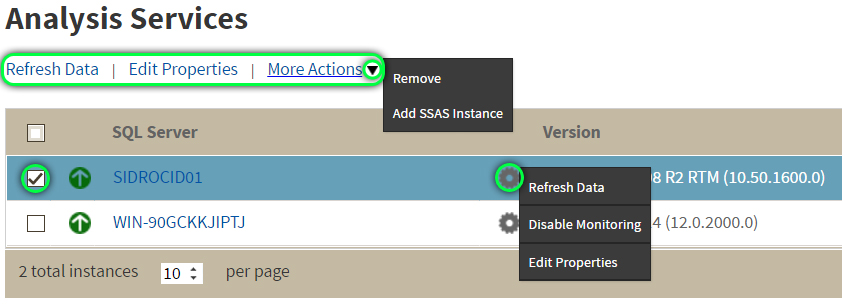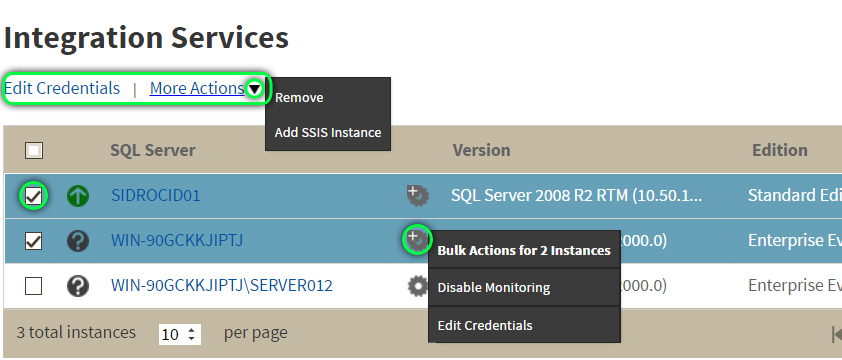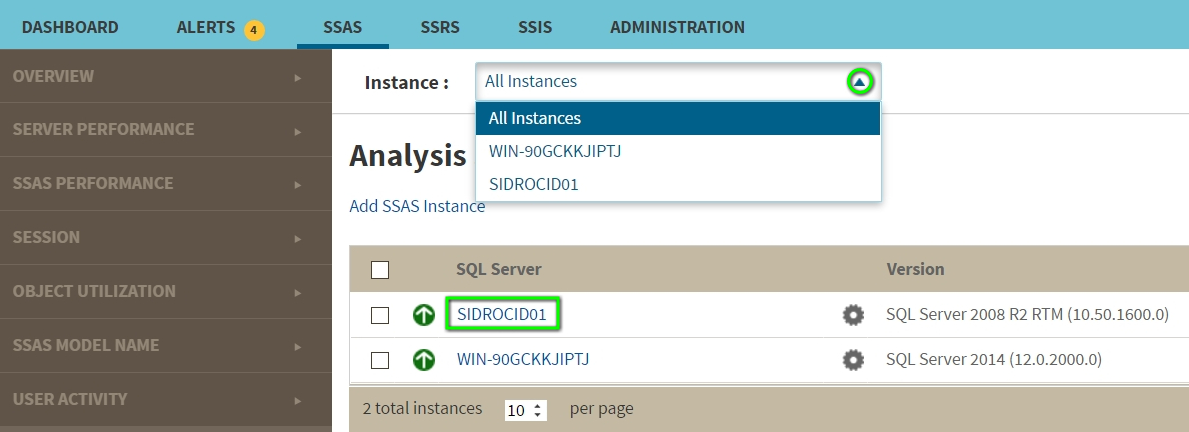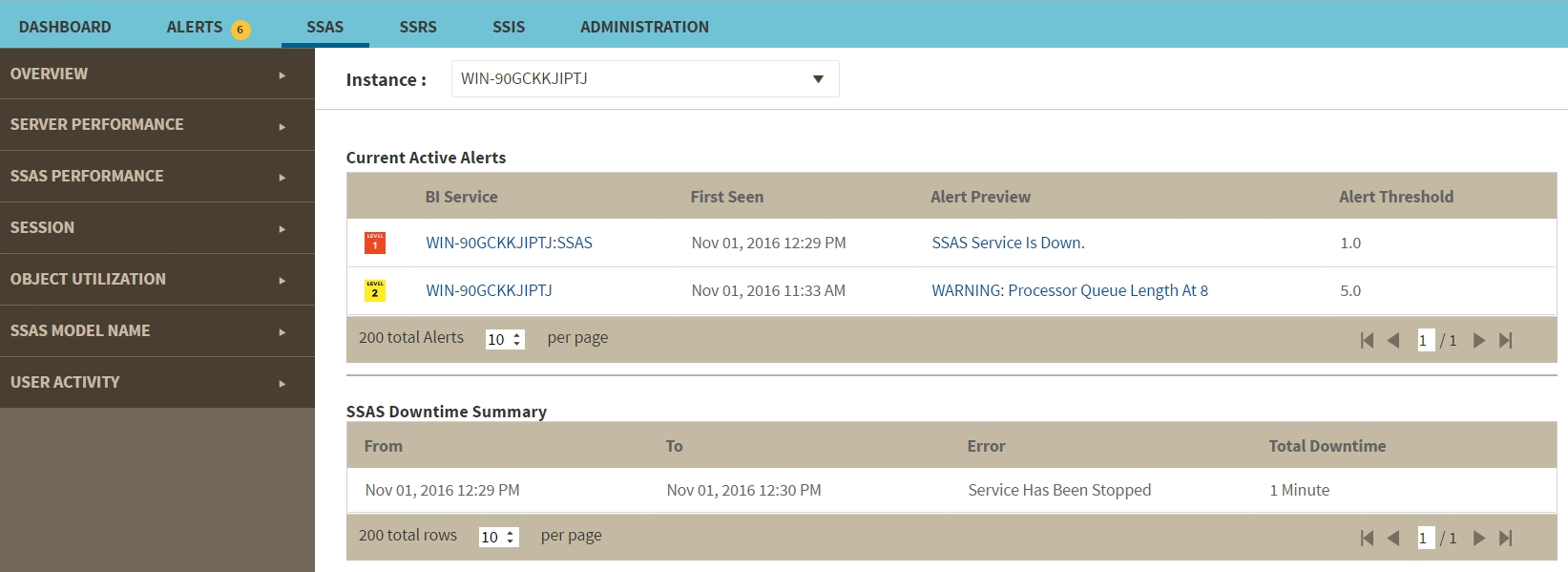Page History
The SSAS performance view provides comprehensive information on the SQL Server Analysis Services service and instances. Click the image to view full size.
Gallery
In the SSAS performance view you can:
- Get an overview of your SQL Server Analysis Services status and health .
- Add SSAS instances for monitoring.
- Filter information by monitored instance.
- Edit owner, location, and credentials.
- Edit instance properties.
- Export information.
- Remove instances.
- Disable monitoring.
...
- Export the current view to a PDF, XLS, or SML file.
- Perform actions on a single BI instance.
- Perform bulk actions on several BI instances.
- Access information of a specific monitored BI instance.
...
Overview of your SQL Server Analysis Services
The SSAS performance view provides an overview of your SQL Server Analysis Services. Information displayed includes:
- All monitored instancesSize of monitored instances in GB
- Status of monitored instances
- SQL Server version and edition
If you select a check box next to a SQL server, you can perform additional actions such as refreshing data, editing properties, exporting data, and removing an instance from monitoring.
...
Add SSAS instances for monitoring
Click the Add SSAS Instance option above the list to open the Add Instance Wizard. It automatically defines the service you want to monitor as
Perform actions on a single BI instance
After you select a SQL Server from the list you can perform the following actions:
Refresh Data: Allows you to update the information manually.
Edit Properties: Allows you to modify the previously established credentials.
Export: Allows you to export the information available on the SSAS performance view to a PDF, XLS, or XML file.
Remove: Allows you to remove instances that you no longer want to monitor.
Additionally, by clicking the gear icon you can also Disable Monitoring temporarily (during maintenance operations), as well as to Refresh Data and Edit Properties.
Perform bulk actions on several BI instances
After you select more than one SQL Server from the list, you can perform the following bulk actions:
Edit Credentials: Allows you to modify the previously established credentials.
Export: Allows you to
When you click the drop down menu of the Instance field in the SSAS performance view, you can see a list of your monitored instances. Choose the instance for which you want to view more details.
Upon your selection, an instance summary with basic details such as Machine Name and Host Server displays. You can also view current performance alerts specific to this instance, a summary of SSAS downtime, and statistics for the Service Analysis service and servers such as OS counters, performance counters, active SSAS sessions, and resource utilization. Click the image to view full size.
| Gallery | ||
|---|---|---|
|
...
You can define owner, location, and credentials when you register an instance; however, if you want to change any of these fields for several instances, select all servers (check box next to the SQL Server column) and click on the respective field: Edit Owner, Edit Location, or Edit Credentials.
| Warning |
|---|
For the Edit Owner, Edit Location and Edit Credentials fields to display, all servers must be selected. |
| Info |
|---|
You can also edit owner, location, and credentials in the Edit Instance Properties window. This option is available when you select one instance in the SSAS performance view. |
...
When you register an instance, you define certain properties such as credentials, owner, location, and comments. You can change this information from the Edit Instance properties window. To access this window select only one instance in the SSAS performance view:
Upon selecting an instance, the Refresh Data, Edit Properties, Export and More Actions fields display. Click on Edit Properties to modify your initial settings.
| Panel | ||||||||
|---|---|---|---|---|---|---|---|---|
| ||||||||
SQL connection credentialsThese credentials allow you to connect to SQL Server instances to collect availability, capacity, and configuration data. When you register an instance, you define these credentials; however, you can change them later on the Edit instance properties window. You can choose between a SQL BI service account, a Windows user account, or a SQL Server login account. The last two options require that you provide the respective login and password. |
| Panel | ||||||||
|---|---|---|---|---|---|---|---|---|
| ||||||||
WMI connection credentialsThese credentials allow you to connect to the computer that hosts the SQL Server instance, and collect its performance and computer details. When you register an instance, you define these credentials; however, you can change them later on the Edit instance properties window. You can choose between a SQL BI service account or a Windows user account. You need to provide a login and password for the Windows user account. |
...
export the information available on the SSAS performance view
...
to a PDF, XLS, or XML file.
Remove: Allows you to remove instances that you no longer want to monitor.
Additionally, you can click the gear icon to access the option to temporarily Disable Monitoring (during maintenance operations), as well as to Edit Credentials.
You can export the information available on the SSAS performance view, by clicking the Export option under instances and selecting your preferred format for Exporting: PDF, XLS, or XML.
It is also possible to export information specific to a monitored SQL Server. Select an instance and the Export field displays.
...
You can perform additional actions in the SSAS performance view such as refreshing data, disabling monitoring, removing an instance and editing properties. There are two paths to access the More Actions option. The first path is by selecting a specific instance in the SSAS performance view. You can also click the gear icon next to an instance name.
Refresh data
Click this option to manually update information.
Disable monitoring
Disable an instance when you want to temporarily stop its monitoring. If you need to do maintenance or you need to disable an instance for a period of time, use this option to stop SQL BI Manager from collecting data and sending notifications during this time.
Remove
SQL BI Manager allows you to remove instances that you no longer wish to monitor.
| Warning |
|---|
If you remove an instance, SQL BI Manager no longer monitors that instance and deletes all associated data from the database. |
Edit Properties
Refer to the section, How can you edit instance properties?, for more information.
Records
Display a specific number of records with a maximum of 20. You can find this option at the end of the SSAS performance view.
SQL Business Intelligence Manager identifies issues within the SQL BI environment to help optimize BI service performance. Learn more > >
Access information of a specific monitored BI instance
You can access detailed information about a specific monitored BI instance by selecting it from the Instance drop-down or by clicking the name of the instance from the list.
Upon your selection, an instance summary with basic details such as Machine Name and Host Server displays. You can also view current active alerts specific to the instance and a summary of SSAS downtime.
You can click the Alert Preview text from the current active alerts list to display the specific chart or detailed information.
On the left sidebar you can choose from several options that display information and charts for both SSAS performance and server performance. Click here to learn more about the SSAS metrics available.
...