The Chart Properties deck allows you to modify and control the chart shown in the chart view. The contents of the Chart Properties deck changes depending on how many dimensions and measures appear in the Columns and Rows decks. If there are at least two measures present in a Columns or Rows deck, you can select options in the Chart Properties > Axes.
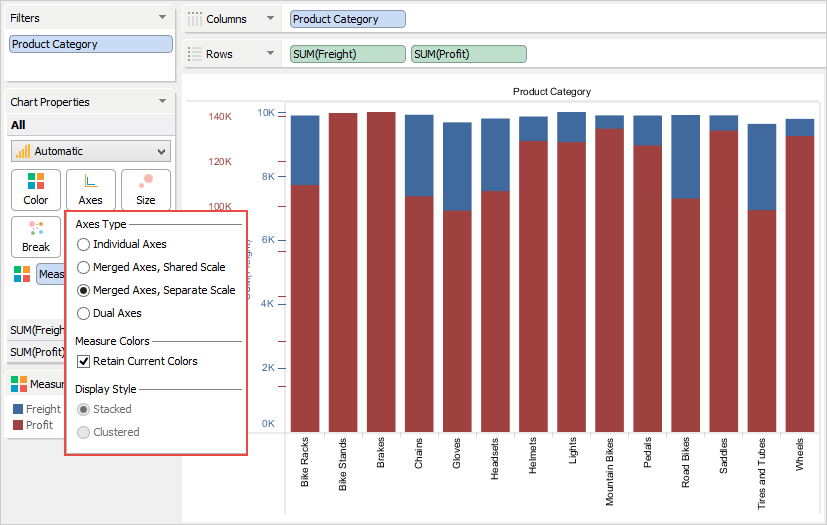 Image Removed
Image Removed Image Added
Image Added
The settings within the Chart Properties > Axes allows you to select:
| Anchor |
|---|
| Individual Axes |
|---|
| Individual Axes |
|---|
|
Individual AxesEach measure and dimension combination gets its own independently labelled labeled chart in the chart view.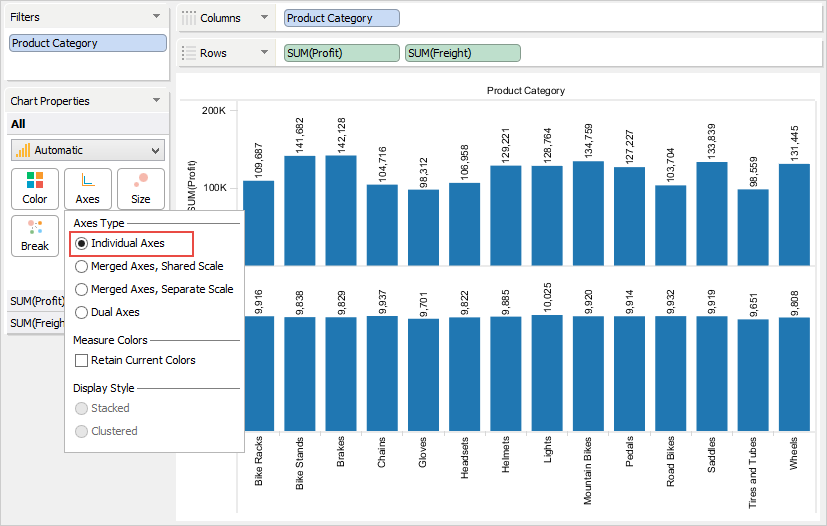 Image Removed
Image Removed
 Image Added
Image Added
| Anchor |
|---|
| Merged Axes Shared Scale (Stacked) |
|---|
| Merged Axes Shared Scale (Stacked) |
|---|
|
Merged Axes Shared Scale (Stacked)
Each measure and dimension combination share the same axis with one measure field cell on top of the other. 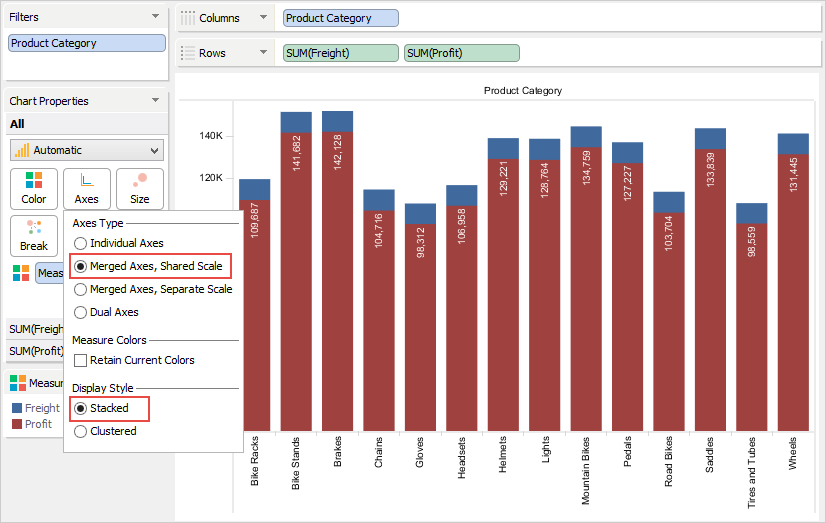 Image Removed
Image Removed
 Image Added
Image Added
| Anchor |
|---|
| Merged Axes Shared Scale (Clustered) |
|---|
| Merged Axes Shared Scale (Clustered) |
|---|
|
Merged Axes Shared Scale (Clustered)
Each measure and dimension combination share the same axis with measure field cells arranged side-by-side. 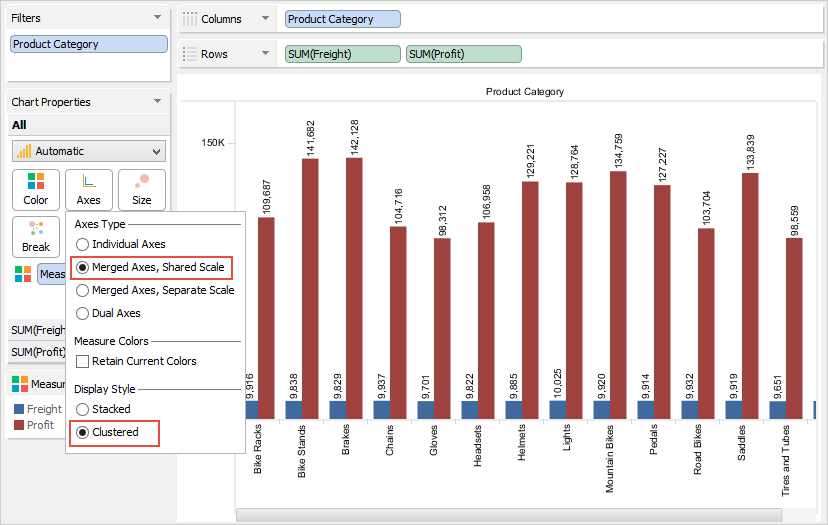 Image Removed
Image Removed
 Image Added
Image Added
| Anchor |
|---|
| Merged Axes Separate Scale |
|---|
| Merged Axes Separate Scale |
|---|
|
Merged Axes Separate ScaleEach measure and dimension combination has a separate color-coded parallel axis. The color code is the same as that applied to the measure.
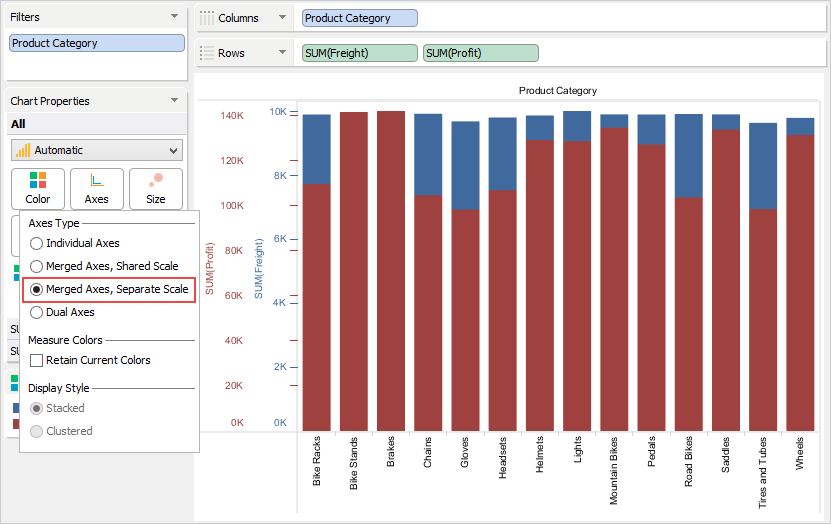 Image Removed
Image Removed
 Image Added
Image Added
Dual Axes Each side of the chart view displays a measure value range and label is labeled for a distinct measure with a different color for each measure name.
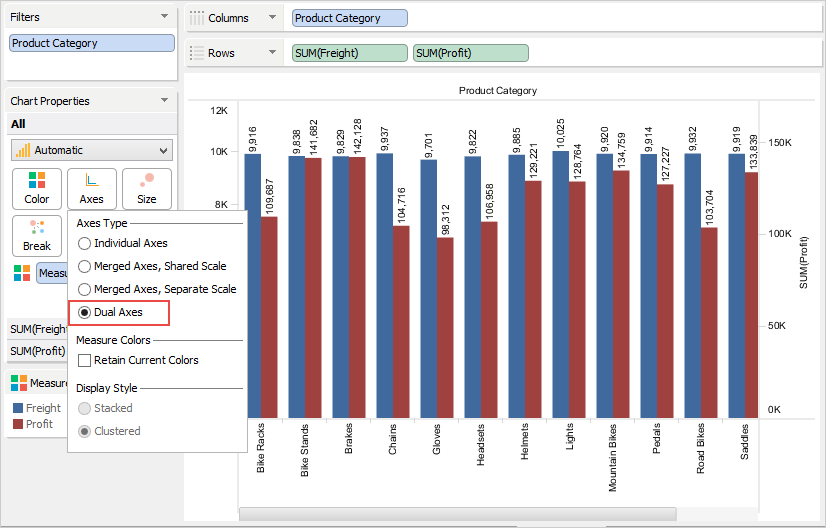 Image Removed
Image Removed Image Added
Image Added
| Info |
|---|
If you want to control the measure tick marks, axis title, range, and axis location shown on an axis, right-click the axis in the chart and select the Edit Axis option. |
| Anchor |
|---|
| Retain Current Colors |
|---|
| Retain Current Colors |
|---|
|
Retain Current Colors
You can retain the currently assigned colors for the measures when changing the axes type by using the Retain Current Colors check box.
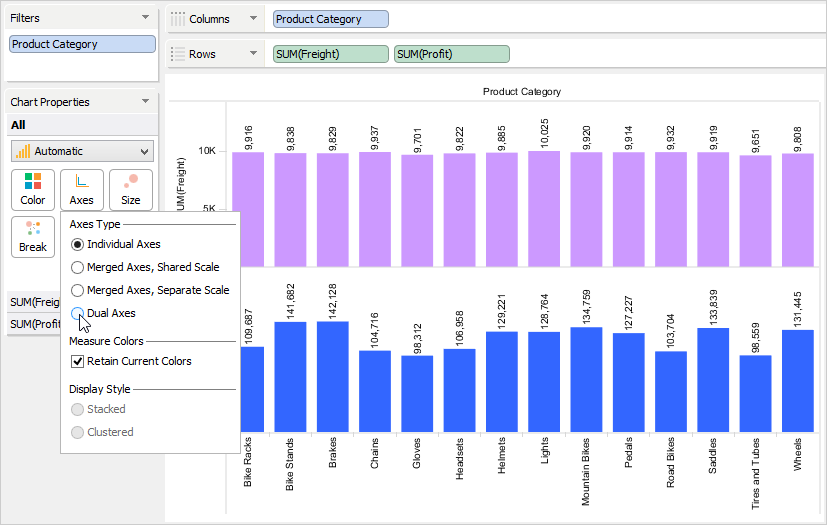 Image Removed
Image Removed  Image Added
Image Added






