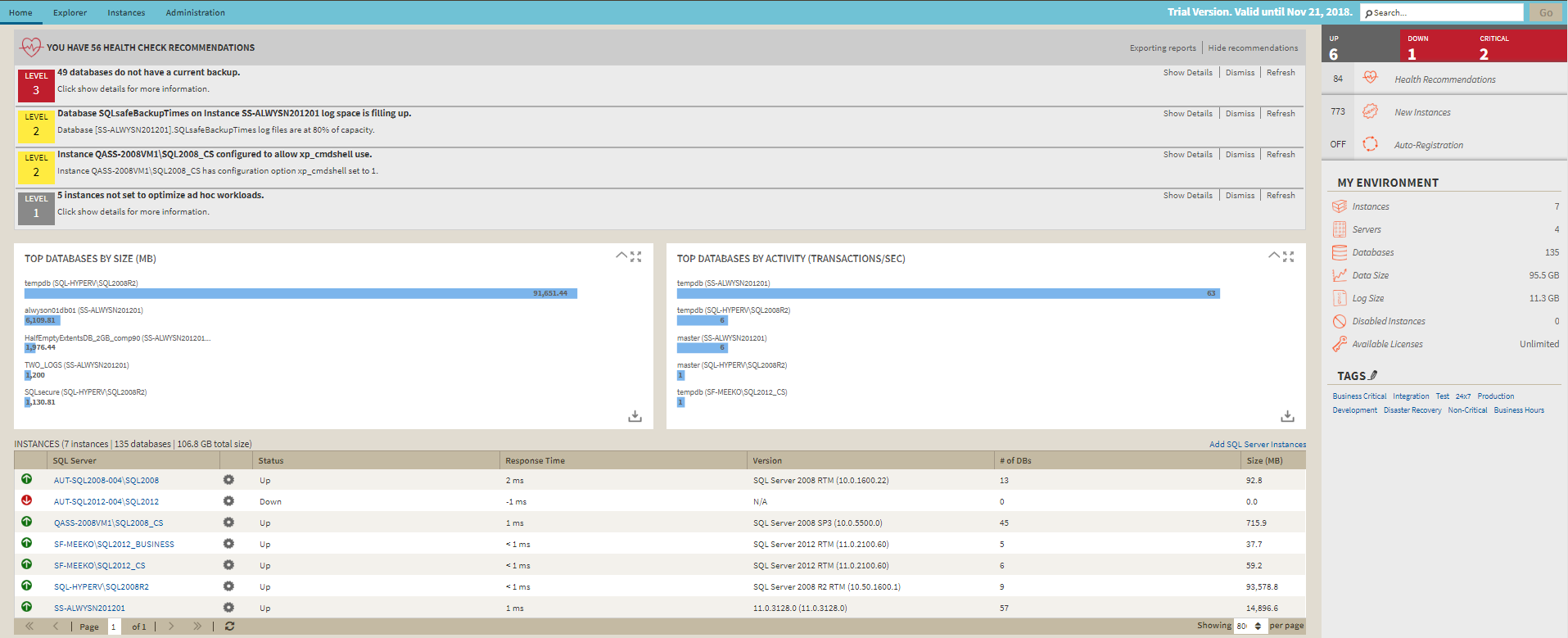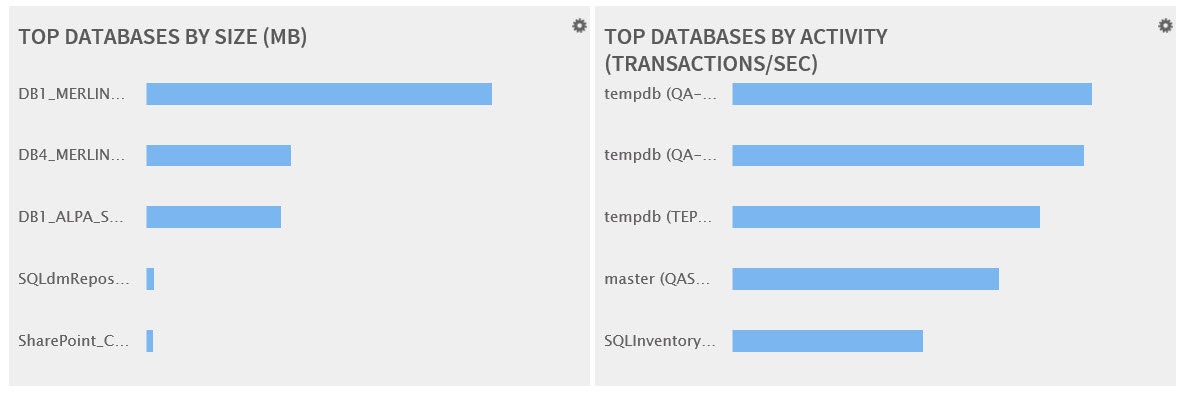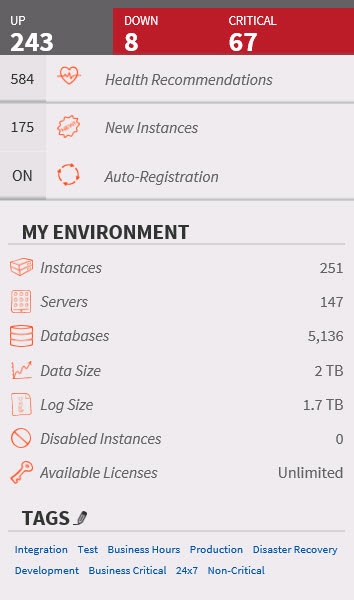Page History
The IDERA SQL Inventory Manager Overview Home tab is the home page of the product. This tab provides a high-level status of your registered instances, and health check recommendations for issues found across your environment.
Health Check Recommendations
...
- Summary of recommendation categories. The overview displays a summary of all health checks recommendations grouped by categories of health check recommendations. This option allows you to export this summarized information.
- Details for all recommendations. By using this option, you can export a report that includes all available health check recommendations in detail.
- Details for selected categories. With this option you can select those categories of health check recommendations you want to export. For example, you can choose to have a report for all databases that do not have a backup or for all the instances that are not monitored.
- Service Instance Type. This option allows you to select the type of instances to include on the exported reports.
You have three formats for exporting your reports: PDF, XLS, and XML. Choose one of these options, and then click Export.
...
IDERA SQL Inventory Manager provides you bar graphs of the most important databases from your environment. You can get a view of the largest and busiest databases across your instances.
Instances
This section provides you with a table of all the registered instances on your environment. It displays information about the instances status, response time, SQL Server version, number and size of databases per instance. You can click any of the column headers to order the table by the respective field.
...
- Refresh Data - Click this option to update information.
- Disable Monitoring - Go to Disabling instances for more information.
- Remove - Refer to Removing instances Removing instancesfor guidance on this section.
- Decommission - Refer to Decommissioned instancesInstances for more information.
- Edit Instance Properties - Refer to the Edit instance properties for more information.
...
- The number of Instances that are up, down or critical.
- The number of Health Recommendations.
- The number of newly discovered instances. Click New Instances and IDERA SQL Inventory Manager displays the list of recently discovered instances. For more information, go to Discovered Instances.
- If the Auto-Registration option is off or on. You can click this option to enable or disable it. For more information, refer to Auto registration options.
- A summary of your environment with the number of instances, databases, data size, log size, disabled instances, ad available licenses. You can click these options to access the following information
- Instances - Get a list of all managed instances.
- Instances Private A list of all the instances on a on-premises environment.
- Instances Cloud A list of all the instances on Azure or Amazon
- Databases - Get a view of your databases count filtered by tags.
- Data Size - Get a view of your data size filtered by tags.
- Log Size - Get a view of your log size filtered by tags.
- Disabled instances - Get a view of all your managed instances, ordered by status.
- Available licenses - Access this option to view your current license, add, or buy another one. For more information, refer to Managing licenses.
- A section of the most used Tags. You can click the pencil icon to manage all tags. For more information, refer to the Managing all tags section.
| Info |
|---|
Take into account that IDERA SQL Inventory Manager rounds off data so there may be minor discrepancies between the size data displayed in the Summary and Instances section of the Overview tab. |
| Tip | ||
|---|---|---|
| ||
If you click on a tag name, IDERA SQL Inventory Manager displays a view of your environment's data size by instance, filtered with the respective tag. |
| Info |
|---|
Tags font size represents the most used tags. The bigger the font size, the greater the number of instances that belong to that tag. |