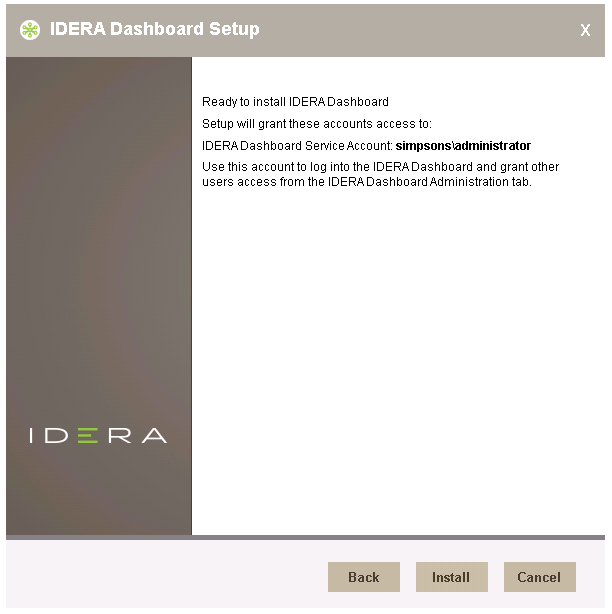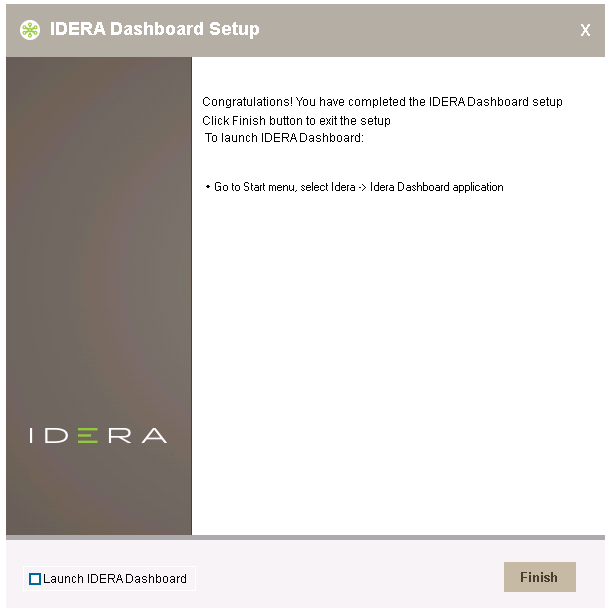Page History
| Expand | ||
|---|---|---|
| ||
...
This section guides you through the installation of the IDERA Dashboard, a common technology framework for IDERA products.
...
| Warning |
|---|
The IDERA Dashboard Web Application service comes with SSL already set up. By default, SSL works with a self-signed certificate. This certificate can be used for encryption only and does not prove the identity of the server. That default certificate is not signed by any well-known Certification Authority (CA), and is intended only for use in testing purposes. When a user attempts to open the SSL version of the IDERA Dashboard Web interface, a warning appears in the browser window. For more information about running the IDERA Dashboard over SSL, see Run IDERA Dashboard over TLS or SSL (HTTPS). |
Start your installation
You can install the IDERA Dashboard on any computer that meets or exceeds the product requirements.
To start installing the IDERA Dashboard:
...
You can use the default install location or specify a different path (Change). For your first installinstallation, we recommend using the default location. Click Next to continue with the installation.
...
Review the information on the Ready to install the IDERA Dashboard wizard and click Install to proceed.
Check the Lauch Launch IDERA Dashboard checkbox to run the application after the installation finishes. Click Finish to exit the IDERA Dashboard Setup Wizard.
...