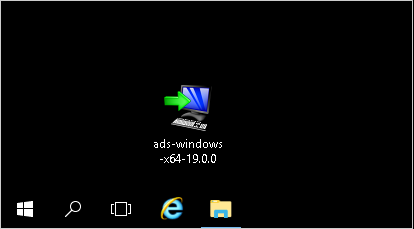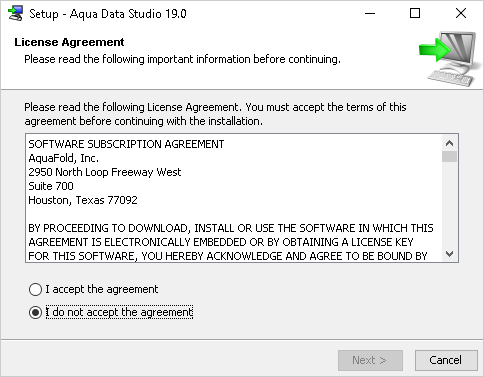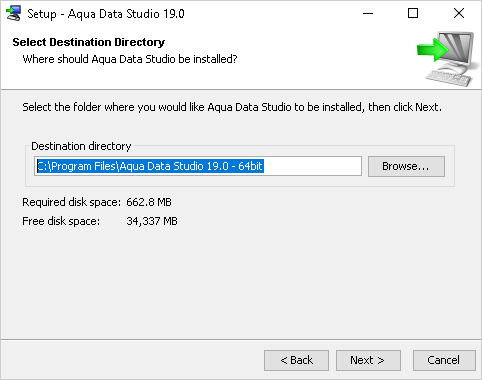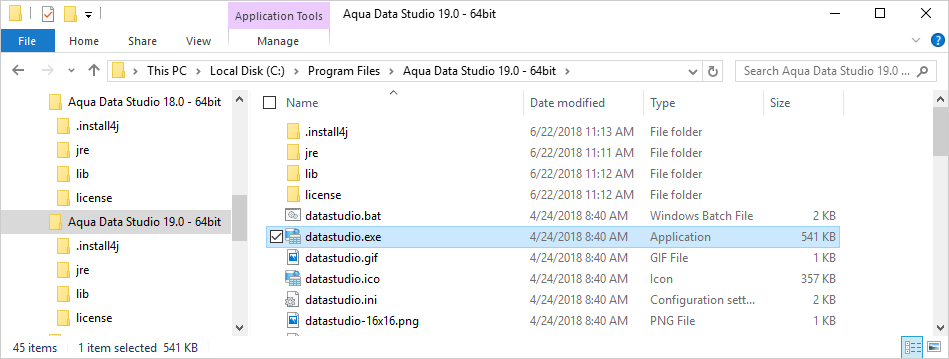Page History
...
Install ADS in Windows OS
| Table of Contents | ||||
|---|---|---|---|---|
|
Download the installer
The first step is to download the Windows Installer from the Customer Support Portal
...
Launch the installer once the installer is downloaded, double-click it to begin the installation process.
The installer is code-signed with a code-signing certificate to insure ensure that the installer actually comes from IDERA, Inc. and that the installer has not been altered. Each new version of the installer may be signed with a new code-signing certificate since our certificate usually expires on a yearly basis.
Due to an update in the Microsoft Defender SmartScreen technology, you may see a warning popup when you launch the installer.
This happens when an installer is signed with a new code-signing certificate that has not been circulated long enough to gain enough "reputation".
Click More info link to show the Publisher of the installer.
Make sure that the publisher is "Idera, Inc." and click the Run anyway button to launch the installer.
You may be presented with the User Account Control (UAC) screen.
Click Yes to allow Aqua Data Studio to be installed on this computer.
Select the language of the installer.
Agree to the License Agreement.
Select an installation directory.
If you have already installed a previous version of Aqua Data Studio, it is best to install the newest version in a different directory (the installer will pick a new directory by default).
...
Notice that there are two installations of Aqua Data Studio in the screenshot below. This illustrates how it is possible to have a current version and an older version installed. The two cannot be run simultaneously.
Launching from the command line
...
| Code Block | ||
|---|---|---|
| ||
C:\>"Program Files\Aqua Data Studio 20.0 - 64bit\datastudio-bundled.bat" |
32-bit versions of Windows 8.1, and Windows 7
| Code Block | ||
|---|---|---|
| ||
C:\>"Program Files (x86)\Aqua Data Studio 20.0 - 32bit\datastudio-bundled.bat" |
Launching from the command line and using a pre-installed Java Virtual Machine
...
| Code Block | ||
|---|---|---|
| ||
C:\>"Program Files\Aqua Data Studio 20.0 - 64bit\datastudio.bat" |
32-bit versions of Windows 8.1 and Windows 7
| Code Block | ||
|---|---|---|
| ||
C:\>"Program Files (x86)\Aqua Data Studio 20.0 - 32bit\datastudio.bat" |
Running Aqua Data Studio without installing - Using the ZIP (without installer) version
...
Decompress/Unarchive/Unzip Package - Next step is to decompress and unarchive the package. You need to open the package file with Winzip or Windows' built-in extraction tool and decompress it into a selected directory.
To launch Aqua Data Studio from the directory it has been extracted to, double click on datastudio.exe,
Just like the installed version, it is possible to run datastudio-bundled.bat to run the Java Virtual Machine bundled within Aqua Data Studio .zip version.
If you wish to run Aqua Data Studio with the Java Virtual Machine that already existed on your computer, run datastudio.bat.