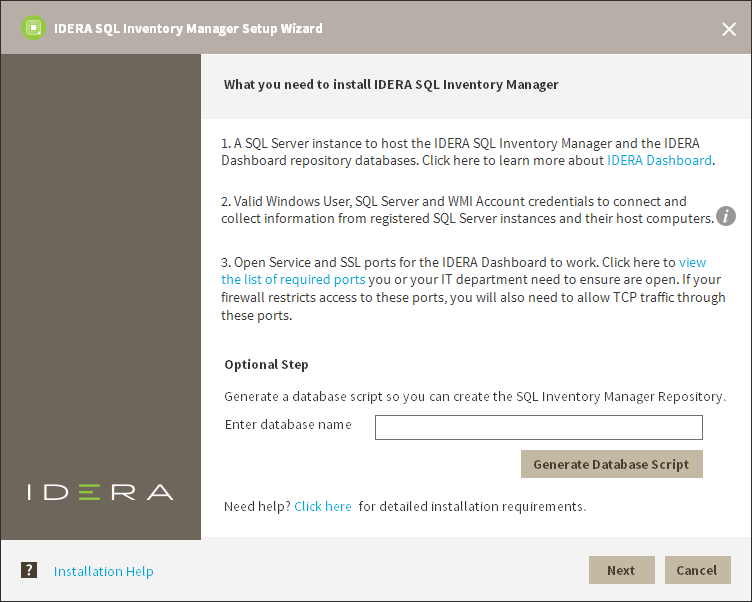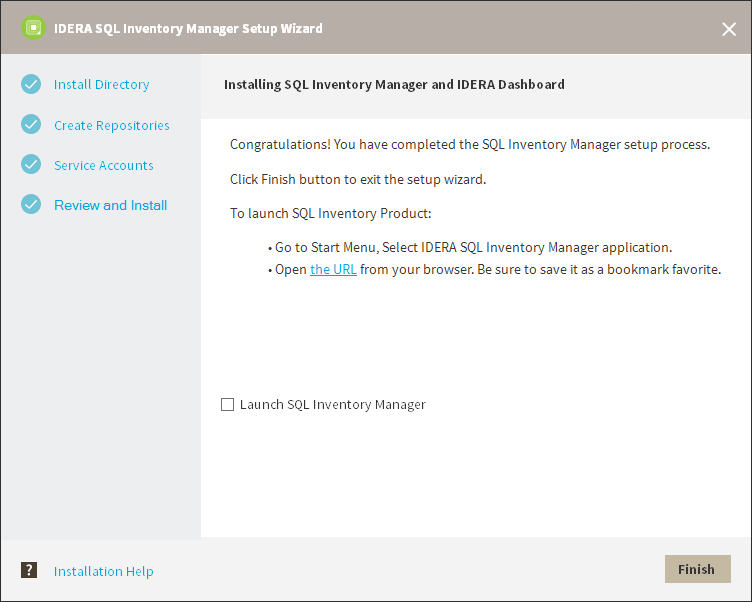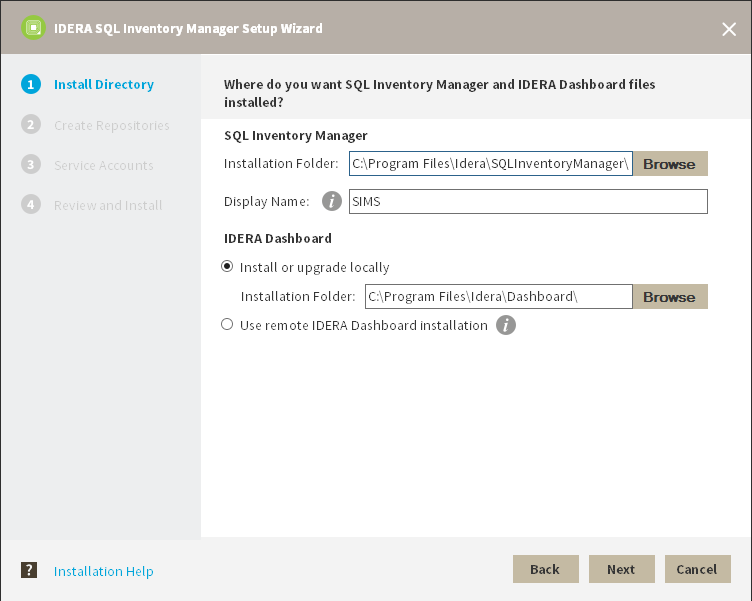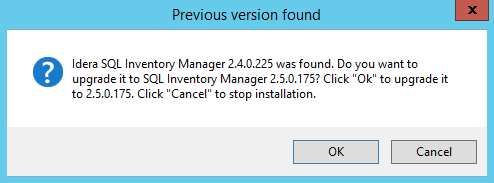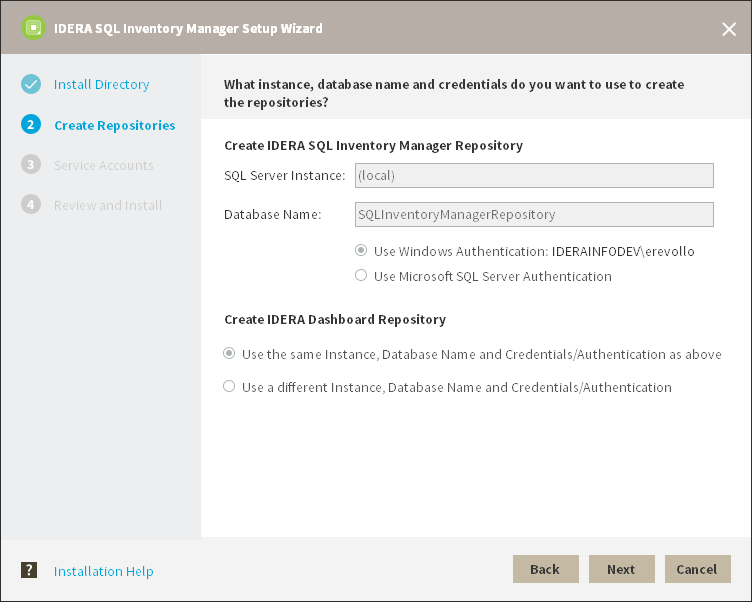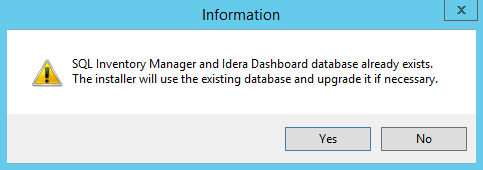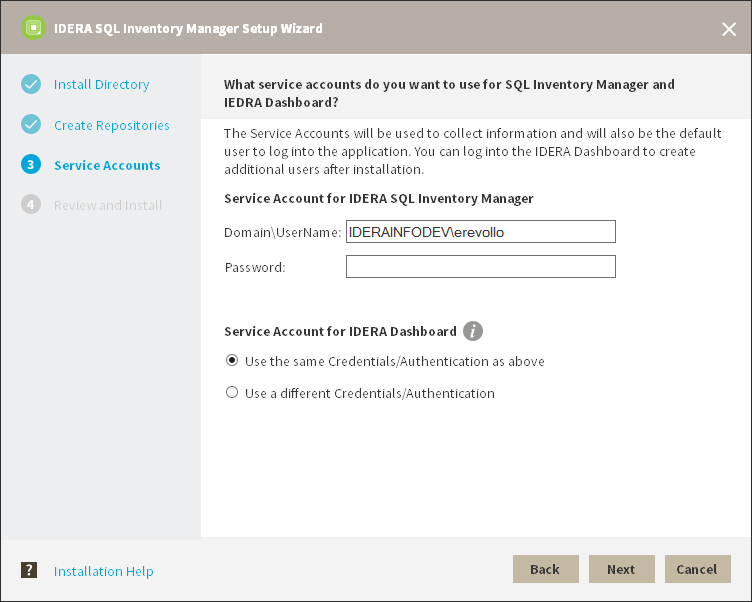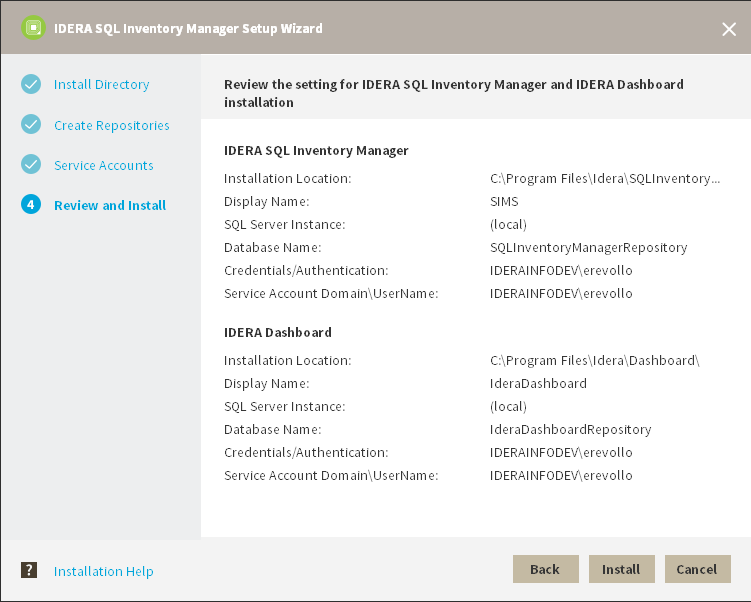Page History
This version of IDERA SQL Inventory Manager 1.1 brings you new features that will help you improve the management of your environment. Upgrade to this new release so you can access and make the most of these features.
Click Click here to to access the list of new features for this release.
Before upgradingTo upgrade to this release, take into account the following checklist:
- Back up your IDERA SQL Inventory Manager and Core Repositories. The The upgrade process will convert the repositories from the 1.0 previous schema to the 1.1 current schema. Once Once you finish the upgrade you cannot revert to previous repositories, be sure to take a backup in case you want to revert to 1.0a previous version of the schema.
- Make sure that your environment meets the the hardware and and software requirements for for installing IDERA SQL Inventory Manager.
- Ensure you have the the required accounts and permissions.
To upgrade to this release:
...
The Upgrade Wizard opens. Click Next to proceed with this Setup wizard that will help you upgrade to this release.
Agree on the terms in the License Agreements and follow the installation wizard steps. For more information on the installation wizard steps you can refer to Installing SQL Inventory Manager.
Before you upgrade to the latest version, SQL Inventory Manager prompts the following window. Click Install to proceed with the upgrade.
...
- Open the installer, click Next.
- Read the License Agreement. If you agree, click I accept the Terms and Conditions and then click Next.
- Select Install or upgrade locally and click Next.
- The IDERA SQL Inventory Manager
...
- installer detects if you have any previous installation and prompts you if you want to upgrade. Click OK to continue.
- On the Create Repository section click Next.
- The IDERA SQL Inventory Manager installer detects if you have any previous Repositories and prompts you to upgrade. Click Yes to upgrade your previously existing repositories.
- Enter your service credentials and click Next. For more information you can refer to Installing SQL Inventory Manager.
- Review your settings and click Install to continue. If you want to change any of your settings click Back.
- After the installation is finished, you can choose to Launch
...
- IDERA SQL Inventory Manager immediately.
When IDERA SQL Inventory Manager launches on your browser, you should use your Windows user account with your respective password to log in to the product. Please take into account that IDERA SQL Inventory Manager does not store passwords.
Keep in mind that with the upgrade to the latest version:
...
| Note |
|---|
Take into account that if you install a new version of IDERA SQL Inventory Manager in a distributed environment where previous versions of repositories were installed, these repositories will be updated but will remain linked to previous services. To avoid this issue you can:
|
...