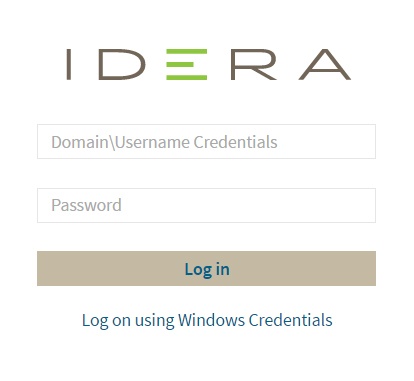Page History
...
- Open your selected Browser. Make sure it is compatible with the IDERA Dashboard console requirements.
- Type the IDERA Dashboard product URL: http://<machinename>:<port> where <machinename> is the name of your host or machine, and <port> is the port specified during installation. The default URL is http://<localhost>:9290 or http://<machinename>:9290.
When the IDERA Dashboard web console launches on your browser, use your Windows user account <domain\user> with the respective password to log in to the product.
When you log in for the first time, the IDERA Dashboard displays a Welcome Wizard, which allows you to configure BI Manager. Click here to learn more about the Welcome Wizard.
SQL Business Intelligence Manager identifies issues within the SQL BI environment to help optimize BI service performance. Learn more > >
...