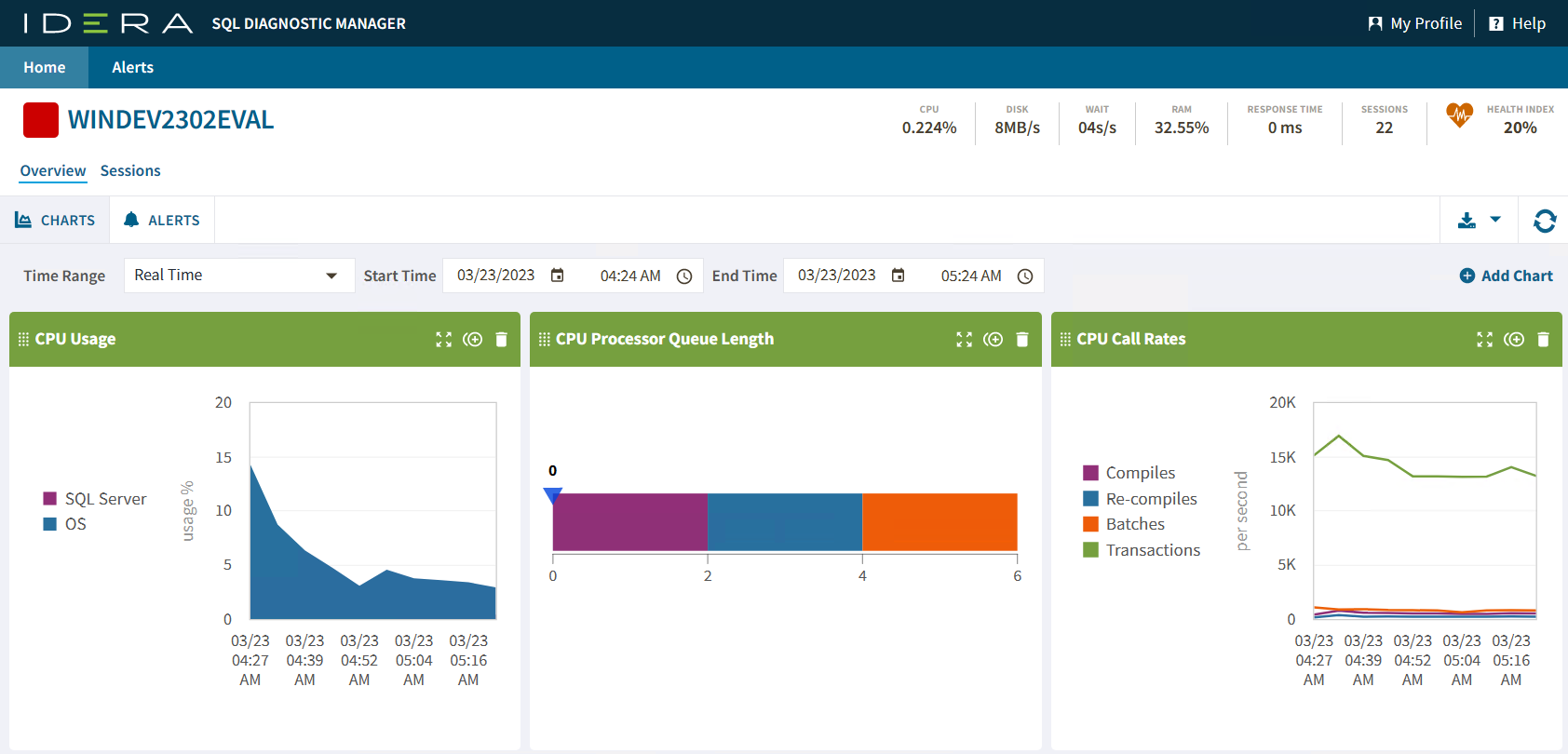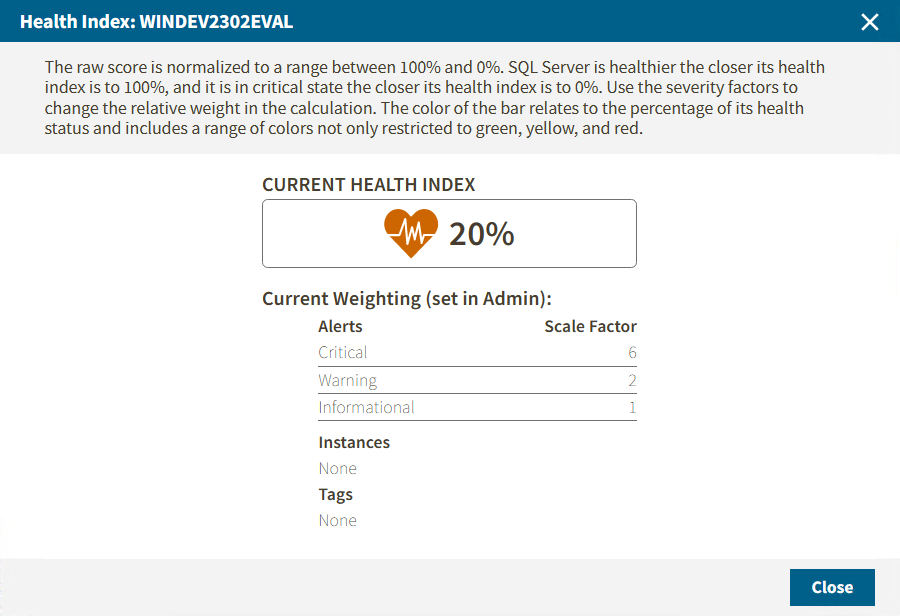Page History
One of the features included in the SQLDM Web Console is the single instance view. You can access this view by double-clicking on the thumbnail of your selected SQL Server instance. By doing this, you will be able to check your SQL Server instance status.
For better control, the single instance view presents the Overview and Sessions options that help you to easily monitor your instance.
Besides, the single instance view provides you with instance management tools and options, such as:
Anchor AHS AHS
Dashboard Header
| AHS | |
| AHS |
The Dashboard Header summarizes the SQL Server instance performance.
The single instance view includes an Overview and Sessions sections for the selected monitored SQL server and specific category views.
Also it shows a summary of the
...
IDERA Web Console also includes a History Range Control, located at the top of the Web Console. You can modify it by changing the start and end time and date.
...
In this section, you can find the specific server summary that shows the metrics of the selected instance, such as:
Server Name
Displays the server name of your instance.
CPU
Refers to the average percentage of SQL Server processor usage on the computer hosting the SQL Server instance.
Wait
Displays the Total Server Waits for the monitored SQL Server instance
RAM
...
Health Index
Shows the current instance health in percentage. To have a wider view of this option click on the metric and the following window will pop up.
Overview
In the single instance view, you can find the following
...
The single instance dashboard includes the option Add Chart. Click it and the Manage Charts window pop up, allowing you to choose the graphs to be displayed in the overview single instance view.
The Manage Charts window allows you to choose as many charts as you want from the following options:
CPU Usage
The CPU Usage chart displays the percentage of the processing power on the computer that hosts the instance over a period of time.
CPU Processor Queue Lenght
The CPU Processor Queue Length graph displays the current value of the processor queue length metric.
CPU Call Rates
The CPU Call Rates chart displays a details view of the resource-intensive activities.
Cache Areas
The Cache Usage chart displays the usage in megabytes of each type of cache in use on your instance.
Cache Hit Ratio
The Cache Hit Ratios gauge displays the hit rates of the Buffer and Procedure cache in the monitored SQL Server instance.
Custom Counters
The Custom Counters panel displays the statistics of a selected custom counter on a monitored SQL Server instance.
Cache Hit Ratio
The Cache Hit Ratios gauge displays the hit rates of the Buffer and Procedure cache in this SQL Server instance.
Databases
The Databases panel tracks the performance of the databases on your monitored SQL Server.
Disk Latency
The Disk Latency chart plots the average time (in milliseconds) required to complete disk reads and writes, tracking the disk IO speed over time.
Cache Page Life Expectancy
The Page Life Expectancy chart provides the time in seconds that a page remains in the cache or buffer pool.
File Activity
The File Activity panel displays the top five database files with the highest relative activity since the last refresh.
Lock Waits
The Lock Waits panel tracks the total number waits caused when a task is waiting to acquire a lock on your monitored SQL Server.
Disk SQL Server Physical I/O
The SQL Server Physical I/O chart breaks down the SQL Server throughput into its key component pieces, giving you a detailed view of how well the SQL Server is processing your data requests and updates.
Disk Throughput
The Disk Throughput chart plots the number of disk reads and writes over time.
Memory SQL Server Usage
The SQL Server Usage chart compares the amount of memory allocated and used by SQL Server to the total memory consumed by a computer.
Memory Paging
The SQL Server Paging chart plots the number of swapped pages per second, over time, as calculated by the memory paging metric.
Memory Usage
The Memory Usage chart compares the amount of memory allocated and used by SQL Server to the total memory consumed by this virtual machine.
Network Response Time
...
Disk
Refers to the number of physical reads and writes made by the SQL Server instance between refreshes.
Wait
Displays the Total Server Waits for the monitored SQL Server instance.
RAM
Displays the percentage of allocated memory to SQL Server instance in usage.
Response Time
Displays the calculated time that SQL Diagnostic Manager needs to send a simple SQL command to the
...
instance, have it processed, and receive the returned result set.
Network Throughput
The Throughput chart plots how many packets this SQL Server sends and receives over time.
Server Waits
The Server Waits panel tracks the total number and time spent on waits affecting your monitored SQL Server.
Session Activity and Blocking
The Activity and Blocking chart displays the total number of active sessions on your monitored SQL Server instance and any blocking or deadlocks that may occur between sessions.
Session Client Computers
The Client Computers graph displays the total number of unique client computers connected to the SQL Server instance.
Tempdb Contention
The Tempdb Contention chart provides the latch wait time for the allocation pages of your tempdb.
Tempdb Space Used
The Tempdb Space Used chart provides different views of how your database is used over time based on the object type.
Tempdb Version Store Cleanup Rate
The Version Store Cleanup Rate gauge displays the current version store cleanup rate and the version generation rate of the data rows necessary to support snapshot isolation.
Virtualization CPU Ready Wait Time
The CPU Ready Wait Time gauge displays the current gauge value of the vCPU Ready Time metric available on the Server Details view.
Virtualization Disk Usage
The Virtual Disk Usage chart displays the amount of data read from and written to disk for the VM or host server during the sample interval.
Virtualization Memory Usage
The Virtual Memory Usage chart displays the amount of memory allocated and used by SQL Server to the total memory consumed on this VM or host server.
| Info |
|---|
If you want to expand a especific chart, click on the expand icon located at the top right side of the chart. |
...
Sessions
Displays the current number of sessions in an SQL Server instance.
Health Index
Shows the current instance health in percentage. To have a wider view of this option click on the metric and the following window will pop up.
Anchor HR HR
Time Range Filter
| HR | |
| HR |
The Time Range Filter provides SQL Server instance information pertaining to its state at the time a standard snapshot is taken. You can use this information to diagnose and resolve issues to keep the issue from happening again. You can modify it by changing the start and end time and date.
...
The single instance dashboard summarizes the critical and warning alerts of your single instance in a detailed view, shown as follows.
In this view, you can review and organize under the following columns Severity, Change, Active, Time, Server Typer, Summary, Database, and Metric.
Besides, you can check all the alert's details in a new window with all the meaningful information by double-clicking the alert.