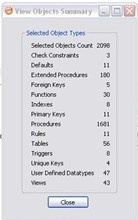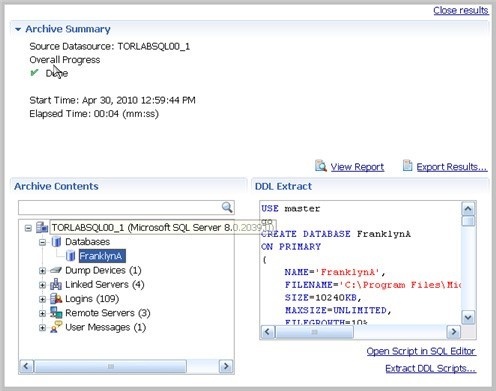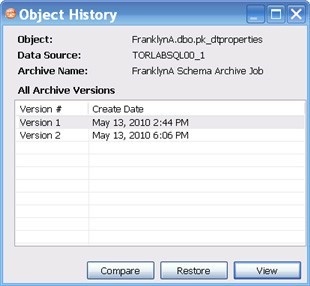Page History
...
You create or modify a schema archive in the Configuration Archive Job editor. For more details about the editor, see Schema Archive Job Editor.
To create a new schema archive
...
When you first run an archive job, DB Change Manager creates the first version of the archive. A version stores snapshots of the same archive job for backup or tracking comparison purposes. Versions are listed in the Archive Job History table on the History tab and in the Data Source Explorer.
To create a version and save a schema archive job
- In the Archive Job Editor, click Run Job.
The New Unsaved Version tab lists the properties of the archive. - Highlight the tab, and then select File > Save or File > Save All.
A version appears in the Archive Job History table on the History tab containing the name of the archive, the number of properties retained by the version, a time stamp, and whether the archive job was run from the workbench or the command line.
Browse and Modify Schema Archive Contents
After you run a schema archive job, you can look at its contents and, if needed, modify the list of objects to be included in the job. A View Objects Summary report shows you what objects are selected and will be are included in the DDL Extract script.
To browse the contents of the archive
- In the Archive Contents list, use the scroll bar
...
- and page arrow buttons at the bottom to see all the archive contents.
- At the top of the Archive Contents list, use the search box to filter and find objects.
To modify the contents of the archive
- In the Archive Contents list, right-click
...
- an object to select or deselect multiple objects.
- Check or uncheck the boxes to select or deselect single objects.
To see a list of objects used in the Extract DDL script
- At the top of the archive Results tab, click View Objects Summary.
...
- The report lists details about the types and number of objects in the job.
To see the DDL
- In the Archive Contents list, right-click
...
- the object, and then select Extract. The DDL appears in the DDL Extract pane.
...
- You create additional versions within the same archive job each time you click Run Job. Each new version contains the latest values for the archive job properties you specified on the Refinements tab.
To edit the DDL
- Open the Version tab of the schema archive.
- At the bottom of the tab, click the Open Script in SQL Editor button.
The SQL Editor appears. For more information, see SQL Editor.
To extract the DDL of the archive contents to a file
- Open the Version tab of the schema archive.
- In the Archive Contents list, right-click
...
- the object, and then select Extract DLL Scripts.
The Extract DLL Scripts window opens. For more information, see Extract DDL Scripts.
Review the History of Archived Objects
You can compare two versions of an object and restore an object to a previous version.
To see the history of an archived object
- In the Archive Contents list, right-click
...
- the object, and then select History.
The Object History window appears. - Select the two versions that you want to compare.
- Click Compare.
DB Change Manager compares the two and reports on the differences, if any.
To restore an archived object to its previous version
- In the Object History window, select
...
- the version you want to replace and the version with which you want to replace it.
- Click Restore.
The newer version
...
- is replaced by a copy of the older version.
Create a Job Report
After running a schema archive job, you can create a job report using the View Report button on the Version tab. See For more information, see Creating a Job Report for more informationjob report.
Use an Archive in Schema Comparison Jobs
You can use a schema archive in schema comparison job.
To add a schema archive to a schema comparison job
- In the Schema Comparison Job editor, drag and drop an archive version from Data Source Explorer to the Comparison Source or Comparison Target boxes.
- Alternatively, if a data source is selected as the source or target, select Use an Archive in the respective box, and then use the drop-down menu to choose an archive.
See Comparing Schemas for For more information, see Comparing schemas.