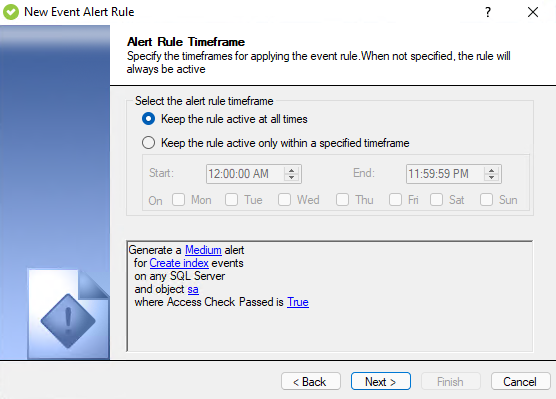Page History
The Alert Rule Timeframe tab of the New Event Alert Rule wizard allows you to you to limit the number of times an alert is sent by generating alerts within a specified timeframe. Keep the rule active at all times, or choose specific days and times to keep the alert rule active within the specified timeframe.
...
Available actions
Select alert rule timeframe
Allows you to select a specific timeframe for applying the event alert rules.
- Select the Keep the rule active at all times - Select this option to apply the event alert rule at all times.
- Select the Keep the rule active only within a timeframe - Select this option and to specify a timeframe for the alert rule to be enabled. Use the options below to select specify the Start and the End timeframes as well as specific days of the week for the alert rule to be active.
Edit rule details
The rule details pane also allows you to change your specified alert rule criteria at any time as you create your new alert rule. As you specify criteria using the New Event Alert Rule wizard, the rule details grow to include these additional settings. To edit previously set criteria, click the corresponding setting.