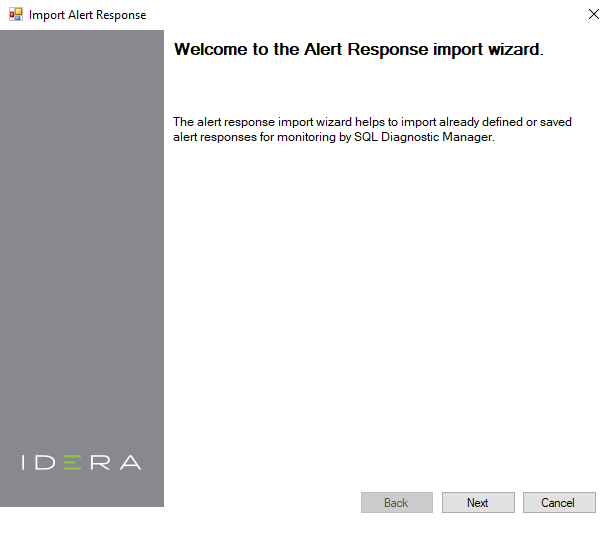Page History
...
- Open the Alert Actions and Responses window by selecting Tools > Alert Actions and Responses from the SQL Diagnostic Manager console menu and clicking Import.
On the Welcome to the Alert Response import wizard page, click Next.
Tip You can also access this feature by clicking Administration>Import/Export from the navigation pane and then selecting Alert Response in the import column.
- On the Select Alert Responses to import page, browse for notification rules' XML files to import.
- On the Summary of imported Alert Response page, you can verify that the selected alert response files were imported correctly. If You can view details if there are any errors you can view details by clicking View Validation Errors.
- If the imported alert response is valid, click Finish to complete the import process and exit the Alert Response import wizard.
| Tip | ||
|---|---|---|
| ||
For instructions on exporting an alert response, see Export an alert response. |