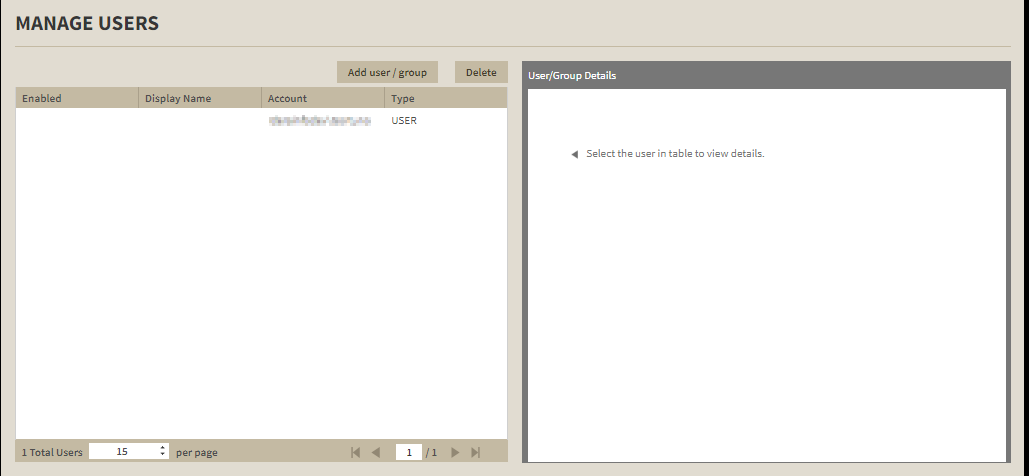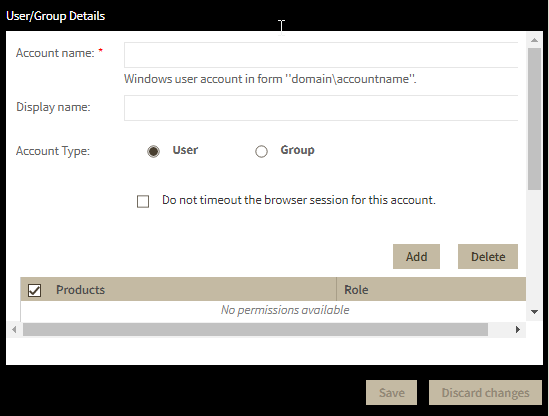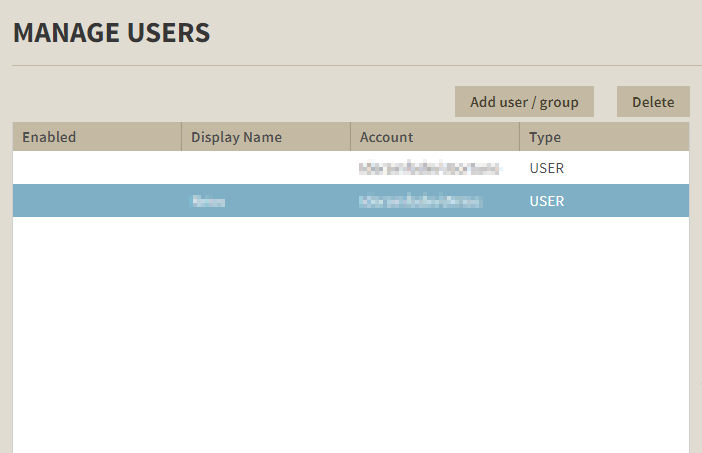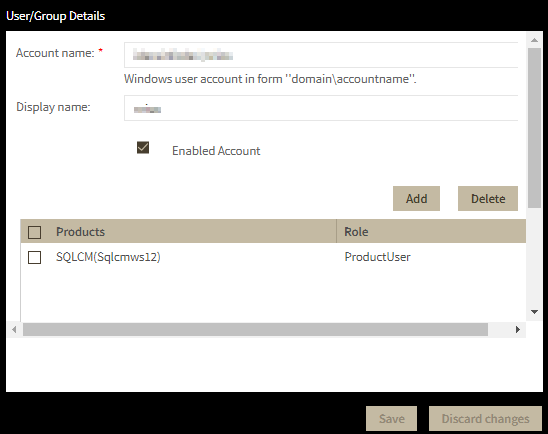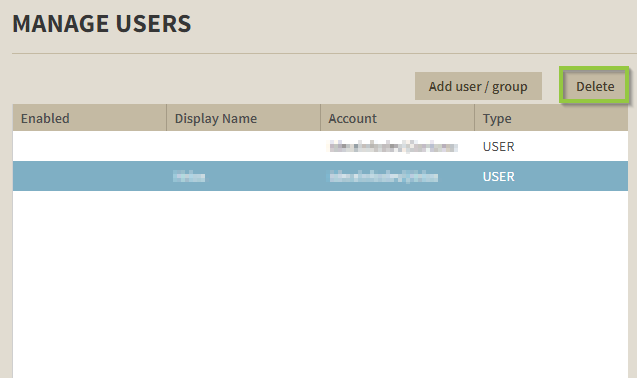Page History
| Note |
|---|
SQL Compliance Manager is ONLY compatible with IDERA Dashboard version 4.6 and with limited support. |
The Users section of the IDERA Dashboard Administration view allows users to grant access to other team members or groups, and manage their roles. For more information about user roles, see Understanding user roles . Users with administrative privileges are divided into two groups:
The IDERA Dashboard Roles
- Dashboard
- Administrator: Allows the user to manage access over
- Dashboard functions as well as individual product functions.
- Dashboard Guest: Grants the user read-only access to the Dashboard and all installed products.
Product Roles
- Product
- Administrator: Allows the user to grant access to individual products for which they have administrative rights.
- Product Guest: Grants the user read-only access to the installed products. This role has no administrative functions.
- Product User: Allows the user to read and modify access to the installed products and limited administrative functions.
| Warning |
|---|
Users must be existing Active Directory users. Newly-added users should use their Windows user account with their respective passwords to log in to the SQL Compliance Manager. |
To add new users, edit their details (name, subscription, or email address), or remove them, select Manage Users in the Administration view, and the Manage Users window displays:
Adding a user in the IDERA Dashboard
...
- Click Add User / Group. IDERA Dashboard displays the Add User/Group dialog.
- Type the name of the user to which you want to grant access. Enter a Windows user name in the format <domain\accountname>.
- Optional. In Display name, type a name for the user account that you want SQL Compliance Manager to display within the product.
- In the Account DetailsType field, select User or Group.
- Optional. Check Do not timeout the browser session for this account if you want the user to be able to remain logged in to SQL Compliance Manager after a period of inactivity.
- Click Add. The IDERA Dashboard displays the Add Permission window.
- In the Product field, select the product name to which you want to add this new user account.
If you select IDERA Dashboard in the Product field , the Role field allows you to select from the Dashboard Administrator and Dashboard Guest roles.
If you select SQL Compliance Manager in the Product field , the Role field allows you to select from the Product Administrator, Product User, and Product Guest roles. - In the Role field, select the role you want to assign to this new user account.
If you want to add more roles to this user account or group, click ADD MORE. IDERA Dashboard displays additional Product and Role fields for you to add another role. - Click SAVE Save.
Editing a user in the IDERA Dashboard
...
- Click the user account to edit it.
IDERA Dashboard displays the Edit User / Group dialog.
- Make the necessary changes.
- If you want to disable a user account , clear the Account Enabled checkbox. To enable the account, simply check the box.
- If you want to add more roles to this user account or group , click Add. IDERA Dashboard displays additional Product and Role fields for you to add another role.
- Click SAVE Save.
| Warning |
|---|
You cannot edit the logged in user credentials. |
Removing a user from the IDERA Dashboard
...
- In the list of users, click the Delete button for the user account or group that you want to delete. IDERA Dashboard displays a warning message that requires a confirmation whether you want to delete that selection.
- Click Yes. IDERA Dashboard removes the user account or group and they can no longer access the IDERA Dashboard using the account. If you did not mean to delete the selected account, click No.
| Scroll pdf ignore |
|---|
SQL Compliance Manager audits all activity on your server. Learn more > > IDERA Website | Products | Buy | Support | Community | About Us | Resources | Legal |
...