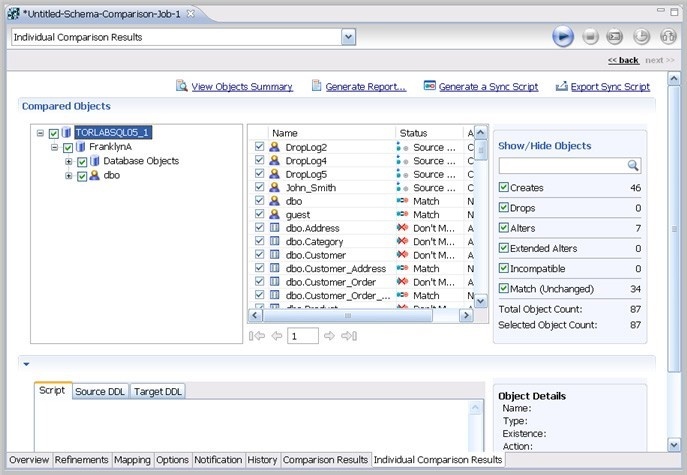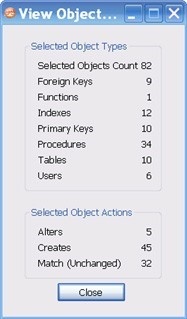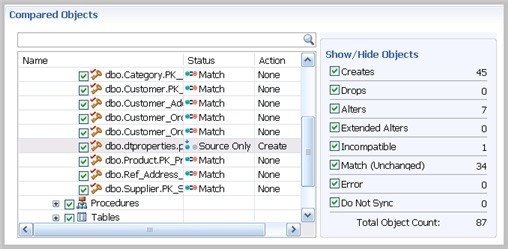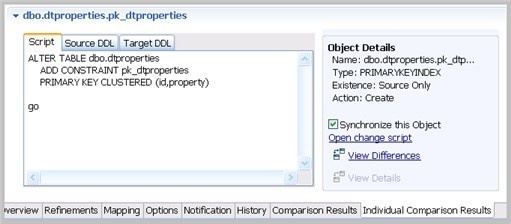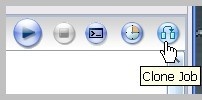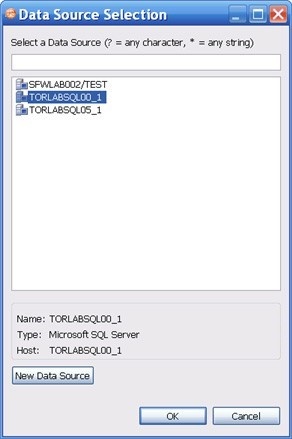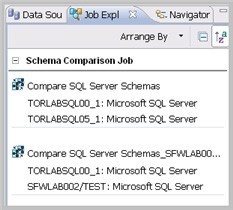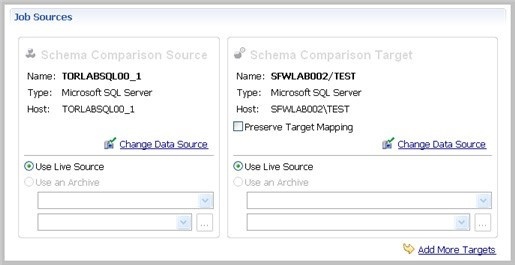Page History
...
You create, modify, and run a schema comparison job in the Schema Comparison Job editor.
To create a new schema comparison job
...
If the job is used to monitor compliance against company standards or policies, you can add it to the Compliance Explorer list. This list lets you quickly see all the jobs that have recently passed or failed the compliance criteria you set.
...
- Type a new name for the job in the Name field. Enter a meaningful name that will quickly and uniquely identify the job in other views and dialogs.
- Add relevant information in the Notes field.
- Click Track Results in Compliance Explorer if you want the job to be listed in the Compliance Explorer.
- Click File > Save or File > Save All, or highlight the editor window, and then press Ctrl+S.
...
The Schema Comparison Source and Schema Comparison Target panes identify what data sources or schema archives are compared when the job runs. The Schema Comparison Job editor displays the Name, Type, and Host of the source and target.
...
The mapping process pairs objects between the job source and target so that the objects can be compared. You can see and modify pairs using the Mapping tab of the Schema Comparison Job editor.
DB Change Manager automatically maps schema objects based on its interpretation of both schemas. Elements that do not match are initially excluded; you can manually map them prior to running the job.
...
| Anchor | ||||
|---|---|---|---|---|
|
To see specific schema comparison results
- After a job runs, in the Comparison Results table, click Show Individual Results.
The Individual Comparison Results window appears.
To browse the objects
- Select or deselect the check boxes in the left-panel list.
- Right-click and use the menu to select or deselect objects at the global or page levels.
- Click the right and left arrows underneath the middle panel.
- Enter a page number in the box underneath the middle panel.
To filter the objects
Type a search string into the Show/Hide Objects search box.
To see a summary report
- Click Generate Report.
To view the DDL between two schema comparison results
- Click View Details.
To save individual schema comparison results data to a text file
- Click Export to File.
To view the synchronization script and DDL between two individual objects
- In the Individual Comparison Results window Compared Objects pane, select an object that does not match.
Script and DDL details appear in the pane below. - In the Script tab, view the SQL that synchronizes the objects.
Create a Schema Comparison Job Report
After running a comparison job, you can create a job report using the View Report button in the Results tab. For more information, see Creating a job report.
| Anchor | ||||
|---|---|---|---|---|
|
You can create a copy of a schema comparison job, using a different data source.
To clone a schema comparison job
- After you have saved and run a job, the Clone Job button is enabled in the Schema Comparison Job Editor.
- Click Clone Job.
- In the Data Source Selection list, select the new target for the cloned job. If you need to add a new data source to the list, click New Data Source.
- Click OK.
DB Change Manager lists the new, cloned job in the Job Explorer. You can modify and run the cloned job as just as any other schema comparison job. In addition, you can preserve the target mapping from the original job.
To preserve target mapping in a cloned schema comparison job
- Open the cloned job in the Schema Comparison Job editor.
- In the Job Sources target pane, click Preserve Target Mapping.